user manual
Table Of Contents
- Chapter 1 Overview
- Chapter 2 Locations and Functions of Parts and Controls
- Chapter 3 Setting Up the VTR
- Chapter 4 Menu Settings
- 4-1 Registering and Storing Menu Settings
- 4-2 HOME Menu
- 4-2-1 Selecting the Output Signals(PB/EE)
- 4-2-2 Record Inhibit Mode (REC INH)
- 4-2-3 Selecting the Edit Mode and Edit Channel (ASSEMBLE or INS CUE)
- 4-2-4 Preread Settings (PRE READ)
- 4-2-5 Still-Picture Output (FREEZE)
- 4-2-6 Selecting the Capstan Servo Lock Mode (CAP LOCK)
- 4-2-7 Setting the Preroll Time (PREROLL TIME)
- 4-2-8 Selecting DMC Playback (DMC)
- 4-2-9 Recalling Edit Points (LAST EDIT)
- 4-3 TC Menu
- 4-3-1 Setting the Time Data (TIMER SEL/RESET/SET/HOLD)
- 4-3-2 Setting the Time Code Reader (TCR SEL)
- 4-3-3 Setting the Time Code Generator (TCG SOURCE/MODE)
- 4-3-4 Selecting the Time Code Running Mode (RUN MODE)
- 4-3-5 Selecting the Drop Frame Mode (DF/NDF)
- 4-3-6 Inserting VITC input source (VITC)
- 4-3-7 Selecting CTL Display Mode (TAPE TIMER)
- 4-3-8 Presetting Pull Down Time Code (PDPSET MENU)(when HKDV-507/507D is installed)
- 4-3-9 Presetting for Conversion From 24-frame Into 25-frame Time Code
- 4-3-10 Conversion of Time Code During Playback in 25F Mode (TC CONV)
- 4-3-11 Displaying the Pull Down Time Code (when HKDV-507/507D is installed)
- 4-3-12 Superimposition of Character Information (PD CHARA/CHARA SUPER/H-POS/V-POS)
- 4-3-13 Setting the VITC Insertion Line (VITC POS-1/POS-2)
- 4-3-14 Presetting for Conversion From 25-frame Into 24-frame Time Code
- 4-3-15 Conversion of Time Code During Playback in 24F Mode (TC CONV)
- 4-4 CUE Menu
- 4-5 PF1 Menu (Factory Settings)
- 4-6 PF2 Menu (Factory Settings)
- 4-7 SET UP Menu
- Chapter 5 Recording/Playback
- 5-1 Preparing for Recording
- 5-2 Recording
- 5-3 Preparing for Playback
- 5-3-1 Setting Switches and Menus
- 5-3-2 Adjusting the Audio Playback Level
- 5-3-3 Selecting the HD-SD Conversion Mode (when HKDV-501A is installed)
- 5-3-4 Selecting the Conversion Mode of the Effective Scanning Line Number
- 5-3-5 Improving the Vertical Resolution during Slow-Motion Playback (when HKDV-502 is installed)
- 5-4 Playback
- Chapter 6 Editing
- Appendix
- Maintenance
- Specifications
- Operation Information Display
- Error Messages and Warning Messages
- Glossary
- Menu List
- Items Related to the Hours Meter (H01~)
- Items Related to VTR Operations (001~)
- Items Related to Operation Panels (101~)
- Items Related to Remote Interface (201~)
- Items Related to Editing (301~)
- Items Related to Prerolling (401~)
- Items Related to Recording Protection (501~)
- Items Related to the Time Code (601~)
- Items Related to the Video Control (701~)
- Items Related to the Audio Control (801~)
- Items Related to Digital Processing (901~)
- Items Related to the Pull Down Control (A01~)
- Other Items (T01~)
- Index
- Table of Functions (Factory Default Settings)
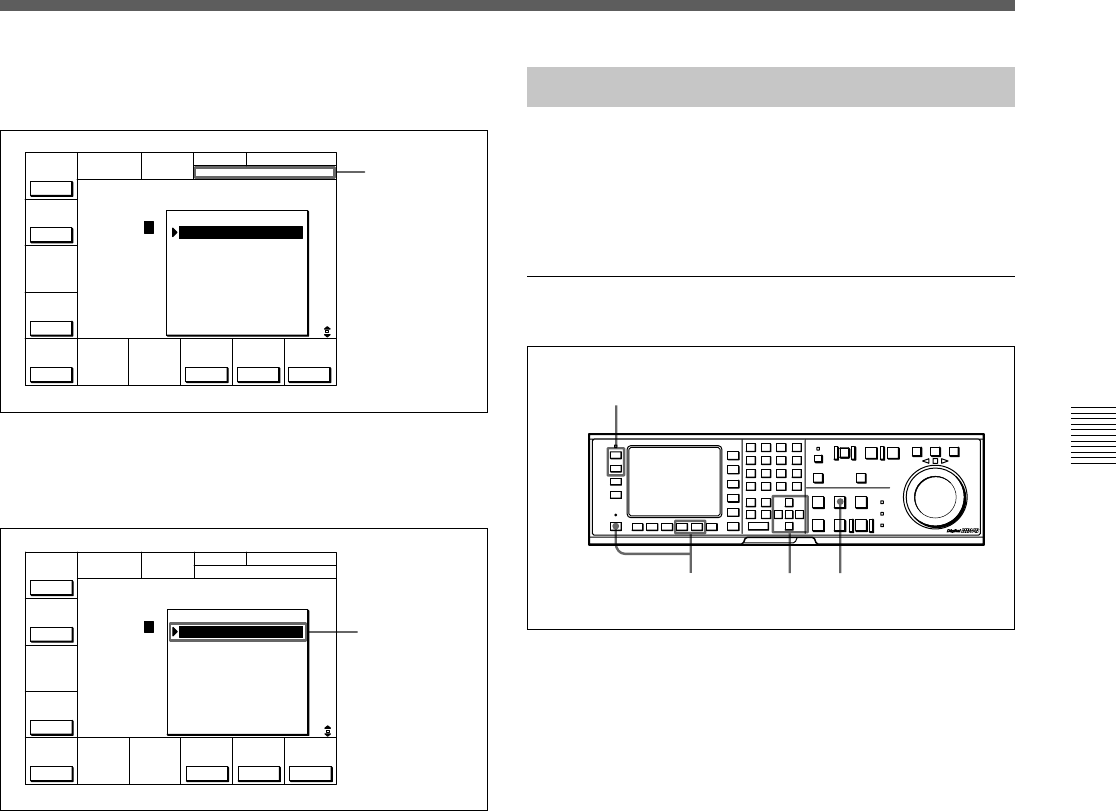
Chapter 4 Menu Settings 4-39
Chapter 4 Menu Settings
4 Press the CLR button then the SET button.
“SET” appears in the data entry window.
5 Press the ENTRY button.
Data for the specified cue number are erased and
the data column becomes blank.
To erase all cue point data
Press the CLR button while holding down the SFT
button. A message asking you to confirm the
operation appears in the display.
In EXTEND mode, press the CLR button while
holding down the SFT button again to erase all
data for cue points No. 0 to No. 99.
In PAGE mode, press the CLR button while
holding down the SFT button again to erase data
for the cue points on the current page.
4-4-4 Prerolling to a Cue Point
Select the preroll time to a cue point with pressing the
[F5] button.
You can set a preroll time of 0 to 30 seconds in 1-
second units.
Prerolling to a cue point
Prerolling to a cue point
1 Press the ALT button, then the [F8] (PAGE
MODE) button or the [F9] (EXTEND MODE)
button.
2 If you selected PAGE mode, press the [F1] (PREV
PAGE) button or [F2] (NEXT PAGE) button (or
use the numeric buttons to enter the page number
in the data entry window, then press the [F8]
(PAGE SET) button).
3 Press the G or g button to move the cursor (z) to
the cue number.
To select the cue number directly by the
numeric buttons
Enter the cue number in the data entry window
with the numeric buttons, then press the [F9]
(CUENUM SET) button.
4 Press the PREROLL button.
Data entry
window
Erased cue point
SET
CUE
TCR 00:00:00:00EOS 00:00:00:00
[I ÅM CUE TITLE ]
PÅGE: 0
1
2
3
4
5
6
7
8
9
NEXT
PÅGE
PREV
PÅGE
TELE
FILE
CUE
P-ROLL
PÅGE
SET
CUENUM
SET
M-CUE
CLEAR
REMAIN-T
L 113min
CH.COND
10 00:01:10:00
11 00:02:10:00
12 00:03:10:00
13 00:04:10:00
14 00:05:10:00
15 00:06:10:00
16 00:07:10:00
17 00:08:10:00
18 00:09:10:00
19 00:10:10:00
CUE
TCR 00:00:00:00EOS 00:00:00:00
[I ÅM CUE TITLE ]
PÅGE: 0
1
2
3
4
5
6
7
8
9
NEXT
PÅGE
PREV
PÅGE
TELE
FILE
CUE
P-ROLL
PÅGE
SET
CUENUM
SET
M-CUE
CLEAR
REMAIN-T
L 113min
CH.COND
10 00:01:10:00
11
12 00:03:10:00
13 00:04:10:00
14 00:05:10:00
15 00:06:10:00
16 00:07:10:00
17 00:08:10:00
18 00:09:10:00
19 00:10:10:00
1
34
2










