user manual
Table Of Contents
- Chapter 1 Overview
- Chapter 2 Locations and Functions of Parts and Controls
- Chapter 3 Setting Up the VTR
- Chapter 4 Menu Settings
- 4-1 Registering and Storing Menu Settings
- 4-2 HOME Menu
- 4-2-1 Selecting the Output Signals(PB/EE)
- 4-2-2 Record Inhibit Mode (REC INH)
- 4-2-3 Selecting the Edit Mode and Edit Channel (ASSEMBLE or INS CUE)
- 4-2-4 Preread Settings (PRE READ)
- 4-2-5 Still-Picture Output (FREEZE)
- 4-2-6 Selecting the Capstan Servo Lock Mode (CAP LOCK)
- 4-2-7 Setting the Preroll Time (PREROLL TIME)
- 4-2-8 Selecting DMC Playback (DMC)
- 4-2-9 Recalling Edit Points (LAST EDIT)
- 4-3 TC Menu
- 4-3-1 Setting the Time Data (TIMER SEL/RESET/SET/HOLD)
- 4-3-2 Setting the Time Code Reader (TCR SEL)
- 4-3-3 Setting the Time Code Generator (TCG SOURCE/MODE)
- 4-3-4 Selecting the Time Code Running Mode (RUN MODE)
- 4-3-5 Selecting the Drop Frame Mode (DF/NDF)
- 4-3-6 Inserting VITC input source (VITC)
- 4-3-7 Selecting CTL Display Mode (TAPE TIMER)
- 4-3-8 Presetting Pull Down Time Code (PDPSET MENU)(when HKDV-507/507D is installed)
- 4-3-9 Presetting for Conversion From 24-frame Into 25-frame Time Code
- 4-3-10 Conversion of Time Code During Playback in 25F Mode (TC CONV)
- 4-3-11 Displaying the Pull Down Time Code (when HKDV-507/507D is installed)
- 4-3-12 Superimposition of Character Information (PD CHARA/CHARA SUPER/H-POS/V-POS)
- 4-3-13 Setting the VITC Insertion Line (VITC POS-1/POS-2)
- 4-3-14 Presetting for Conversion From 25-frame Into 24-frame Time Code
- 4-3-15 Conversion of Time Code During Playback in 24F Mode (TC CONV)
- 4-4 CUE Menu
- 4-5 PF1 Menu (Factory Settings)
- 4-6 PF2 Menu (Factory Settings)
- 4-7 SET UP Menu
- Chapter 5 Recording/Playback
- 5-1 Preparing for Recording
- 5-2 Recording
- 5-3 Preparing for Playback
- 5-3-1 Setting Switches and Menus
- 5-3-2 Adjusting the Audio Playback Level
- 5-3-3 Selecting the HD-SD Conversion Mode (when HKDV-501A is installed)
- 5-3-4 Selecting the Conversion Mode of the Effective Scanning Line Number
- 5-3-5 Improving the Vertical Resolution during Slow-Motion Playback (when HKDV-502 is installed)
- 5-4 Playback
- Chapter 6 Editing
- Appendix
- Maintenance
- Specifications
- Operation Information Display
- Error Messages and Warning Messages
- Glossary
- Menu List
- Items Related to the Hours Meter (H01~)
- Items Related to VTR Operations (001~)
- Items Related to Operation Panels (101~)
- Items Related to Remote Interface (201~)
- Items Related to Editing (301~)
- Items Related to Prerolling (401~)
- Items Related to Recording Protection (501~)
- Items Related to the Time Code (601~)
- Items Related to the Video Control (701~)
- Items Related to the Audio Control (801~)
- Items Related to Digital Processing (901~)
- Items Related to the Pull Down Control (A01~)
- Other Items (T01~)
- Index
- Table of Functions (Factory Default Settings)
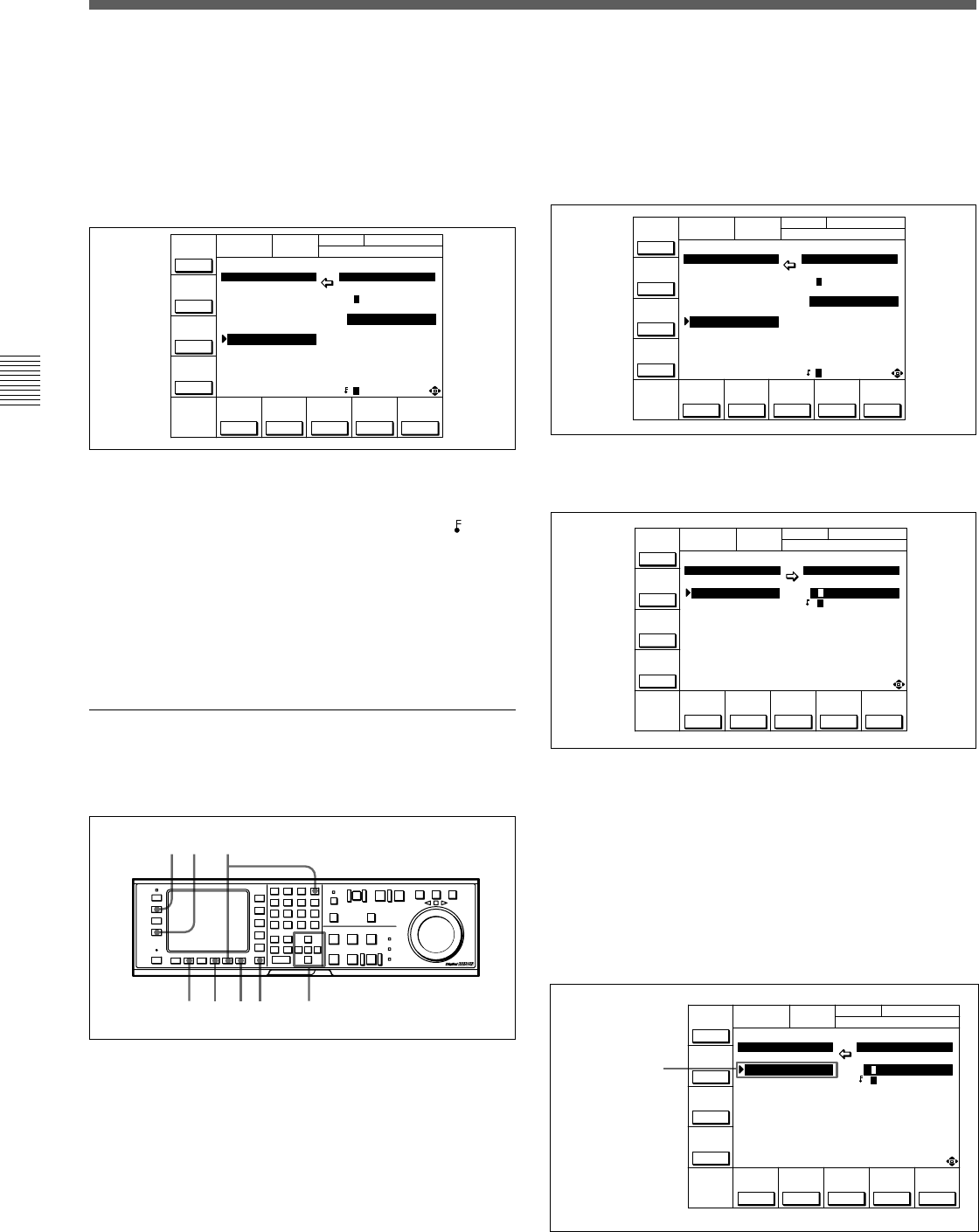
4-1 Registering and Storing Menu Settings
4-8 Chapter 4 Menu Settings
Chapter 4 Menu Settings
2 Press the [F2] (MEMORY CARD) button.
The MEMORY CARD menu appears in the
display.
You can access MEMORY CARD menu directly
from any menu screen by pressing the ACCESS
button.
3 Press the [F4] (SHOW CUESET) button.
The display for storing cue point lists appears.
To return to the MEMORY CARD menu
Press the [F3] (SHOW SETUP) button.
4 Press the [F8] button or press the [<] or [>] buttons
twice to select the ? direction.
5 Press the G or g button to move the cursor (z) to
the number of the memory bank in the memory
card where you want to store the cue point list.
8 Press the [F9] (COPY) button while holding down
the SFT button.
The control panel stores the specified VTR
memory bank to the IC memory card.
After the storage is complete, the title of the VTR
memory bank appears under the MEMORY CARD
indication.
Preventing accidental erasure after saving
settings
Press ALT/[F2] (PROTECT) buttons and a
symbol will appear to the right of the memory card
bank number
9 Press the [F10] (EXIT) button.
The SET UP menu or the menu displayed before
you pressed the ACCESS button appears again.
Storing cue point lists to a memory card
You can store up to 8 pages of cue point lists to a
memory card along with titles.
Storing cue point lists to an IC memory card
1 Press the SET UP button.
The SET UP menu appears in the display.
TENNIS
MEMORY CÅRD
MEMORY CÅRD VTR BÅNK
CARD BÅNK4 SETUP BANK 2
TCR 00:00:00:00
BÅSEBÅLL 0 ç FOOTBALL
(Preset) 1 1 (Preset)
(Preset) 2 2 TENNIS
(Preset) 3 3 (Preset)
TENNIS 4 4 (Preset)
(Preset) 5 5 (Preset)
(Preset) 6 6 (Preset)
FOOTBALL 7 7 FOOTBALL
(Preset) 8 8 (Preset)
FORMÅT
CÅRD
SHOW
SETUP
UNDO
SHOW
CUESET
COPY EXIT
EDIT
TITLE
SELECT
ÅLL
DIREC-
TION
?
ƒ (Preset)
...
CH.COND
TENNIS
MEMORY CÅRD
MEMORY CÅRD VTR BÅNK
CARD BÅNK4 SETUP BANK 2
TCR 00:00:00:00
BÅSEBÅLL 0 ç FOOTBALL
(Preset) 1 1 (Preset)
(Preset) 2 2 TENNIS
(Preset) 3 3 (Preset)
TENNIS 4 4 (Preset)
(Preset) 5 5 (Preset)
(Preset) 6 6 (Preset)
FOOTBALL 7 7 FOOTBALL
(Preset) 8 8 (Preset)
FORMÅT
CÅRD
SHOW
SETUP
UNDO
SHOW
CUESET
COPY EXIT
EDIT
TITLE
SELECT
ÅLL
DIREC-
TION
?
ƒ (Preset)
...
CH.COND
TENNIS
MEMORY CÅRD
MEMORY CÅRD VTR BÅNK
CUE POINT SET1 CURRENT CUESET
TCR 00:00:00:00
ç TENNIS (Blank) 1
(Blank) 2
(Blank) 3
(Blank) 8
(Blank) 4
(Blank) 5
(Blank) 6
(Blank) 7
(Blank)
FORMÅT
CÅRD
SHOW
SETUP
UNDO
SHOW
CUESET
COPY EXIT
EDIT
TITLE
SELECT
ÅLL
DIREC-
TION
/
ƒ
(Blank)
TENNIS
MEMORY CÅRD
MEMORY CÅRD VTR BÅNK
CUE POINT SET1 CURRENT CUESET
TCR 00:00:00:00
ç TENNIS (Blank) 1
(Blank) 2
(Blank) 3
(Blank) 8
(Blank) 4
(Blank) 5
(Blank) 6
(Blank) 7
(Blank)
FORMÅT
CÅRD
SHOW
SETUP
UNDO
SHOW
CUESET
COPY EXIT
EDIT
TITLE
SELECT
ÅLL
DIREC-
TION
?
ƒ
(Blank)
Bank number in
the memory card
6,7
23
8
91 54










