user manual
Table Of Contents
- Chapter 1 Overview
- Chapter 2 Locations and Functions of Parts and Controls
- Chapter 3 Setting Up the VTR
- Chapter 4 Menu Settings
- 4-1 Registering and Storing Menu Settings
- 4-2 HOME Menu
- 4-2-1 Selecting the Output Signals(PB/EE)
- 4-2-2 Record Inhibit Mode (REC INH)
- 4-2-3 Selecting the Edit Mode and Edit Channel (ASSEMBLE or INS CUE)
- 4-2-4 Preread Settings (PRE READ)
- 4-2-5 Still-Picture Output (FREEZE)
- 4-2-6 Selecting the Capstan Servo Lock Mode (CAP LOCK)
- 4-2-7 Setting the Preroll Time (PREROLL TIME)
- 4-2-8 Selecting DMC Playback (DMC)
- 4-2-9 Recalling Edit Points (LAST EDIT)
- 4-3 TC Menu
- 4-3-1 Setting the Time Data (TIMER SEL/RESET/SET/HOLD)
- 4-3-2 Setting the Time Code Reader (TCR SEL)
- 4-3-3 Setting the Time Code Generator (TCG SOURCE/MODE)
- 4-3-4 Selecting the Time Code Running Mode (RUN MODE)
- 4-3-5 Selecting the Drop Frame Mode (DF/NDF)
- 4-3-6 Inserting VITC input source (VITC)
- 4-3-7 Selecting CTL Display Mode (TAPE TIMER)
- 4-3-8 Presetting Pull Down Time Code (PDPSET MENU)(when HKDV-507/507D is installed)
- 4-3-9 Presetting for Conversion From 24-frame Into 25-frame Time Code
- 4-3-10 Conversion of Time Code During Playback in 25F Mode (TC CONV)
- 4-3-11 Displaying the Pull Down Time Code (when HKDV-507/507D is installed)
- 4-3-12 Superimposition of Character Information (PD CHARA/CHARA SUPER/H-POS/V-POS)
- 4-3-13 Setting the VITC Insertion Line (VITC POS-1/POS-2)
- 4-3-14 Presetting for Conversion From 25-frame Into 24-frame Time Code
- 4-3-15 Conversion of Time Code During Playback in 24F Mode (TC CONV)
- 4-4 CUE Menu
- 4-5 PF1 Menu (Factory Settings)
- 4-6 PF2 Menu (Factory Settings)
- 4-7 SET UP Menu
- Chapter 5 Recording/Playback
- 5-1 Preparing for Recording
- 5-2 Recording
- 5-3 Preparing for Playback
- 5-3-1 Setting Switches and Menus
- 5-3-2 Adjusting the Audio Playback Level
- 5-3-3 Selecting the HD-SD Conversion Mode (when HKDV-501A is installed)
- 5-3-4 Selecting the Conversion Mode of the Effective Scanning Line Number
- 5-3-5 Improving the Vertical Resolution during Slow-Motion Playback (when HKDV-502 is installed)
- 5-4 Playback
- Chapter 6 Editing
- Appendix
- Maintenance
- Specifications
- Operation Information Display
- Error Messages and Warning Messages
- Glossary
- Menu List
- Items Related to the Hours Meter (H01~)
- Items Related to VTR Operations (001~)
- Items Related to Operation Panels (101~)
- Items Related to Remote Interface (201~)
- Items Related to Editing (301~)
- Items Related to Prerolling (401~)
- Items Related to Recording Protection (501~)
- Items Related to the Time Code (601~)
- Items Related to the Video Control (701~)
- Items Related to the Audio Control (801~)
- Items Related to Digital Processing (901~)
- Items Related to the Pull Down Control (A01~)
- Other Items (T01~)
- Index
- Table of Functions (Factory Default Settings)
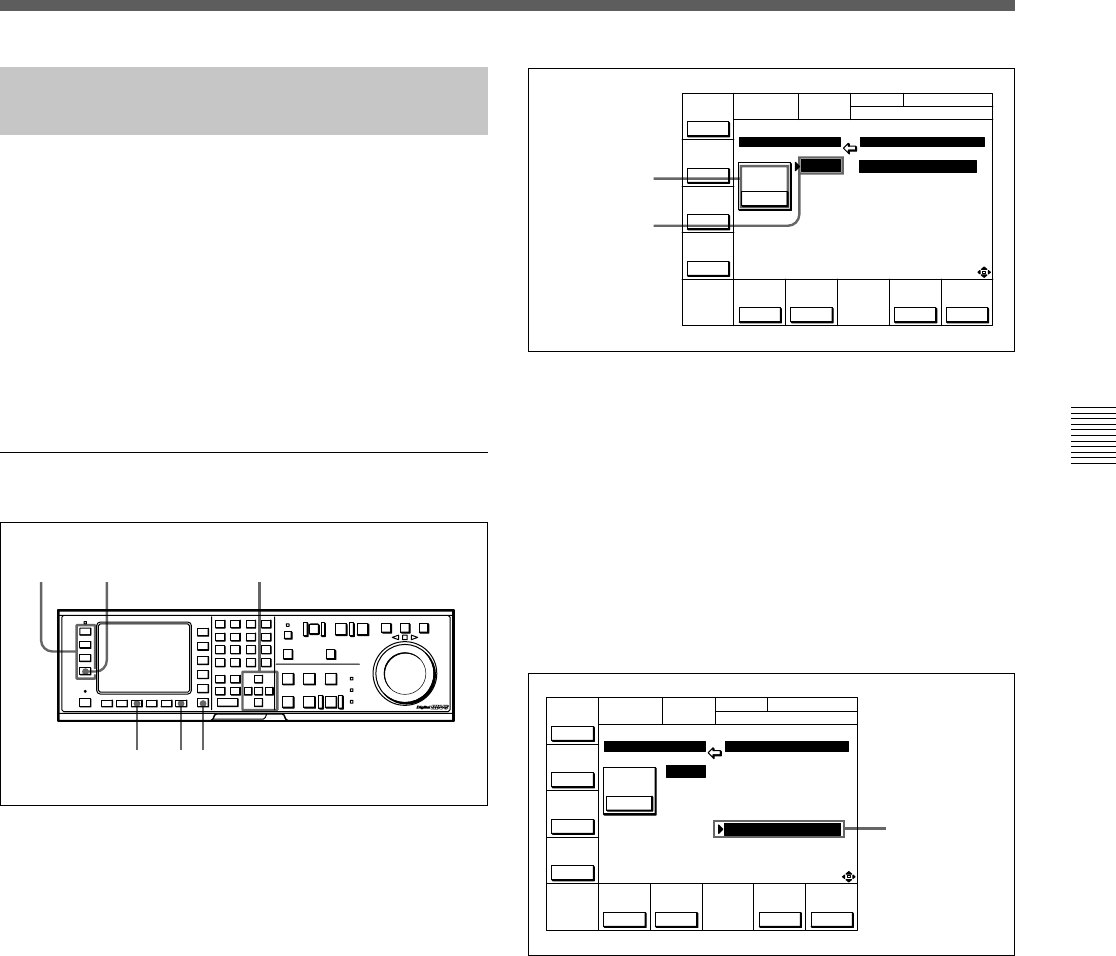
Chapter 4 Menu Settings 4-3
Chapter 4 Menu Settings
4-1-3 Registering Items to the
PF1/2 Menus
You can register up to 40 items to the PF (Personal
Function) 1/2 menus, including items that are
displayed when the ALT button is pressed. The
registration of items from different menus to the PF1/2
menus eliminates the need for changing menus in
order to change a given VTR operating condition.
For details on the factory-set PF1/2 menus, see Section 4-5,
“PF1 Menu (Factory Settings)” on page 4-53 and 4-6,
“PF2 Menu (Factory Settings)”on page 4-57.
Registering items to the PF1/2 menus
Registering items to the PF1/2 menus
1 Press the SET UP button.
The SET UP menu appears in the display.
2 Press the [F4] (PF1&2 ASSIGN) button.
The PF1&2 ASSIGN menu appears in the display.
3 Press the [F1], [F2], [F3] or [F4] button to select the
PF menu where you wish to register an item.
The selected PF menu appears and the items
currently registered to the menu appear at the left
of the display.
4 Press the G or g button to move the cursor (z) to
the function button where the item is to be
registered.
The selected function button is highlighted and the
current setting is displayed.
To unregister the selected item
Press the [F6] (SET BLANK) button.
5 Press the F button to move the cursor (z) to the
PF1&2 ASSIGN menu, then press the G or g
button to move the cursor to the menu item to be
registered to the function button.
To scroll the menu faster
Press the G or g button while holding down the
SFT button.
6 Press the [F7] (PASTE) button to register the item.
The new item is registered to the function button.
7 Repeat Steps 3 to 6 to register more items.
To cancel the registration of all new items
Press the [F9] (CANCEL) button.
8 Press the [F10] (SAVE/EXIT) button to save the
newly registered items.
The registration is completed and the SET UP
menu appears in the display again.
Item currently
registered to the
button
Current setting
PF1
PF ASSIGN MENU
F1KEY SETUP ITEM-755
1:701 755:MASTER(D1)
2:005 756:Y LEVEL(D1)
3: 757:B-Y LVL(D1)
4:708 758:R-Y LVL(D1)
5:709 759:VD OUT(D2)
6:710 760:CHROMA(D2)
7:711 761:HUE(D2)
8:712 762:SETUP(D2)
9:713 763:SYNC(NTSC)
10:714 764:FINE(NTSC)
ÅLT+
PF1
ÅLT+
PF2
PF1
PF2
PÅSTE CANCEL
VIDEO
IN
SDI
SET
BLÅNK
SÅVE/
EXIT
REMAIN-T
L 113min
CH.COND
PF ASSIGN
TCR 00:00:00:00
Item to be
registered to the
function button
PF1 PF ASSIGN MENU
F1KEY SETUP ITEM-760
1:701 755:MASTER(D1)
2:005 756:Y LEVEL(D1)
3: 757:B-Y LVL(D1)
4:708 758:R-Y LVL(D1)
5:709 759:VD OUT(D2)
6:7160 760:CHROMA(D2)
7:711 761:HUE(D2)
8:712 762:SETUP(D2)
9:713 763:SYNC(NTSC)
10:714 764:FINE(NTSC)
ÅLT+
PF1
ÅLT+
PF2
PF1
PF2
PÅSTE CANCEL
VIDEO
IN
SDI
SET
BLÅNK
SÅVE/
EXIT
REMAIN-T
L 113min
CH.COND
PF ASSIGN
TCR 00:00:00:00
6 8
1
23 4,5










