user manual
Table Of Contents
- Chapter 1 Overview
- Chapter 2 Locations and Functions of Parts and Controls
- Chapter 3 Setting Up the VTR
- Chapter 4 Menu Settings
- 4-1 Registering and Storing Menu Settings
- 4-2 HOME Menu
- 4-2-1 Selecting the Output Signals(PB/EE)
- 4-2-2 Record Inhibit Mode (REC INH)
- 4-2-3 Selecting the Edit Mode and Edit Channel (ASSEMBLE or INS CUE)
- 4-2-4 Preread Settings (PRE READ)
- 4-2-5 Still-Picture Output (FREEZE)
- 4-2-6 Selecting the Capstan Servo Lock Mode (CAP LOCK)
- 4-2-7 Setting the Preroll Time (PREROLL TIME)
- 4-2-8 Selecting DMC Playback (DMC)
- 4-2-9 Recalling Edit Points (LAST EDIT)
- 4-3 TC Menu
- 4-3-1 Setting the Time Data (TIMER SEL/RESET/SET/HOLD)
- 4-3-2 Setting the Time Code Reader (TCR SEL)
- 4-3-3 Setting the Time Code Generator (TCG SOURCE/MODE)
- 4-3-4 Selecting the Time Code Running Mode (RUN MODE)
- 4-3-5 Selecting the Drop Frame Mode (DF/NDF)
- 4-3-6 Inserting VITC input source (VITC)
- 4-3-7 Selecting CTL Display Mode (TAPE TIMER)
- 4-3-8 Presetting Pull Down Time Code (PDPSET MENU)(when HKDV-507/507D is installed)
- 4-3-9 Presetting for Conversion From 24-frame Into 25-frame Time Code
- 4-3-10 Conversion of Time Code During Playback in 25F Mode (TC CONV)
- 4-3-11 Displaying the Pull Down Time Code (when HKDV-507/507D is installed)
- 4-3-12 Superimposition of Character Information (PD CHARA/CHARA SUPER/H-POS/V-POS)
- 4-3-13 Setting the VITC Insertion Line (VITC POS-1/POS-2)
- 4-3-14 Presetting for Conversion From 25-frame Into 24-frame Time Code
- 4-3-15 Conversion of Time Code During Playback in 24F Mode (TC CONV)
- 4-4 CUE Menu
- 4-5 PF1 Menu (Factory Settings)
- 4-6 PF2 Menu (Factory Settings)
- 4-7 SET UP Menu
- Chapter 5 Recording/Playback
- 5-1 Preparing for Recording
- 5-2 Recording
- 5-3 Preparing for Playback
- 5-3-1 Setting Switches and Menus
- 5-3-2 Adjusting the Audio Playback Level
- 5-3-3 Selecting the HD-SD Conversion Mode (when HKDV-501A is installed)
- 5-3-4 Selecting the Conversion Mode of the Effective Scanning Line Number
- 5-3-5 Improving the Vertical Resolution during Slow-Motion Playback (when HKDV-502 is installed)
- 5-4 Playback
- Chapter 6 Editing
- Appendix
- Maintenance
- Specifications
- Operation Information Display
- Error Messages and Warning Messages
- Glossary
- Menu List
- Items Related to the Hours Meter (H01~)
- Items Related to VTR Operations (001~)
- Items Related to Operation Panels (101~)
- Items Related to Remote Interface (201~)
- Items Related to Editing (301~)
- Items Related to Prerolling (401~)
- Items Related to Recording Protection (501~)
- Items Related to the Time Code (601~)
- Items Related to the Video Control (701~)
- Items Related to the Audio Control (801~)
- Items Related to Digital Processing (901~)
- Items Related to the Pull Down Control (A01~)
- Other Items (T01~)
- Index
- Table of Functions (Factory Default Settings)
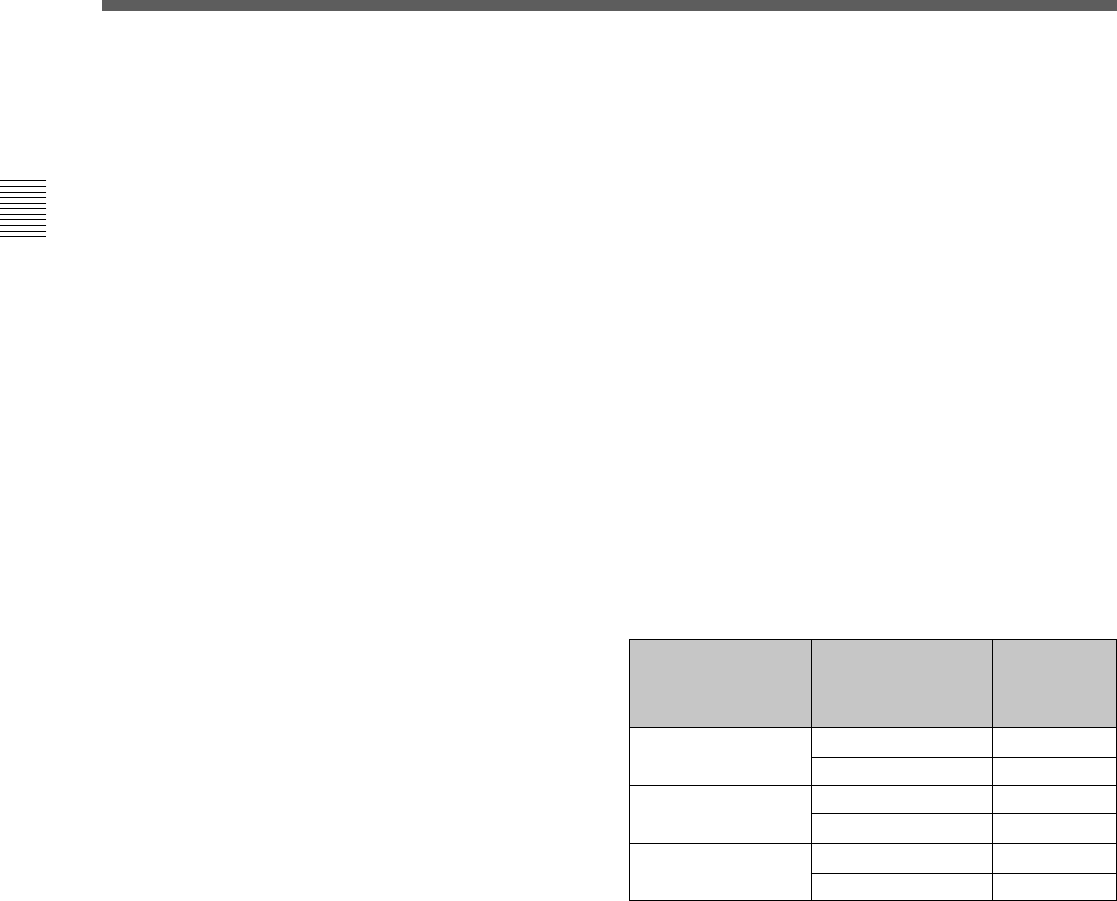
2-1 Control Panel
2-10 Chapter 2 Locations and Functions of Parts and Controls
Chapter 2 Locations and Functions of Parts and Controls
@∞ PREROLL button
Press to position the tape to the preroll point (a
position factory set to five seconds before the IN
point).
Press this button while holding down the IN, OUT,
AUDIO IN or AUDIO OUT button to cue up the tape
at the edit point of the respective button.
For details on changing the preroll time, refer to “4-2-7
Setting the Preroll Time (PREROLL TIME)” on page 4-18.
@§ PREVIEW/REVIEW button
After edit points are set, press this button to preview,
on the monitor connected to the recorder, the effect of
the edit before it is performed. In this operation, the
tape runs, but no editing is carried out.
If you press this button after carrying out an edit, the
results of the edit are played back on the monitor
connected to the recorder.
@¶ SERVO indicator
Lights up when the drum servo and capstan servo are
locked.
@• STOP button
When you insert the cassette, the VTR automatically
enters stop mode.
The STOP button flashes when the [F2] (SERVO REF)
button in the PF1 menu is set to input but there is no
video input signal, when the [F2] (SERVO REF)
button in the PF1 menu is set to ext but there is no
external reference video signal, or when the input
signal is out of sync with the external reference video
signal. If you want, you can set 102. REFERENCE
SYSTEM ALARM in the VTR SETUP menu so that
the STOP button will not flash under the above
conditions.
@ª PLAY button
Starts playback.
Press this button while holding down the REC button
to start recording.
Pressing this button during recording or manual editing
changes the VTR to playback mode.
#º REC/EDIT (recording/edit) button
Press this button while holding down the PLAY button
to start recording.
If you press this button in play mode manual editing
begins. After setting edit points, if you press this
button while the AUTO button is lit, automatic editing
is performed.
#¡ REC INHIBIT indicator
The status of this indicator depends on the setting of
the ALT button and [F2] (REC INH) button in the
HOME menu and the state of the record-protect plug
on the cassette.
a) Toggle between lit/flashing settings is possible using the
104.REC INHIBIT LAMP FLASHING setting in the
VTR SETUP menu.
Recording, editing, and selection of assemble and
insert modes are possible only when the indicator is
off.
Status of the REC INHIBIT indicator
Setting of the ALT
and [F2] (REC INH)
buttons in the
HOME menu
State of the record-
protect plug on the
cassette
REC INHIBIT
indicator
all Recording disabled Lit/flashing
a)
crash REC, video/
CTL, audio/CTL
Recording disabled Lit/flashing
a)
UnlitRecording allowed
Recording allowed Lit
off Recording disabled Lit/flashing
a)
Recording allowed Unlit
a)










