user manual
Table Of Contents
- Chapter 1 Overview
- Chapter 2 Locations and Functions of Parts and Controls
- Chapter 3 Setting Up the VTR
- Chapter 4 Menu Settings
- 4-1 Registering and Storing Menu Settings
- 4-2 HOME Menu
- 4-2-1 Selecting the Output Signals(PB/EE)
- 4-2-2 Record Inhibit Mode (REC INH)
- 4-2-3 Selecting the Edit Mode and Edit Channel (ASSEMBLE or INS CUE)
- 4-2-4 Preread Settings (PRE READ)
- 4-2-5 Still-Picture Output (FREEZE)
- 4-2-6 Selecting the Capstan Servo Lock Mode (CAP LOCK)
- 4-2-7 Setting the Preroll Time (PREROLL TIME)
- 4-2-8 Selecting DMC Playback (DMC)
- 4-2-9 Recalling Edit Points (LAST EDIT)
- 4-3 TC Menu
- 4-3-1 Setting the Time Data (TIMER SEL/RESET/SET/HOLD)
- 4-3-2 Setting the Time Code Reader (TCR SEL)
- 4-3-3 Setting the Time Code Generator (TCG SOURCE/MODE)
- 4-3-4 Selecting the Time Code Running Mode (RUN MODE)
- 4-3-5 Selecting the Drop Frame Mode (DF/NDF)
- 4-3-6 Inserting VITC input source (VITC)
- 4-3-7 Selecting CTL Display Mode (TAPE TIMER)
- 4-3-8 Presetting Pull Down Time Code (PDPSET MENU)(when HKDV-507/507D is installed)
- 4-3-9 Presetting for Conversion From 24-frame Into 25-frame Time Code
- 4-3-10 Conversion of Time Code During Playback in 25F Mode (TC CONV)
- 4-3-11 Displaying the Pull Down Time Code (when HKDV-507/507D is installed)
- 4-3-12 Superimposition of Character Information (PD CHARA/CHARA SUPER/H-POS/V-POS)
- 4-3-13 Setting the VITC Insertion Line (VITC POS-1/POS-2)
- 4-3-14 Presetting for Conversion From 25-frame Into 24-frame Time Code
- 4-3-15 Conversion of Time Code During Playback in 24F Mode (TC CONV)
- 4-4 CUE Menu
- 4-5 PF1 Menu (Factory Settings)
- 4-6 PF2 Menu (Factory Settings)
- 4-7 SET UP Menu
- Chapter 5 Recording/Playback
- 5-1 Preparing for Recording
- 5-2 Recording
- 5-3 Preparing for Playback
- 5-3-1 Setting Switches and Menus
- 5-3-2 Adjusting the Audio Playback Level
- 5-3-3 Selecting the HD-SD Conversion Mode (when HKDV-501A is installed)
- 5-3-4 Selecting the Conversion Mode of the Effective Scanning Line Number
- 5-3-5 Improving the Vertical Resolution during Slow-Motion Playback (when HKDV-502 is installed)
- 5-4 Playback
- Chapter 6 Editing
- Appendix
- Maintenance
- Specifications
- Operation Information Display
- Error Messages and Warning Messages
- Glossary
- Menu List
- Items Related to the Hours Meter (H01~)
- Items Related to VTR Operations (001~)
- Items Related to Operation Panels (101~)
- Items Related to Remote Interface (201~)
- Items Related to Editing (301~)
- Items Related to Prerolling (401~)
- Items Related to Recording Protection (501~)
- Items Related to the Time Code (601~)
- Items Related to the Video Control (701~)
- Items Related to the Audio Control (801~)
- Items Related to Digital Processing (901~)
- Items Related to the Pull Down Control (A01~)
- Other Items (T01~)
- Index
- Table of Functions (Factory Default Settings)
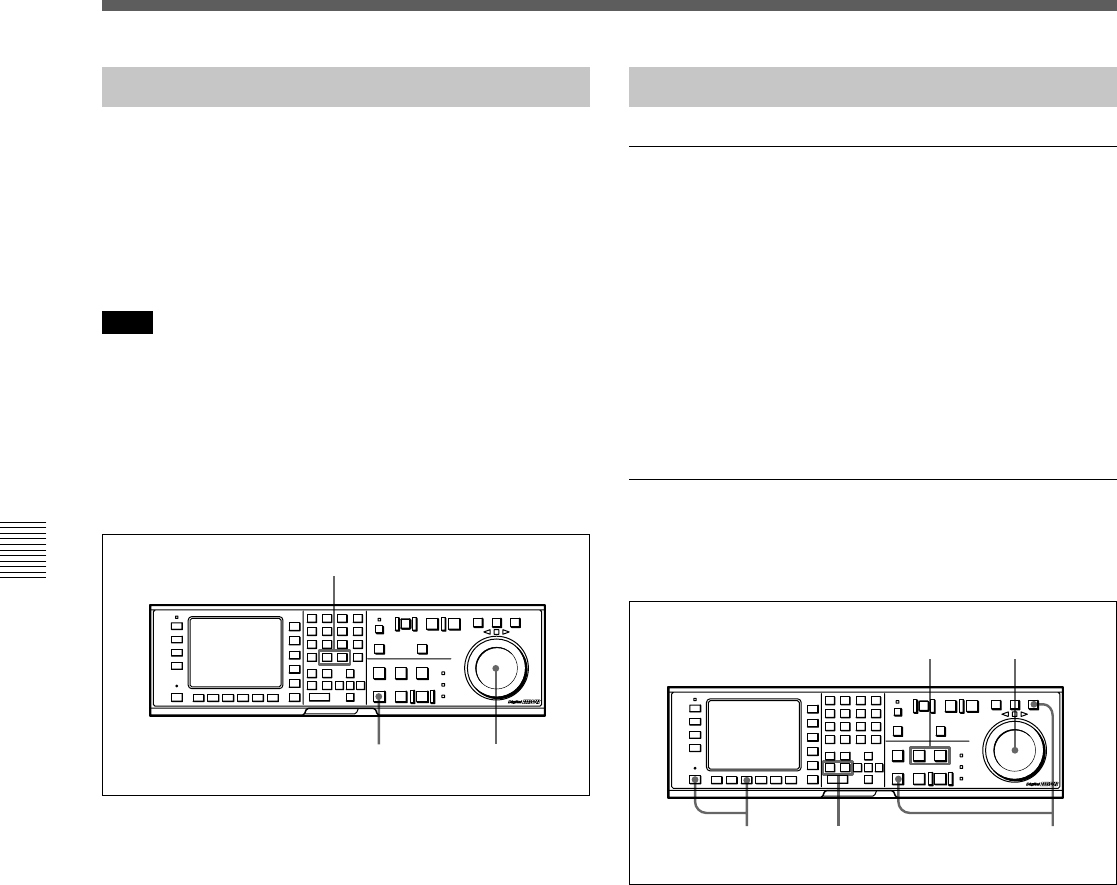
5-14 Chapter 5 Recording/Playback
5-4 Playback
Chapter 5 Recording/Playback
5-4-4 DMC Playback
Overview of DMC playback
DMC (Dynamic Motion Control) playback allows you
to vary the playback speed in variable mode (in the DT
playback range between –1 and +2 times normal
speed) for certain sections of the tape, then store the
specified speed in memory for later playback.
For example, during a live broadcast of a sporting
event, you can set the start and end points of important
scenes while recording, and immediately play back
and broadcast those scenes using DMC playback.
Storing playback speeds in memory
Follow the procedure below to store playback speeds
in memory.
Storing playback speeds in memory
1 In HOME menu, press the ALT button, then press
the [F7] (DMC) button to light up DMC on the
display.
2 Set a start point during recording or on a
previously recorded tape by simultaneously
pressing the ENTRY button and the IN button.
3 Press the STOP button to enter stop mode.
4 Rotate the search dial to select the initial playback
speed.
The selected speeds are shown in the time data
display window in the menu display.
5-4-3 Capstan Override Playback
When playing back the same program on two VTRs,
you can adjust the playback phases of the two VTRs so
that they are synchronized.
There are two ways to make this adjustment:
(A) Using the search dial
(B) Using the +/– buttons
Note
When using method (A), change the system setup so
that jog/shuttle mode playback is inhibited even when
the search dial is rotated. Doing so prevents the VTR
from accidentally entering jog/shuttle mode during
capstan override playback. Make this setting through
101. SELECTION FOR SEARCH DIAL ENABLE in
the VTR SETUP menu.
Capstan override playback
1 Use either method (A) or (B).
(A)Rotate the search dial while holding down the
PLAY button to adjust the playback speed.
The adjustment range is ±15% (in steps of 1%)
of the normal playback speed.
(B)Press the + or – button while holding down the
PLAY button to adjust the playback speed.
Every time the + or – button is pressed, the
speed changes using the field number set in the
VTR SETUP menu under item 004.CAPSTAN
LOCK select.
During playback at increased or decreased speed,
the SERVO indicator goes off since the servo is
not locked (capstan override).
2 Release the PLAY button after you have finished
adjusting the phase.
The VTR returns to normal-speed playback and the
SERVO indicator lights up.
2
4,6
3,7
5
1
1(A)
1,2
1
(B)










