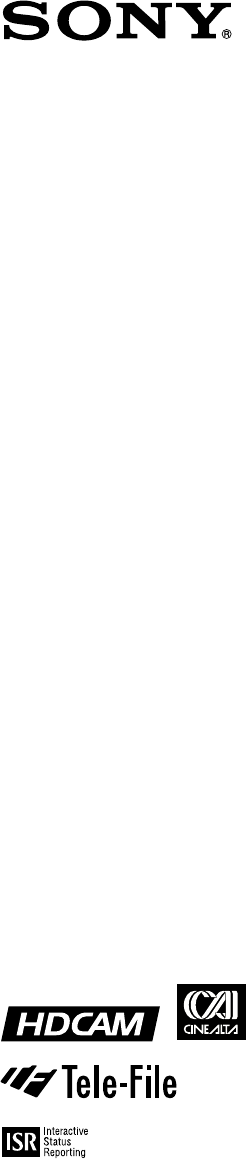HD DIGITAL VIDEOCASSETTE RECORDER HDW-F500 PARALLEL INTERFACE KIT BKDW-509 HD-SD CONVERTER BOARD HKDV-501A HD LINE CONVERTER BOARD HKDV-502 HD DIGITAL VIDEO CONTROLLER HKDV-503 SDTI BOARD HKDV-506A HD PULL DOWN BOARD HKDV-507/507D OPERATION MANUAL [ English ] 1st Edition (Revised 3) Serial No.
WARNING To prevent fire or shock hazard, do not expose the unit to rain or moisture. To avoid electrical shock, do not open the cabinet. Refer servicing to qualified personnel only. THIS APPARATUS MUST BE EARTHED. This symbol is intended to alert the user to the presence of important operating and maintenance (servicing) instructions in the literature accompanying the appliance. WARNING: THIS WARNING IS APPLICABLE FOR USA ONLY. If used in USA, use the UL LISTED power cord specified below.
VORSICHT Um Feuergefahr und die Gefahr eines elektrischen Schlages zu vermeiden, darf das Gerät weder Regen noch Feuchtigkeit ausgesetzt werden. Um einen elektrischen Schlag zu vermeiden, darf das Gehäuse nicht geöffnet werden. Überlassen Sie Wartungsarbeiten stets nur qualifiziertem Fachpersonal. DIESES GERÄT MUSS GEERDET WERDEN.
Table of Contents 1-1 Features ............................................................................................ 1-1 1-1-1 Features of the HDW-F500 .................................................... 1-1 1-1-2 Features of the Control Panel ................................................. 1-3 1-2 Optional Accessories ....................................................................... 1-5 Chapter 2 Locations and Functions of Parts and Controls 2-1 Control Panel .............................
Table of Contents Table of Contents Chapter 4 Menu Settings 2 Table of Contents 4-3 TC Menu ........................................................................................ 4-20 4-3-1 Setting the Time Data (TIMER SEL/RESET/SET/HOLD) 4-21 4-3-2 Setting the Time Code Reader (TCR SEL) .......................... 4-24 4-3-3 Setting the Time Code Generator (TCG SOURCE/MODE) 4-25 4-3-4 Selecting the Time Code Running Mode (RUN MODE) ..... 4-25 4-3-5 Selecting the Drop Frame Mode (DF/NDF) ..............
5-1 Preparing for Recording ................................................................. 5-1 5-1-1 Setting Switches and Menus ................................................... 5-1 5-1-2 Selecting Audio Signals .......................................................... 5-2 5-1-3 Adjusting the Audio Recording Level .................................... 5-3 5-1-4 Simultaneously Monitoring Playback of Video and Audio Signals Being Recorded .........................................................
Table of Contents Table of Contents Appendix 4 Table of Contents Maintenance .......................................................................................... A-1 Head Cleaning ................................................................................. A-1 Moisture Condensation ................................................................... A-1 Specifications ......................................................................................... A-2 Operation Information Display ...
1-1 Features The HDW-F500 is a HD digital videocassette recorder using the HDCAM1) format. Comparable to a conventional digital Betacam in size, weight, and easeof-use, the HDW-F500 is a small, lightweight HD digital VTR using integrated circuit technology. HDCAM Format The HDCAM format was developed from the digital Betacam format, and retains the same ease of use of digital Betacam, while yielding high performance HD digital recording and playback.
1-1 Features Advanced Recording and Playback Functions Chapter 1 Overview High-quality digital recording The HDCAM system uses a component system to record video signals. An AES/EBU format with a wide dynamic range is used for 4-channel audio recording. A unique and powerful error correction circuit and concealment circuit are used in digital signal processing. Accurate, stable video signal output is made possible by setting and adjusting an internal digital video processor.
Easy-to-maintain plug-in boards The VTR uses plug-in circuit boards to simplify servicing and inspection. Mountable in standard 19-inch rack The unit can be mounted in an EIA-standard 19-inch rack. For rack mounting, refer to the Maintenance Manual.
1-1 Features Chapter 1 Overview Title function This function allows you to add titles when storing data to the VTR memory bank or memory card, thus facilitating data retrieval and management. Write protect function Setting pages stored in VTR memory banks or memory cards can be write protected on an individual basis.
1-2 Optional Accessories The following accessories can be used with the HDWF500. HKDV-501A HD-SD Converter Board Allows you to output an NTSC/PAL component or composite signal. A(f1) A(f2) B(f1) This function is operative only when the frame frequency of the VTR is set to 29.97Hz or 30Hz. • Allows you to smooth the picture motion and improve the vertical resolution during slow-motion playback. Note that this function does not work when this VTR is operated in PsF mode.
2-1 Control Panel memory card insertion slot, editing operations section, tape transport operations section and search operations section Upper control panel DIGITAL VIDEO CASSETTE RECORDER HDW-F500 Lower control panel Menu operations section Memory card insertion slot Editing operations section Search operations section Tape transport operations section Control panel Chapter 2 Locations and Functions of Parts and Controls 2-1 Chapter 2 Locations and Functions of Parts and Controls Chapter 2 Loc
2-1 Control Panel 2-1-1 Upper Control Panel Chapter 2 Locations and Functions of Parts and Controls 1DISPLAY FULL/FINE button 2PHONES jack 3POWER switch 4PHONES level control 5 PB level 6REC level controls controls 7Audio level meters 8MONITOR SELECT button DIGITAL VIDEO CASSETTE RECORDER HDW-F500 9Indicator window !ºINPUT SELECT button !¡AUDIO INPUT/MONITOR SELECT buttons !™REFERENCE signal indicators !£REMOTE buttons and RS-232C indicator Upper control panel 1 DISPLAY FULL/FINE button Changes the
4 PHONES level control Adjusts the output level to the PHONES jack. You can enable this control to simultaneously adjust the output level to the MONITOR OUTPUT connectors on the connector panel. 5 PB (playback) level controls Adjust the level of the audio output for channels 1 to 4 and the cue channel. Pull out the controls during playback to adjust the audio output for each channel. Push in again for factory-set levels (+4 dB output for a signal recorded at a reference level of 0 dB).
2-1 Control Panel Chapter 2 Locations and Functions of Parts and Controls !º INPUT SELECT button Selects the type and channel for the audio input signal. Press to light the button up, then press one of the AUDIO INPUT/MONITOR SELECT buttons to select the type and the channel of the audio signal. HD SDI (CH-1 to CH-4): Selects the input signal from the HD SDI INPUT or SDTI (OPTION) IN connector. AES/EBU (CH-1 to CH-4): Selects signal input to the AUDIO INPUT (AES/EBU) connectors.
2-1-2 Lower Control Panel (Menu Operations Section) 1Menu display 3MEMORY CARD indicator Chapter 2 Locations and Functions of Parts and Controls 2Menu buttons 4ACCESS button DIGITAL VIDEO CASSETTE RECORDER HDW-F500 5Memory card insertion slot 6Function buttons 7ALT button 8MAINTENANCE switch 9ALARM indicator Lower control panel (menu operations section) Chapter 2 Locations and Functions of Parts and Controls 2-5
2-1 Control Panel 1 Menu display Menus selected by pressing the menu buttons appear here. Each menu shows the functions assigned to each function button ([F1] to [F10]) and information necessary for making settings, such as time codes. Chapter 2 Locations and Functions of Parts and Controls 2 Menu buttons Press to activate the respective menu. HOME button: Activates the HOME menu. Settings for basic or editing operations are made in the HOME menu. TC button: Activates the TC (time code) menu.
2-1-3 Lower Control Panel (Editing Operations Section) !ºNumeric buttons and +/– buttons Chapter 2 Locations and Functions of Parts and Controls !¡SFT button !™RCL button !£CLR button !¢SET button DIGITAL VIDEO CASSETTE RECORDER HDW-F500 @™PREREAD indicator !∞AUDIO IN/OUT buttons !§IN/OUT buttons !¶ENTRY button @¡PLAYER/RECORDER buttons @ºINPUT CHECK button !ªAUTO button !•Cursor control buttons Lower control panel (editing operations section) Chapter 2 Locations and Functions of Parts and Controls
2-1 Control Panel !º Numeric buttons and +/– buttons Press to input time data or edit points data at the cursor position in menu display. Press buttons 0 to 5 while holding down the SFT button to input A to F (hexadecimal figures) for user bits. Use the +/– buttons to increase or decrease settings. Chapter 2 Locations and Functions of Parts and Controls !¡ SFT (shift) button Press buttons 0 to 5 while holding down this button to input A to F (hexadecimal figures) for user bits.
2-1-4 Lower Control Panel (Tape Transport Operations Section) @£STANDBY button Chapter 2 Locations and Functions of Parts and Controls @¢EJECT button @∞PREROLL button @§PREVIEW/REVIEW button DIGITAL VIDEO CASSETTE RECORDER HDW-F500 @¶SERVO indicator @•STOP button @ªPLAY button #ºREC/EDIT button #¡REC INHIBIT indicator Lower control panel (tape transport operations section) @£ STANDBY button Press this button in other than standby mode to make it light up and place the VTR in standby mode.
2-1 Control Panel @∞ PREROLL button Press to position the tape to the preroll point (a position factory set to five seconds before the IN point). Press this button while holding down the IN, OUT, AUDIO IN or AUDIO OUT button to cue up the tape at the edit point of the respective button. Chapter 2 Locations and Functions of Parts and Controls For details on changing the preroll time, refer to “4-2-7 Setting the Preroll Time (PREROLL TIME)” on page 4-18.
2-1-5 Lower Control Panel (Search Operations Section) Chapter 2 Locations and Functions of Parts and Controls #™ VAR button #£ JOG button #¢ SHUTTLE button DIGITAL VIDEO CASSETTE RECORDER HDW-F500 #∞ Search dial Lower control panel (search operations section) #™ VAR button Press to select variable speed playback mode for noiseless playback in a maximum range of –1 to +2 times normal playback speed, in 51 steps. Playback exceeding this speed range is not possible.
2-1 Control Panel Chapter 2 Locations and Functions of Parts and Controls #∞ Search dial Rotate to search for edit points. Rotate the dial clockwise for forward playback (the z indicator lights up) or counterclockwise for reverse playback (the Z indicator lights up). The p indicator lights up while the VTR is in stop mode. Shuttle mode: The playback speed is different depending on the frame frequency of the unit. (See item #¢SHUTTLE button.
2-2 System Set-Up Panel Lift the lower control panel up to its horizontal position to access the system set-up panel. Chapter 2 Accessing the system set-up panel CONTROL PANEL EXT INT CONTROL PANEL switch Selects which control panel controls this VTR. INT: Control is by the control panel attached to this VTR. EXT: Control is remote, by connection to the CONTROL PANEL connector on the rear panel. The switch is factory-set to INT.
2-3 Connector Panel 2-3 Connector Panel Chapter 2 Locations and Functions of Parts and Controls 1 D CONV. OUT (OPTION) COMPOSITE (SUPER) connector 7 AUDIO INPUT (AES/EBU) connectors 2 D CONV. OUT (OPTION) SYNC connector 8 AUDIO OUTPUT (AES/EBU) connectors 3 REF. IN SD connectors and 75 Ω termination switch 9 HD SDI INPUT connectors 4 REF.
1 D CONV. OUT (OPTION) COMPOSITE (SUPER) connector (BNC) Outputs an analog composite signal for a video monitor. When the ALT/[F6] (CHARA SUPER) setting in the TC menu is on, character signals such as time codes are superimposed on the output. 7 AUDIO INPUT (AES/EBU) connectors (BNC) Inputs for digital signals in AES/EBU format for channels 1 to 4. 8 AUDIO OUTPUT (AES/EBU)connectors (BNC) Outputs digital signals in AES/EBU format for channels 1 through 4.
2-3 Connector Panel Chapter 2 Locations and Functions of Parts and Controls !£ AUDIO INPUT LEVEL/600Ω termination switches The termination switches should be set for in ANALOG AUDIO INPUT connector according to the audio input level and input impedance.
@£ PULL DOWN OUT (OPTION) connectors (BNC) Outputs two sets of 2-3 pull down video/audio signals. When the ALT/[F5] (PD CHARA) key of the TC menu is set to ON, text data such as time codes are superimposed. Chapter 2 Note Locations and Functions of Parts and Controls This connector is operative only when the optional HKDV-507/507D HD PULL DOWN Board is installed. @¢ TIME CODE OUT connector (XLR-3-31) Outputs the following time codes according to the VTR operation mode.
3-1 Connecting External Equipment Chapter 3 Setting Up the VTR Chapter 3 Setting Up the VTR 3-1-1 Making Digital Connections This example shows how to connect the HDD/HDDP1000 1 inch HD Digital VTR and use it as the player REMOTE (9Pin) with the HDW-F500 acting as the recorder in the 59.94i or 60i mode.
3-1 Connecting External Equipment 3-1-2 Making HD Analog Connections This example shows how to connect the VTR when using HD analog audio and video signals in the 60i mode.
3-1-3 Making NTSC/PAL Digital Connections This example shows how to connect two VTRs together, using an HDW-F500 as the players and a DVR-2100 D-1 Component Digital VTR as the recorder. HDW-F500 (Player) [Input] Chapter 3 Setting Up the VTR REMOTE 1-IN COMPOSITE VIDEO OUTPUT 9 pin remote cable BNC cable BNC cable D CONV.
3-1 Connecting External Equipment 3-1-4 Cascade connection This example shows how to connect multiple HDW-F500 VTRs together for simultaneous recording. HDW-F500 (Player) HD SDI OUTPUT Chapter 3 Setting Up the VTR HDW-F500 (Recorder) BNC cable TIME CODE OUT TIME CODE IN HD SDI OUTPUT HD SDI INPUT Digital video distributor HKPF-103M HDW-F500 (Recorder) Note On the recording VTRs, set 613.
3-2 Reference Signals for Video Output and Servo System This section describes how reference signals for the video output and servo system are selected. 3-2-1 Reference Signals for Output Video Depending on the operating condition, VTR SETUP menu setting, and the input signal, the video output signal from the VTR can be synchronized as follows. Chapter 3 Setting Up the VTR Start ext What is the 005.
3-2 Reference Signals for Video Output and Servo System 3-2-2 Reference Signals Connections Make the reference signal connections as follows, according to your recording or playback requirements. Reference signal connections For recording signals from a switcher or signal generator Chapter 3 Setting Up the VTR Reference signal Switcher or signal generator REF.
For playback Reference signal REF. IN HD SDI OUTPUT 1/2/3/MONITOR HD serial input monitor Chapter 3 Setting Up the VTR 75Ω termination switch: ON Note The following signals can be used as a reference signal. • HD trilevel SYNC signal of an appropriate field frequency for the external synchronization • Black burst signal of 525/59.94 Hz • Black burst signal of 625/50 Hz Input the signal of the appropriate field frequency for your system.
3-3 Handling Cassettes 3-3 Handling Cassettes 3-3-1 Recommended Cassettes Use 1/2 inch HDCAM cassettes. The maximum recording time is as shown in the following table. System frequency 29.97/30 Hz HDCAM cassette S-size cassette 40 minutes L-size cassette 25 Hz 23.98/24 Hz 48 minutes 50 minutes 3-3-2 Inserting and Ejecting Cassettes Always turn on the VTR before attempting to insert or eject cassettes.
Removing slack in the tape Press one of the reels in slightly, then carefully rotate it in the direction of the arrow until it stops. 3-3-3 Preventing Accidental Erasure To prevent accidental erasure of material recorded on a tape, push in the record-protect plug.
4-1 Registering and Storing Menu Settings 4-1-1 Menu Configuration This VTR has two kinds of menus. PF1&2 ASSIGN menu This menu contains items that can be registered to the PF1/2 menus. Press the [F4] (PF1&2 ASSIGN) button in the SET UP menu to display this menu. For details on registering items in the PF1&2 ASSIGN menu to the PF1/2 menus, see Section 4-1-3, “Registering Items to the PF1/2 Menus” on page 4-3.
4-1 Registering and Storing Menu Settings 4-1-2 Changing Menu Settings 2 To activate the HOME, TC, CUE, PF1, PF2, or SET UP menu, press the respective menu button. Menu items are assigned to function buttons ([F1] to [F10]) in each menu. When two items are registered to the same function button, you can display the second item by pressing the ALT button. The example below describes the procedure for changing the setting specified by the ALT button and [F5] (CAP LOCK) button in the HOME menu.
4-1-3 Registering Items to the PF1/2 Menus PF1 ÅLT+ PF1 You can register up to 40 items to the PF (Personal Function) 1/2 menus, including items that are displayed when the ALT button is pressed. The registration of items from different menus to the PF1/2 menus eliminates the need for changing menus in order to change a given VTR operating condition.
4-1 Registering and Storing Menu Settings 4-1-4 VTR Memory Bank Function Storing the current VTR menu settings to a VTR memory bank Eight VTR memory banks are provided for storing up to eight sets of menu settings including items registered to the PF1/2 menus with titles. The contents of all eight VTR memory banks can be stored on a memory card. Current menu settings in the VTR (CURRENT SETUP). These settings are stored outside the VTR memory banks even when the power is off.
6 Press the [F9] (COPY) button. A message appears in the display asking you to confirm the operation. Recalling menu settings from a VTR memory bank To cancel the storage operation Press the CLR button. 7 5,6 2 Press the [F9] (COPY) button while holding down the SFT button. The current menu settings are stored to the VTR memory bank. EDIT TITLE 3 71 Recalling menu settings from a VTR memory bank 1 Press the SET UP button. The SET UP menu appears in the display.
4-1 Registering and Storing Menu Settings 6 Press the [F9] (COPY) button while holding down the SFT button. The menu settings are recalled from the selected VTR memory bank. When the recalling process has been completed, the title of the VTR bank appears under CURRENT SETUP in the display. VTR BÅNK FOOTBALL TCR 00:00:00:00 VTR BÅNK VTR BÅNK CURRENT SETUP SETUP BÅNK7 1 (Preset) BASEBALL ç 2 (Preset) 3 (Preset) 4 (Preset) 5 (Preset) 6 (Preset) 7 FOOTBALL 8 (Preset) ƒ (Preset) CH.
4 Press the [F1] (FORMAT CARD) button while holding down the SFT button. A message asking you to confirm the operation appears in the display again. 5 Press the [F1] (FORMAT CARD) button while holding down the SFT button. The VTR starts formatting the card. 4 Move the cursor to the VTR side using the [>] button and use the G and g buttons to move the cursor to the memory bank where the data is to be saved.
4-1 Registering and Storing Menu Settings 8 Press the [F9] (COPY) button while holding down the SFT button. The control panel stores the specified VTR memory bank to the IC memory card. After the storage is complete, the title of the VTR memory bank appears under the MEMORY CARD indication.
6 Press the [F9] (COPY) button. A message asking you to confirm the operation appears in the display. FORMÅT CÅRD UNDO 7 8 Press the [F9] (COPY) button while holding down the SFT button. The VTR stores the cue point list to the memory card. SHOW CUESET Press the [F6] (EDIT TITLE) button to add a title to the cue point list. For details, refer to “4-1-6 Adding Titles to the Data”on page 4-11. / 3 Press the [F8] (DIRECTION) button or press the [<] or [>] buttons twice to select the / direction.
4-1 Registering and Storing Menu Settings 6 Press the F button to move the cursor (z) to the VTR side, then press the G or G button to move the cursor to the VTR memory bank number where the recalled data are to be stored. FORMÅT CÅRD UNDO SHOW SETUP SHOW CUESET MEMORY CÅRD (Preset) TCR 00:00:00:00 MEMORY CÅRD VTR BÅNK CARD BÅNK0 SETUP BANK 5 ç FOOTBALL BASEBALL 0 ( P r e s e t.)..
To return to the MEMORY CARD menu Press the [F3] (SHOW SETUP) button again. 4 Press the [F8] (DIRECTION) button or press the [<] or [>] buttons twice to select the / direction. 5 Press the G or g button to move the cursor (z) to the number of the memory bank in the memory card. 4-1-6 Adding Titles to the Data When storing data to a memory bank in a memory card or the VTR, you can add a title to the data to make data management easier.
4-1 Registering and Storing Menu Settings 4 Press the [F7] (SET LETTER) button . The selected letter is entered. EDIT TITLE B ABCDEFGHIJKLMNOPQRSTUVWXYZ abcdefghjiklmnopqrstuvwxyz 0123456789[]()<>@+-*=!?:; $ # % & , . " \ ^ _ ' / ~ '{ } HD1D2CAM SPÅCE 5 BÅCK SPÅCE SET LETTER CÅNCEL SÅVE/ EXIT Repeat Steps 3 and 4 to enter more characters. Chapter 4 Menu Settings To enter a space Press the [F5] (SPACE) button.
4-1-8 Memory Card Data Compatibility Data copied onto a memory card can be used on control panels connected to other HDW-F500 VTRs. Although data is completely compatible between VTRs with different optional equipment, take note of the following. Consider data copied from VTR A to VTR B and then to VTR C VTR A (HKDV-506A SDTI Board installed) 701.
4-2 HOME Menu Menu 4-2 HOME To activate the HOME menu Press the HOME button. The HOME menu sets the basic VTR operation conditions for recording, playback, and editing. The HOME, TC, PF1 and PF2 menus show information that includes the VTR operation mode, time code of the current position, and time code type, etc. To change the HOME menu page Press the ALT button. Channel condition Tape remaining PB/EE Operation mode HOME REMAIN-T CH.
HOME menu Button Indication [F1] [F2] Function Settings PB/EE Selection of output signals PB, EE REC INH Disables recording off, < all, crash REC, video/CTL, audio/CTL >, [casst] [F3] ASSEMBLE [F4] INS TC [F5] INS VIDEO [F6] INS A-CH1 INS A-CH2 INS A-CH3 [F9] INS A-CH4 [F10] INS CUE ALT/[F1] PRE READ Setting for pre-reading off, video, audio, a/v ALT/[F3] FREEZE Selects still-picture output. ALT/[F5] CAP LOCK Selects CAP LOCK (capstan servo lock) mode.
4-2 HOME Menu Note 4-2-1 Selecting the Output Signals(PB/EE) The audio/video output signals from the line output and monitor output connectors can be temporarily changed from their current settings to another set of settings by pressing the [F1] (PB/EE) button. The video, digital audio, and analog cue channel output signals are toggled to the other set of settings while the button is pressed. Output Signal Selection Chapter 4 Menu Settings Output signal selection is made using the 017.
4-2-3 Selecting the Edit Mode and Edit Channel (ASSEMBLE or INS CUE) Select assemble or insert edit mode. Selecting assemble edit mode Press [F3] (ASSEMBLE) in the HOME menu. Selecting the insert edit mode For more information about editing operations, refer to “Chapter 6 Editing” on page 6-1. 4-2-4 Preread Settings (PRE READ) This setting allows pre-reading (reading before writing) in insert edit mode. To select pre-reading, press the ALT/[F1] (PRE READ) button.
4-2 HOME Menu 4-2-6 Selecting the Capstan Servo Lock Mode (CAP LOCK) Press the ALT button, then the [F5] (CAP LOCK) button to select the capstan servo lock mode when you edit or play a tape with composite signals. Chapter 4 Menu Settings 2FD: The capstan servo is locked every 2 fields. The color framing operation is disabled. This is the normal setting for editing or playback of HD or D1 signals. 4LOCK: The capstan servo is locked to the color frame every 4 fields.
4-2-8 Selecting DMC Playback (DMC) In DMC (Dynamic Motion Control) playback mode, the VTR plays back a tape segment at a specified variable speed of –1 to +2 times normal playback speed, memorizes the speed, then plays the segment back at a later time at the memorized speed. DMC playback is useful during on-the-spot telecasts of sporting events for immediate playback and broadcast of highlight scenes for which starting and ending points have been set during recording.
4-3 TCTC Menu 4-3 Menu To activate the TC menu Press the TC button. The TC menu allows you to set time code-related items through a single menu. The HOME, TC, PF1 and PF2 menus show information that includes the VTR operation mode, time code of the current position, and the time code type, etc. TCR: Time data type (CTL/TCR/UBR/TCG/UBG/DUR) INTRP (interpolation): This appears when time code cannot be read correctly and correction has been performed.
Button Indication Function Settings ALT/[F6] CHARA SUPER Specifies superimposition of character information to the HD SDI output and HD-SD converter output. on, off ALT/[F7] CHARA H-POS Changes the superimposition position (horizontal). 0-15 ALT/[F8] CHARA V-POS Changes the superimposition position (vertical). 0-23 ALT/[F9] VITC POS-1 Selects the VITC insertion line in the HD-SD converter output.
4-3 TC Menu Selecting the time code and the user bits to be recorded Use the [F6] (TCG SOURCE), [F7] (TCG MODE), [F9] (DF/NDF), and [F10] (VITC) buttons in the TC menu to specify the time code and the user bits to be recorded. The specifications for the various button settings are shown in the following table.
To cancel entered values Press the CLR button. Setting time codes To set time codes, select prst with the [F7] (TCG MODE) button in the TC menu and then follow the steps below. 3 Note • Set the [F8] (RUN MODE) button to rec before setting the time data for recording. When you select rec, time data advances from a set value only during recording. When you select free, time code advances in real time after the initial value has been set.
4-3 TC Menu Setting the CTL timer Recording the current time 1 2 Select CTL using the [F1] (TIMER SEL) button. 1 2 Select DF by pressing the [F9] (DF/NDF) button. 3 4 Press the SET button to set the data. 3 Enter the target time with the numeric buttons while verifying the data in the data entry window. 4 When the target time arrives, press the [F3] (TIMER SET) button. The time code generator starts operating from the specified time. Enter data in the data entry window using the number buttons.
4-3-3 Setting the Time Code Generator (TCG SOURCE/MODE) There are two ways to record time codes on the VTR. One way is to record the output of the VTR’s internal time code generator. The other is to directly record time codes that are input from an external time code generator. The output from the internal time code generator can either be set to a specified initial value, or synchronized with an external time code generator.
4-3 TC Menu 4-3-6 Inserting VITC input source (VITC) 2 Press the [F2] (PDPSET MENU) key. The PDPSET menu appears. Press the [F10] (VITC) button to select the VITC source to be written in the video signal AUX data area. TCG: Inserts values generated by the internal time code generator into the VITC. V IN: Inserts the VITC from the video input signal directly. P R E S E T REMAIN-T CH.
6 Press the SET button to set the input data. 4-3-9 Presetting for Conversion From 24-frame Into 25-frame Time Code (TCCONV MEMU) SET is displayed. PDPSET P R E S E T REMAIN-T CH.COND L 113min G R E E N S E T 01 00 30 00 MODE T C R 0 0:00:00:00 24F 24F TC PDTIME SET When the VTR is operated in 25PsF/50i mode, follow the steps below to make the settings for 25-frame converted time code. 00Ó 00µ 00ß 00ƒ 30F TC 00Ó 00µ 00ß 00ƒ PDTC DF/NDF DF 7 2 EXIT Press the [F2] (PDTIME SET) key.
4-3 TC Menu The table below shows an example of how the 25frame time code is not consecutive when 24F STARTING TC is set to 01:00:00:00 and 24F JUMPING TC is set to 22:00:00:00 (i.e., JUMP TC SEL is set to –3H).
4-3-10 Conversion of Time Code During Playback in 25F Mode (TC CONV) 4-3-11 Displaying the Pull Down Time Code (when HKDV-507/ 507D is installed) When the cassette tape recorded in 24F mode is played back in 25F mode (off-speed playback), it is possible to convert 24-frame time code to the 25-frame time code. To display the pull down time code, follow the steps below. 1 To convert the time code, follow the steps below. Press the TC button, then press the ALT button.
4-3 TC Menu 4-3-12 Superimposition of Character Information (PD CHARA/CHARA SUPER/H-POS/ V-POS) To superimpose the characters representing time code data and operation mode information on the output signals, use the [F4] (PD CHARA) and [F6] (CHARA SUPER) buttons. Button 1 Types of time data Symbol Meaning CTL CTL counter data TCR LTC reader time code data UBR LTC reader user bit data TCR. VITC reader time code data UBR.
Operation modes Operation mode Display A block B block TAPE UNTHREAD Cassette not inserted STANDBY OFF Standby off mode T.
4-3 TC Menu To display remaining time on the tape Use the 628.REMAIN TIME DISPLAY to display remaining time on the tape. off: Do not display remaining time. 10min: Display remaining time when it is 10 minutes or less. on: Always display remaining time. 4-3-13 Setting the VITC Insertion Line (VITC POS-1/POS-2) VITC signals can be inserted at two positions in the output signal from the HD-SD converter. When remaining time is 23 minutes. TCR .
4-3-14 Presetting for Conversion From 25-frame Into 24-frame Time Code (TCCONV MENU) When the VTR is operated in 23.98PsF/24PsF mode, follow the steps below to make the settings for 24frame converted time code. 2 The table below shows an example of how the 24frame time code is not consecutive when 25F STARTING TC is set to 01:00:00:00 and 25F JUMPING TC is set to 22:00:00:00 (i.e., JUMP TC SEL is set to –3H).
4-3 TC Menu To preset the 25F STARTING TC using the numeric buttons 2 4-3-15 Conversion of Time Code During Playback in 24F Mode (TC CONV) When the cassette tape recorded in 25F mode is played back in 24F mode (off-speed playback), it is possible to convert 25-frame time code to the 24-frame time code. 34 To convert the time code, follow the steps below. 2,3 1 Chapter 4 Menu Settings 1 Press the TC button, and then press the ALT button. The ALT+TC menu appears.
4-4 CUE Menu The HDW-F500 allows you to register up to 100 cue points (0 to 99), and to manage cue points in groups of 10 (per page). Cue point settings, deletions, and page settings are done through the CUE menu. For details on storing cue point data, refer to “4-1-5 Memory Card Function” on page 4-6. To activate the CUE menu Press the CUE button. Note Cue point data is factory set to be erased when a cassette is inserted. To select whether to erase cue point data when a cassette is inserted.
4-4 CUE Menu 4-4-2 Registering Cue Points 4-4-1 Selecting a Multi-Cue Mode The HDW-F500 has the following two multi-cue modes. PAGE mode Press the ALT button, then the [F8] (PAGE MODE) button. In PAGE mode, cue point data can be accessed by page number, thus speeding up cue point registration and cuing operations. There are two ways to register cue points: (1) by direct registration of the tape address when the ENTRY button is pressed, and (2) by the entry of cue point data with the numeric buttons.
To select the cue number directly by numeric buttons Enter the cue number in the data entry window with the numeric buttons, then press the [F9] (CUENUM SET) button. 4 Press the JOG or VAR button, then rotate the search dial to find the position where you want to register the cue point. 5 Press the ENTRY button at the selected position. The current tape address of the position where the button is pressed is registered as a cue point.
4-4 CUE Menu 4 Enter the cue point data in the data entry window with the numeric buttons, then press the SET button. For example, to enter 00:01:30:00, press 0, 0, 1, 3, 0, 0, 0. (The leading 0 is not required. When the entered value is less than eight digits, the leading digit(s) is (are) set to 0 when you press the SET button.) REMAIN-T CH.
4 Press the CLR button then the SET button. “SET” appears in the data entry window. PREV PÅGE NEXT PÅGE TELE FILE CUE P-ROLL REMAIN-T CH.
4-4 CUE Menu 4-4-5 Changing a Cue Point Into an Edit Point Follow the procedures below to change a selected cue point into an edit point. To change an edit point into an IN point Press the SET button while hoding down the IN button. To change an edit point into an OUT point Press the SET button while holding down the OUT button. Chapter 4 Menu Settings To change an edit point into an AUDIO IN point Press the SET button while holding down the AUDIO IN button.
4-4-7 TELE FILE Menu Use the TELE FILE menu to read and update cue point information, log(IN/OUT points) information and cassette-management information on optional MLB1B-100 memory labels. Operations through the TELE FILE menu can be carried out from either the control panel of the VTR or a personal computer connected to the VTR. To use the control panel, specify “control panel” for item 123.Tele-File CONTROL MODE in the VTR SETUP menu. To use a personal computer, specify “RS232C.
4-4 CUE Menu Four levels of information can be displayed in the TELE File menu and the levels can be scrolled to the left or right by pressing the [<] or [>] button. CH.COND CUE SCAN TELE FILE 1 CUE SCAN 2 ENTRY POINT CH.COND TELE FILE TCR 00:00:00:00 ENTRY POINT COMMNT EDIT CHANGE DATA DEL POINT REC DATE[1998/02/10] Rest 50% TITLE[NAGANO JUMP LARGE HILL] No.
TELE FILE menu Button Indication Function [F1] CUE SCAN [F2] ENTRY POINT [F3] COMMNT EDIT [F4] CHANGE DATA Specifies the direction of the cursor movement when the PREROLL button is pressed. Specifies whether IN and OUT point data are displayed or not in the TELE FILE menu. Edits the contents of the Comment section. Modifies the specified data. [F5] DEL POINT [F6] [F7] [F9] [F10] ALT/[F1] FORMAT T-Fil Formats the memory label. ALT/ [F2] UNDO ALL ALT/ [F3] ATTRIB EDIT Undoes all changes.
4-4 CUE Menu 4 Changing a title Press the[F7] (SET LETTER) button or the center cursor button. The selected character is entered. 2 EDIT TITLE B ABCDEFGHIJKLMNOPQRSTUVWXYZ abcdefghjiklmnopqrstuvwxyz 0123456789[]()<>@+-*=!?:; $ # % & , . " \ ^ _ ' / ~ '{ } HD1D2CAM 4 6 1 Chapter 4 Menu Settings 1 2 2,3 SPÅCE Press the ALT/[F3](ATTRIB EDIT) buttons. 5 Press the G or g button to select TITLE, and then press the ENTRY button. CH.COND FORMAT T-Fil No.
Changing time data To delete a time code To enter the current time data 1 1 Use the cursor buttons to move the cursor (”) to the line where the time code will be written. To move the cursor using the numeric buttons With the cursor specifying Time, Mrk, IN, OUT or the recording starting point section in the TELE FILE menu display, enter the line number using the numeric buttons. Then press the [F9] (CUENUM POINT) button. The cursor will move to the line specified by the numeric buttons.
4-4 CUE Menu To copy time data of a cue point to another cue point specified in the CUE menu Entering and modifying IN/OUT point data 1 You can use either the ENTRY button or the numeric buttons to enter and modify IN/OUT point data. Press the ALT/[F4] (COPY to CUE) buttons. A message appears (in the control panel display) requesting confirmation of the copy operation. To cancel the copy operation Press the CLR button.
To enter or modify IN/OUT point data using the numeric buttons To clear the IN/OUT point data Use the cursor buttons to move the cursor to the IN/ OUT section to be cleared, and then press the CLR button while pressing the IN button (to clear IN point data) or OUT button (to clear OUT point data), or press the IN or OUT button (to clear both IN and OUT point data) while pressing the CLR button. 1 Use the cursor buttons to move the cursor to the IN/OUT section to be entered or modified.
4-4 CUE Menu To enter the current time code continuously 1 Set item 127.Tele-File IN OUT input in the VTR SETUP menu to “on.” 2 Use the cursor buttons to move the cursor to the IN/OUT section to be entered. To move the cursor using the numeric buttons With the cursor specifying Time, Mrk, IN, OUT or the recording starting point section in the TELE FILE menu display, enter the line number using the numeric buttons. Then press the [F9] (CUENUM POINT) button.
2 Changing Tk data Use the cursor buttons to move the cursor to the take data to be changed. Then use the numeric buttons to change the value. Note that only 1-digit or 2-digit values can be entered. Or, move the cursor to the take data, and press the [F4] (CHANGE DATA) button or the + button repeatedly to increase the value in increments of 1. Press the – button repeatedly to decrease the value in increments of 1. Note that the value cannot go below 0. CUT No.
4-4 CUE Menu To start the procedure over again Press the [F9] (CANCEL) button to start again. 2 Press the [F4] (CHANGE DATA) button. To change a character Press the G button to move the cursor to the cut data to be changed. Then press the f or F button to move the insertion position. 6 SCENE No. EDIT B ABCDEFGHIJKLMNOPQRSTUVWXYZ abcdefghjiklmnopqrstuvwxyz 0123456789[]()<>@+-*=!?:; $ # % & , . " \ ^ _ ' / ~ '{ } HD1D2CAM Press the [F10] (SAVE/EXIT) button.
To move the cursor using the numeric buttons With the cursor specifying Time, Mrk, IN, OUT or the recording starting point section in the TELE FILE menu display, enter the line number using the numeric buttons. Then press the [F9] (CUENUM POINT) button. The cursor will move to the line specified by the numeric buttons. To start the procedure over again Press the [F9] (CANCEL) button to start again. To change a character Press the G button to move the cursor to the scene data to be changed.
4-4 CUE Menu 5 Repeat steps 3 and 4 to enter more characters. Up to 80 characters can be entered. Note If excessive comment data are entered, the input of cue point data may become disabled. To prevent this, press the [F8] (TAPE INFO) button to check the available memory. To enter a space Press the [F5] (SPACE) button. Write-protecting cue point data Press the cursor buttons to move the cursor to the line that is to be write-protected. Then press the [F7] (PROTECT) button.
Inserting a new line Deleting a line 1 Press the cursor button to move the cursor to the line to be deleted, and then press the [F5] (DEL POINT) button while pressing down the SFT button. The line is deleted and all proceeding lines move up by one. Use the cursor buttons to move the cursor to the line that will be under the new line to be inserted.
4-4 CUE Menu 2 To start the procedure over again Press the [F9] (CANCEL) button to start agai. Press the G or g button to select ID (tape ID) or ADMIN (administrator), then press the ENTRY button. CH.COND FORMAT T-Fil To change a character Press the G button to move the cursor to the data to be changed. Then press the f or F button to move the insertion position. ALT+TELE FI TCR 00:00:00:00 UNDO ALL ATTR EDIT COPY toCUE REC DATE[1998/02/10] Rest 50% TITLE[NAGANO JUMP LARGE HILL] No.
4-5 PF1 Menu (Factory Settings) For details on registration methods, see Section 4-1-3, “Registering Items to the PF1/2 Menus” on page 4-3, and on restoring factory-set menu items, see Section 4-1-4, “VTR Memory Bank Function” on page 4-4. The PF (Personal Function) 1 menu is used to register frequently used menu items. When shipped from the factory, the PF1 menu contains the adjustment menu for video signals.
4-5 PF1 Menu (Factory Settings) 4-5-1 Selecting the Input Video Signal (VIDEO IN) Press the [F1] (VIDEO IN) button repeatedly to select the video signal to input. SDI: SDI video signal input to the HD SDI INPUT connector SDTI (Only if the optional HKDV-506A SDTI Board is installed.): Dubbing signal (270 Mbps) input to the SDTI (OPTION) IN connector. 4-5-3 Adjusting the Output Video Signal (MASTER LEVEL to FINE) Adjusting the output video signal Follow the procedure below to adjust the output video signal.
Adjusting the master output level (HD) Adjusting the sync phase (HD) Make this adjustment with the [F4] (MASTER LEVEL) button. pr:st 100%(4000H) u:evalNum aclire 0.0to141.3% rangA e:d u aeb jtsl –∞to+3dB Use this setting to precisely match the output phase of the VTR to the reference signal or when using a switcher or other device connected to another VTR to create special effects such as fading, wrapping, and dissolving.
4-5 PF1 Menu (Factory Settings) Adjusting the R–Y output level (D1) Adjusting the sync phase (D1/D2) Make this adjustment with the ALT/[F4] (R–Y LEVEL) buttons. pr:st 100%(4000H) u:evalNum aclire 0.0to141.3% rangA e:d u aeb jtsl –∞to+3dB Use this setting to precisely match the output phase of the VTR to the reference signal or when using a switcher or other device connected to another VTR to create special effects such as fading, wrapping, and dissolving.
4-6 PF2 Menu (Factory Settings) The PF2 menu is used to register frequently used menu items. When shipped from the factory, the PF2 menu contains the adjustment menu for audio signals. If you later use the PF2 menu to register items from other menus, you can restore the PF2 menu to its original factory settings by recalling SETUP BANK F from the VTR memory banks. Å-IN CH1 Å-IN CH3 To activate the PF2 menu screen Press the PF2 button. REMAIN-T CH.
4-6 PF2 Menu (Factory Settings) 4-6-1 Selecting the Audio Input Signal (A-IN CH-1~CH4) Chapter 4 Menu Settings Function buttons [F1] (A-IN CH1) to [F4] (A-IN CH4) select the audio input signal for the various channels. SDI: Selects the audio signal input through the HD SDI INPUT connector. AES/EBU: Selects the audio signal input through the AUDIO INPUT (AES/EBU) connectors. analg: Selects the audio signal input through the AUDIO INPUT connectors.
4-7 SET UP Menu In the SET UP menu, you can store and recall menu settings to and from the VTR memory banks and memory card, register items to the PF menu, and set items in the VTR SETUP menu and PANEL SETUP menu. To activate the SET UP menu Press the SET UP button. To change the SET UP menu page Press the ALT button.
4-7 SET UP Menu Selecting remote operation mode When operating the VTR with an external device, set the [F8] (REMOTE 9-PIN) button or [F9] (REMOTE 50-PIN) button to on. When the [F8] (REMOTE 9-PIN) button is set to on You can operate the VTR with a device connected to the REMOTE1-IN(9P)/OUT(9P) connectors. Chapter 4 Menu Settings When the [F9] (REMOTE 50-PIN) button is set to on You can operate the VTR with a device (optional BKDW-509) connected to the PARALLEL I/O(50P) connector.
4-7-1 VTR SETUP Menu All menu items required for setting up the VTR operating conditions are displayed in the scrollable VTR SETUP menu. Items which are frequently used can be registered in the PF1/2 menus. Those items that can be registered in a PF menu are displayed in the scrollable PF1&2 ASSIGN menu. To activate the VTR SETUP menu Press the SET UP button, then press the [F6] (VTR SETUP) button. For details on the VTR SETUP menu items, see the Appendix “Menu List” on page A-15.
4-7 SET UP Menu Scrolling items in the VTR SETUP menu 2 Press the [F7] (CHANGE DATA) button. The window for changing settings appears. Press the G and gto scroll the items in the VTR SETUP menu. To search the menu by category Items in the VTR SETUP menu are divided into categories according to type of settings they perform.
4-7-2 PANEL SETUP Menu To activate the PANEL SETUP menu Press the SET UP button, then press the [F5] (PANEL SETUP) button. The PANEL SETUP menu is used to set the operation conditions of the upper and lower control panels. REMAIN-T CH.COND K E Y I N H L 113min PÅNEL SETUP off ÅLÅRM BEEP SCREEN SÅVER off high 10min Chapter 4 Menu Settings KEY BEEP EXIT PANEL SETUP menu display PANEL SETUP menu Settings Button Indication Function [F1] KEYINH Disables all button operations.
4-7 SET UP Menu Disabling the upper and lower control panel buttons Set the [F1] (KEYINH) button to on. You can select buttons to be disabled through 110. KEY INHIBIT SWITCH EFFECTIVE AREA in the VTR SETUP menu. Setting the keyboard sound Chapter 4 Menu Settings Press the [F6] (KEY BEEP) button repeatedly. high: The keyboard sound is loud. low: The keyboard sound is weak. off: The keyboard sound is off. Setting the alarm Press the [F7] (ALARM BEEP) button repeatedly. high: The alarm sound is loud.
5-1 Preparing for Recording Before recording, set the switches and menus as shown in the diagram below. For details, refer to the pages indicated in the parentheses. AUDIO INPUT/MONITOR SELECT buttons: Audio channels to be recorded (page 5-2) REC level controls: Reference level or appropriate recording level (page 5-3) Indicators: Check the REFERENCE signal. Chapter 5 Recording/Playback 5-1-1 Setting Switches and Menus REMOTE buttons: None of these buttons light up.
5-1 Preparing for Recording 5-1-2 Selecting Audio Signals This section describes how to select the audio signals for input and monitoring. Selecting the audio input signals Press the AUDIO INPUT/MONITOR SELECT buttons on the upper control panel as follows to select the audio input signal and channels. 1 DIGITAL VIDEO CASSETTE RECORDER HDW-F500 Note If item 701.
To adjust the audio output level of the MONITOR OUTPUT connectors You can make an initial settings to allow the audio output level of the MONITOR OUTPUT connector to be adjusted with the PHONES level control on the upper control panel. For more information, refer to the supplied Maintenance Manual. Selecting non-audio data as the audio input signal Do the procedure below to select non-audio data such as a Dolby1) E or Dolby Digital (AC-32)) signal as the audio input signal. 1 Use item 819.
5-1 Preparing for Recording FULL mode: The meter range is –60 to 0 dB or –40 to +20 dB. FINE mode: The meter scale is enlarged, and the signal level is indicated in 0.25 dB steps, with the reference marker indicated by a lit LED in the middle of each meter. The display range of the audio level meters in FULL mode can be set with 814.LEVEL METER SCALE in the VTR SETUP menu.
5-2 Recording To record, follow the procedure below. 1 DIGITAL VIDEO CASSETTE RECORDER HDW-F500 3 2 Recording 1 Check that the REC INHIBIT indicator is off, then insert a cassette. Chapter 5 Recording/Playback For details on inserting a cassette, see Section 3-3-2, “Inserting and Ejecting Cassettes” on page 3-8. 2 Press the PLAY button while holding down the REC button. Recording starts and the SERVO indicator lights up to indicate that the servo is locked.
5-3 Preparing for Playback 5-3-1 Setting Switches and Menus Before starting playback, set the switches and menus as shown in the diagram below. For details, refer to the pages indicated in the parentheses. POWER switch: ON AUDIO INPUT/MONITOR SELECT buttons: Audio channels to be monitored (page 5-2) DIGITAL VIDEO CASSETTE RECORDER HDW-F500 PB level controls: Playback level REMOTE buttons: None of these buttons light up.
5-3-3 Selecting the HD-SD Conversion Mode (when HKDV-501A is installed) When the optional HKDV-501A HD-SD Converter Board is installed in the HDW-F500, the conversion mode can be selected with setting the VTR SETUP menu 754. DOWNCONVERTER MODE.
5-3 Preparing for Playback 5-3-4 Selecting the Conversion Mode of the Effective Scanning Line Number (when HKDV-502 is installed) 4 ACTIVE LINE Press the MAINTENANCE switch using the tip of a small pointed object. CH.COND ROM VER CANCEL Chapter 5 Recording/Playback 2 MAINTE EXEC CH.COND PANEL MAINT 6 Press the [F9](EXEC). A message asking you to confirm the operation appears in the display.
9 Select the conversion mode in the VTR SETUP menu below. • When 1035 is selected in the procedure 5. Select the conversion mode using the 730.ACTIVE LINE 1035 CONVERT MODE setting in the VTR SETUP menu. 1080÷1035(CONV): Convert the effective scanning line number from 1080 to 1035 preserving the aspect ratio of the image.
5-3 Preparing for Playback 4 Press the [F9](SYSTEM MENU) button. ACTIVE LINE CH.COND SYSTEM MENU off SYSTEM MENU SYSTEM [F1]1080 1035 (CONVERT) FREQ [F2]SYSTEM FREQUENCY MODE7 MODE7 59.94i ( D1 / D2 ) D-CONV [F3]SDI OUT. [F4]META DATA(FILM/C.C./USER) SDI [F8]Cancel D1 [F9]Execute of Reset VTR System. with conditions META STOP & not STANDBY DATA EJECT Tape. FILM CANCEL EXEC EXIT Chapter 5 Recording/Playback 5 Press the [F1](ACTIVE LINE) button to select off.
5-4 Playback There are four types of playback: • Normal-speed playback • Jog/Shuttle/Variable mode playback • Capstan override playback • DMC (Dynamic Motion Control) playback 5-4-1 Normal-Speed Playback Follow the procedure below to play back at normal speed.
5-4 Playback Jog mode playback Shuttle mode playback Follow the procedure below to play back in jog mode. Follow the procedure below to play back in shuttle mode. 1 1 1,2,3 3 1,2,3 Jog mode playback Shuttle mode playback Chapter 5 Recording/Playback 1 Press the JOG button so that the JOG button lights up. The p indicator lights up and the VTR enters stillpicture mode. 2 Rotate the search dial in the desired playback direction and to the desired angle.
To return to normal-speed playback Press the PLAY button. The tape is played back at a speed that corresponds to the angle of the search dial. A direction indicator (“or ” ) lights up to indicate the direction of playback. The search dial clicks at the positions for stillpicture and normal-speed playback. Note The audio signal output status is specified by the following settings of 017. PB/EE SELECT MENU in the VTR SETUP menu. EE: The input audio is output. MU: The audio output is muted.
5-4 Playback 5-4-3 Capstan Override Playback When playing back the same program on two VTRs, you can adjust the playback phases of the two VTRs so that they are synchronized. There are two ways to make this adjustment: (A) Using the search dial (B) Using the +/– buttons Note When using method (A), change the system setup so that jog/shuttle mode playback is inhibited even when the search dial is rotated.
Note If the 101.SELECTION FOR SEARCH DIAL ENABLE setting in the VTR SETUP menu is set to dial direct, initial speed settings cannot be made. Change the 101.SELECTION FOR SEARCH DIAL ENABLE setting to via search key. 5 6 There are two methods of starting DMC playback. • Starting playback at the on-air cue from the on-air start point • Starting playback immediately after prerolling Note To avoid operation errors, we recommend that you use the VTR alone when performing DMC playback.
5-4 Playback To stop the tape during DMC playback Press the STOP button. To exit DMC playback mode Press the ALT/[F7] (DMC) button in HOME menu to go off DMC on the display. During DMC playback, the tape runs as shown in the diagram below.
Phase lock for the HD reference signal (23.98PsF) and 525 black burst signal (59.94i mode) When an optional HKDV-507D HD Pull Down Board is installed and item A05. PD EXT SD REF LOCK MODE in the VTR SETUP menu is set to “lock1” or “lock2” to lock the pull down output signal to the external reference signal, the phase of the external reference signals for 24F mode and 30F mode should be locked as illustrated below. HD SDI or external HD Ref.
6-1 Basic Automatic Editing Steps in automatic editing The sequence of steps that are taken to do automatic editing with two VTRs is as follows: Automatic edit modes The VTR provides the following two modes for automatic editing: • Assemble mode New scenes are added to the end of previously recorded scenes. CTL signals, time codes, video and audio signals on tape in the player are recorded onto tape in the recorder VTR. • Insert mode New scenes are inserted into the middle of previously recorded scenes.
6-1 Basic Automatic Editing 6-1-2 Setting Switches and Menus Before editing, set the following switches as shown below. AUDIO INPUT/MONITOR SELECT buttons: input signal Recorder VTR DIGITAL VIDEO CASSETTE RECORDER HDW-F500 POWER switch: ON REC level controls: recording levels REMOTE buttons: None of these buttons light up.
6-1-3 Selecting the Edit Mode Select assemble or insert mode. [F3] (ASSEMBLE) button in the HOME menu 6-1-4 Setting Edit Points This section describes how to set edit points (IN and OUT points). In insert mode, a technque called split editing allows you to set edit points separately for video and audio.
6-1 Basic Automatic Editing Setting edit points with the numeric buttons 2 3 Press the SET button to set the input data. SET is displayed. CLR button1 CH.
Automatic setting of OUT points When the fourth edit point (OUT point) is set, the edit point data is activated and the invalid point is automatically deleted Automatically set edit point IN point OUT point OUT point $ $ $ Recorder VTR Split editing Positioning and setting edit points Split editing allows you to set edit points separately for video and audio. Set audio edit points with the AUDIO IN/OUT buttons and video edit points with the IN/OUT buttons.
6-1 Basic Automatic Editing Setting edit points with the numeric buttons 4 Press the SET button to set the input data. SET is displayed. 3 CLR button 2 CH.
Automatic setting of AUDIO OUT points When the sixth edit point (AUDIO OUT point) is set, the edit point data is activated and the invalid AUDIO OUT points are automatically deleted Sixth edit point set AUDIO OUT point AUDIO IN point AUDIO OUT OUT point point $ $ IN point Recorder VTR $ $ $ You can select audio cut-in, crossfade, and fade in/out in edits, as well as their duration, in the VTR SETUP menu. For details, refer to the menu items in the 300 range in the VTR SETUP menu.
6-1 Basic Automatic Editing 6-1-6 Confirming Edit Points Displaying the duration between two edit points The following six kinds of duration can be displayed in the time data display window: • Between IN and OUT points • Between IN and AUDIO OUT points • Between IN and AUDIO IN points • Between OUT and AUDIO OUT points • Between OUT and AUDIO IN points • Between AUDIO IN and AUDIO OUT points 6-1-7 Cuing Up and Prerolling You can preroll the tape to a point prior to the edit start point (preroll point), or
Changing the preroll time The preroll time is factory set to 5 seconds, but can be set to any time between 0 and 30 seconds, in 1-second steps. For details, see Section 4-2-7, “Setting the Preroll Time (PREROLL TIME)” on page 4-18. 6-1-8 Previewing Follow the procedure below to preview the edit AUTO button PREVIEW/REVIEW button When changing the preroll time, set it so that the recorded section prior to the edit start point is longer than the preroll time.
6-1 Basic Automatic Editing Monitoring signals during previewing During previewing, you can monitor the following video and audio signals on a monitor connected to the recorder VTR: • Between preroll and IN points: Playback signal of the recorder VTR can be monitored. • Between IN and OUT points: Playback signal of the player VTR can be monitored in E-E mode. • Between OUT and post-roll points: Playback signal of the recorder VTR can be monitored.
Moving an edit point position by one frame at a time 2 1 Press the + or – button, then use the numeric buttons to enter the value to be added or subtracted. HOME CH.COND GREEN PB/EE PLAY PB + 30 00 LOCK TCR RECINH off ÅSSEMBLE off INS TC off 2,3 Moving an edit point position by one frame at a time 1 2 Press the RECORDER or PLAYER button to select the VTR on which to modify the edit point. The button lights up.
6-1 Basic Automatic Editing 6-1-10 Performing Automatic Editing Overview Once you have set the necessary edit points, the AUTO button lights up to show that the VTR is ready for automatic editing. Preroll point . During automatic editing, the tape in the recorder VTR and the player VTR move as shown in the diagram below. IN point OUT point Post-roll point $ $ .
Monitoring signals during editing During editing, you can monitor the following video and audio signals on a monitor connected to the recorder VTR. • Between preroll and IN points: Playback signal of the recorder VTR can be monitored. • Between IN and OUT points: Playback signal of the player VTR can be monitored in E-E mode. • Between OUT and post-roll points: Playback signal of the recorder VTR can be monitored. The video and audio signals that can be monitored are shown in the diagram below.
6-1 Basic Automatic Editing Modifying edit points for automatic editing later After you perform automatic editing, the time data of IN, OUT, AUDIO IN or AUDIO OUT points remain stored in memory. The stored data can be later used to modify edit points or to execute automatic editing again. Follow the procedure below to modify edit points after executing automatic editing.
6-2 Advanced Automatic Editing This section describes the following advanced editing methods: • DMC editing • Animation editing • Preread editing Setting edit points and playback speed Use the procedure below to set edit points and playback speeds for DMC editing. 1 6-2-1 Performing DMC Editing 2 If your player VTR has DT (Dynamic Tracking) capability, you can perform variable speed editing by controlling the playback speed from the lower control panel. This type of editing is called DMC editing.
6-2 Advanced Automatic Editing 5 Press the STOP button. The VTR enters STOP mode. Performing DMC editing After setting the playback speeds in preview mode, press the RECORDER button and REC/EDIT button. DMC editing is performed at the playback speed(s) stored in memory. 9 7 6,8 6 Turn the search dial to set the initial speed. The selected speed is displayed in the time data display. 7 Press the PREVIEW/REVIEW and PREROLL buttons at the same time.
6-2-2 Animation Editing Set the IN point. The OUT point is set automatically. 2 Press the AUTO button. The button lights up. 3 4 Press the PREVIEW/REVIEW button to preview. Press the REC/EDIT button. Automatic editing starts. When the edit completes, the OUT point automatically becomes the next IN point, and the next OUT point is set automatically. Repeat Steps 3 to 4 to perform animation editing.
6-2 Advanced Automatic Editing 6-2-3 Performing Preread Editing Video and digital audio signals already recorded on the tape can be used as an edit source for insert editing. This type of editing is called preread editing, as the VTR uses preread heads to read signals in advance. Signals that are read in advance can be sent to mixers for mixing, then recorded to the original channels or other digital audio channels.
6-3 Manual Editing Follow the procedure below to perform manual editing. 7 Press the STOP button to stop the tape. Note 2 1 To ensure a stable picture, start playback at least three seconds before the IN point. DIGITAL VIDEO CASSETTE RECORDER HDW-F500 3 7 4 5,6 Manual editing Enter jog or shuttle mode to position the tape at a place at least three seconds before the position at which you want to set an edit point. 2 3 Press the AUTO button to turn it off. 4 Press the PLAY button.
Maintenance Use the BCT-HD12CL Cleaning Cassette to clean the video and audio heads. Read the instructions included with the cleaning cassette carefully, as improper usage can damage the heads. Follow the procedure below to clean the heads. Insert the cleaning cassette. The tape runs at normal playback speed for about 3 seconds as it cleans the heads. The cleaning cassette is automatically ejected when the head cleaning finishes.
Specifications Record format HDCAM Power requirements 100 to 240 V AC ±10%, 50/60 Hz Power consumption 230 W Peak inrush current (1) Power ON, current probe method: 50 A (240 V), 14 A (100V) (2) Hot switching inrush current, measured in accordance with European standard EN55103-1: 10 A (230V) Operating temperature +5°C to +40°C (+41°F to + 104°F) Storage temperature –20°C to +60°C (–4°F to + 140°F) Humidity 25% to 80% (relative humidity) Mass 35 kg Dimensions 427 × 237 × 520 mm (w/h/d) (16 3/4 × 9 3/8 × 20
Digital audio system Input connectors Digital audio signal format (CH-1 to CH-4) Sampling frequency 48 kHz (synchronized with video) Quantization 20 bits/sample Wow and flutter Below measurable level Headroom Selectable settings: 20, 18, 16, 15, 14, 12, and 9 dB Emphasis T1=50 µs, T2=15 µs (on/off selectable in recording mode) HD SDI INPUT Analog output A/D quantization 20 bits/sample D/A quantization 20 bits/sample Frequency response 20 Hz to 20 kHz +0.5 dB/–1.
Specifications Output connectors HD SDI OUTPUT Appendix BNC (4, MONITOR with superimposed text) 1, 2, 3 and MONITOR SDI (1.485 Gbps) (conforms to SMPTE 292M/BTA-S004B) D CONV. SDI OUT (OPTION) (when the optional HKDV-501A is installed, D1/D2 switchable) BNC (3, 3(SUPER) with superimposed text) 1, 2 and 3(SUPER) D1 SDI (270 Mbps) (conforms to SMPTE 259M/CCIR-656-III) D2 SDI (143 Mbps) (conforms to SMPTE 259M/CCIR-656-III) D CONV.
Accessories supplied AC power cord (1) RCC-5G 9-pin remote control cable (1) PSW 4 × 16 screws for rack mounting (4) SRAM 64 KB Memory card (1) Operation Manual (1) Maintenance Manual Part 1 (1) Optional accessories HKDV-501A HD-SD Cconverter Board HKDV-502 HD Line Converter Board HKDV-503 HD Digital Video Controller HKDV-506A SDTI Board HKDV-507/507D HD Pull Down Board BKDW-509 Parallel (50-pin) Interface Kit RMM-110 Rack Mount Adaptor BCT-HD12CL Cleaning Cassette MLB-1B-100 Memory Label Recommended acce
Operation Information Display Information on the operational status of the unit and discrepancies between the field frequency of the tape and that of the unit can be shown in the display. C H . C O N D DIGITÅL H O M E GREEN PB/EE VIDEO INT SG off: The type of the test signal generated by the internal video test signal generator is not displayed. on: The type of the test signal generated by the internal video test signal generator is displayed.
The T04.INTERNAL AUDIO SIGNAL GENERATOR settings and display information Setting of item T04 off Displayed information off silence silnc 1 kHz sine 1kHz Display priority of display messages Messages are displayed in the following order of priority: Error messages . Lost lock messages . Warning messages . Player edit points and time data . Operation information .
Error Messages and Warning Messages Error Messages When the unit ceases to opcº¡te correctly due to malfunction or an internal system error, the alarm will sound and an error message will be displayed on the display. Only one message will be displayed even when multiple errors occur, but the error log menu keeps a history of the errors. For more information about error messages, refer to the Maintenance Manual. For more information about eliminating errors, refer to the supplied Maintenance Manual.
A2 DR NOV RAM CHECK SUM ERROR: Error detected while reading machine type data when the unit was turned on. A3 SYS NOV RAM CHECK SUM ERROR: Error detected while reading menu settings data when the unit was turned on. A4 PLAYER CONTROL COMMAND BUFFER FULL: The 9 pin serial communication send buffer for player control is full. A5 RS-422 REMOTE COMMAND BUFFER FULL: The 9 pin serial communication receive buffer is full. B0 DT HARD ERROR: Error detecting during DT distortion removal.
Error Messages and Warning Messages Warning Messages When one of the problems described below is detected, a warning mark is displayed in the upper left corner of the display. Operation can continue even when the mark is flashing. When the mark is flashing, the warning message can be displayed by using the tip of a small pointed object to press the MAINTENANCE switch. Note The warning messages can be viewed in any menu except the CUE or SET UP menu.
Error Log Menu Openig the error log menu Use the tip of a narrow object to press the MAINTENANCE switch and press the [F2] (ERR LOG) button. The time and time codes of errors and warnings occurring during operation can be displayed in a list form in the display. (Maximum listing is 99 items.) CH.COND PAGE TOP PAGE END FULL MSG ALL CLEAR WARNING ERROR LOG DIAGNOSTICS TCR 00:00:01:05 '97/03/06 10:32:23 TOTAL 03 1.00:00:00:00 (E) A3 S Y S N O V R A M C H E C K S U M E R R ... 2.
Error Messages and Warning Messages Clearing warning messages 1 2 Press the ALT/[F8] (CANCEL EDIT) button. 3 Press the [F2] (MARK) button. An asterisk “*” will appear in front of the message. The message will not be displayed or saved. Select the message to be cleared using the G and g buttons. Cancelling removal To cancel the removal of a warning message, press the [F2] (MARK) button. Adjusting the clock Press the ALT/[F9] (REAL TIME) button in the error log menu and use the setting below.
Glossary AES/EBU format A standard format for the transfer of digital audio signals. In this format, two audio signals can be input/output through one XLR-type connector. Assemble editing An edit mode for adding new scenes to the end of previously recorded scenes. New video signals are recorded for each control signal, but continuity with the control signal preceding the edit point is maintained electrically.
Glossary Non-drop frame mode In this mode, drop frame mode processing is not performed. Since there is no frame cutting, a discrepancy of about 86 seconds occurs each day (in the case of a field frequency of 59.94 Hz) which causes problems when editing programs in units of seconds using the number of frames as a refernce. See also Drop frame mode.
Menu List Items in the VTR SETUP menu are divided into categories according to type of setting they perform.
Menu List Items Related to VTR Operations (001~) The values enclosed in a box are factory settings. Item number Item Settable range Function 001 PRE-READ [off] audio/video audio only video only Selects the pre-read (read-before-write) mode for insert editing.
Item number Item Settable range Function 005 SERVO/AV REFERENCE select [input] auto external The servo reference is determined by the following menu. input: The reference signal is obtained from the HD SDI INPUT connectors or SDTI (OPTION) IN connector. auto: During recording and in the edit preset state, the reference signal is obtained from the HD SDI INPUT connectors or SDTI (OPTION) IN connector. Note When item 001 is not set to off, the reference singnal is always external.
Menu List Item number Item 009 LOCAL KEY MAP Settable range Function Enables/disables the buttons on this unit when it is in remote control mode. Sub items Appendix A-18 Appendix STOP [disable] enable disable: The STOP button is disabled in remote control mode. enable: The STOP button operates in remote control mode. PLAY [disable] enable disable: The PLAY button is disabled in remote control mode. enable: The PLAY button operates in remote control mode.
Item number Item 017 PB/EE SELECT MENU Sub items Function Selects output video and audio signals. STAND BY OFF PB/MU [EE/EE] Selects the video and audio output signals in the “standby off” mode. PB/MU: The playback video signal is output. The audio output is muted. EE/EE: The input video and audio signals are output. STAND BY ON [PB/MU] EE/EE EE/MU Selects the video and audio output signals in the “standby on” mode. PB/MU: The playback video signal is output. The audio output is muted.
Menu List Items Related to Operation Panels (101~) The values enclosed in a box are factory settings. Item SELECTION FOR SEARCH DIAL ENABLE Settable range dial direct 102 REFERENCE SYSTEM ALARM off [on] Specifies where or not to display a warning when audio/ video reference signal selected in item 005. is not present or out of phase with the input video signal. off : No warning is displayed. on: Warning is displayed by flashing STOP button.
Item number Item 110 KEY INHIBIT SWITCH EFFECTIVE AREA Sub items 1 MON./INPUT SEL Settable range Function The enabling or disabling of switches and buttons can be independently specified through each of the following subitems when item 109 is set to “on”. [dis] ena Specifies whether the INPUT/MONITOR SELECT buttons on the upper control panel are enabled or not. dis : INPUT/MONITOR SELECT buttons are disabled. ena: INPUT/MONITOR SELECT buttons are enabled.
Menu List Item number Item Settable range Function 120 WARNING DISPLAY [off] on Selects whether warning messages should be displayed in the lower part of the timecode display for the HOME menu, the TC menu, the PF1 menu, and the PF2 menu. off: Do not display warning messages. on: Display warning messages. 121 Notes • No warning messages are displayed for the CUE menu, so check by viewing a menu other than the CUE menu.
Items Related to Remote Interface (201~) The values enclosed in a box are factory settings. Item number Item Settable range Function 201 REMOTE 9-PIN [off] on When this is set to “on,” this unit is controlled from the device connected to the REMOTE 1-IN(9P)/OUT(9P) connectors. Note When this unit is controlled by a device connected to the REMOTE 1-IN(9P) or PARALLEL I/O 1-IN(50P) connectors, the editing control buttons and all of the tape transport buttons except STOP and EJECT are disabled.
Menu List Items Related to Editing (301~) The values enclosed in a box are factory settings. Item Settable range Function EDIT OPERATION MODE film CG [normal] Selects the animation edit mode. For normal editing, use the “normal” setting. film: Selects editing in field units for film recording. Since the standard film speed is 24 frames/sec and VTR frame rate is 30 frames/sec when the frame frequency is 29.97 Hz or 30 Hz, the duration must be alternated between 2 and 3 fields when recording films.
Item number Item Settable range Function The follwing items specifies the allocation of each channel for the analog audio preset of the editor or remote controller when the digital audio signals from the VTR is edited on an editor (BVE-600, etc.) or remote controller with digital audio edit preset control functions.
Menu List Item number Item Settable range Function 317 AUDIO EDIT MODE cut edit [cross fade] fade in/out Specifies the type of editing for digital audio signals. cut edit: Cut editing (discontinuity in audio signal may result at the join, causing noise.) cross fade: Cross-fade (see figure below.) fade in/out: Fade-out and fade-in (see figure below.) CROSS FADE IN OUT PB INPUT t t FADE IN/OUT OUT IN PB INPUT t t Note • The “t” in the figures above is the time set by item 811.
Items Related to Prerolling (401~) The values enclosed in a box are factory settings. Item number 401 Item Settable range Function FUNCTION MODE AFTER CUE-UP [stop] still Selects the operation mode that the VTR changes to after completing a cue up operation. stop: Enters stop mode. still: Enters still-picture mode (search mode). Note When setting the standard constant on the editor and control the unit, set to “stop.
Menu List Items Related to Recording Protection (501~) The values enclosed in a box are factory settings. Appendix Item number Item Settable range Function 501 STILL TIMER 0.5 sec 5 sec 10 sec 20 sec 30 sec 40 sec 50 sec 1 min 2 min 3 min 4 min 5 min 6 min 7 min [8 min] 30 min Select the amount of time after which the VTR to automatically enters tape-protect mode, for the purpose of protecting the video head and tape.
Items Related to the Time Code (601~) The values enclosed in a box are factory settings. Item number Item Settable range Function 601 DF/NDF MODE select [drop frame] non-drop frame auto Selects the timing mode for the time code generator and the CTL counter. drop frame: drop frame mode (“DF” indication) non-drop frame: non-drop frame mode (“NDF” indication) auto: Drop frame / non-drop frame mode is selected automatically on the basis of the frame frequency of the unit. For 29.
Menu List Item number Item Settable range Function 606 TCG MODE select [preset] regene auto Selects the time code to which the internal time code generator synchronizes. preset: By an operation on the front panel or by remote control from a device connected to the REMOTE 1-IN (9P) connector, the initial value of the time code generated by the internal time code generator can be preset.
Item Settable range Function 613 TC OUTPUT SIGNAL IN REGENE MODE [off tape] regene through Specifies the signal output to the TIME CODE OUT connector when the internal time code generator is in a mode for regenerating the playback time code (i.e. during auto edit mode or when item 607. is set to int-LTC or intVITC and item 606. is set to “regene”.) off tape: The playback time code signal is output to the TIME CODE OUT connector without regeneration.
Menu List Item number Item Settable range Function 622 CHARACTER HPOSITION 0 ... [8] ... 15 Sets the horizontal position of text information superimposed on the signal output from the MONITOR connector of HD SDI OUTPUT, the D CONV. OUT (OPTION) COMPOSITE (SUPER) connector, the 3 (SUPER) connector of D CONV. SDI OUT (OPTION) and the PULL DOWN OUT connectors. A setting of 0 displays the information at the left edge of the screen, and the position moves to the right as the setting is increased.
Item number Item Settable range Function 627 CHAR WARNING DISPLAY at dual line mode [off] on When item 626 is set to anything other than time data only, this item specifies whether warning messages flash on the second line or not. off: Warning messages do not flash. on: If a warning message exists, it flashes. Notes • Messages that have been cleared are not displayed. For more information about clearing warning messages, see “Clearing warning messages” on page A-12.
Menu List Items Related to the Video Control (701~) The values enclosed in a box are the factory settings. Item number Item Settable range Function 701 VIDEO INPUT select [SDI] SDTI Selects the input video signal. SDI: The SDI video signal input to the HD SDI INPUT connectors. SDTI (Only when the optional HKDV-506A SDTI Board is insalled.): The SDTI video signal (270 Mbps) input to the SDTI (OPTION) IN connector.
Item number Item Settable range Function 710 PB LEVEL (HD) preset: 100% (4000H) 0.0% (0H) ... [100 % ª4000Hº] ... 141.3% (5A70H) Adjusts the level of the HD video signal output from the HD SDI OUTPUT connectors. Adjusts the P B level of the video signal. 711 PR LEVEL (HD) preset: 100% (4000H) 0.0% (0H) ... [100 % ª4000Hº] ... 141.3% (5A70H) Adjusts the level of the HD video signal output from the HD SDI OUTPUT connectors. Adjusts the P R level of the video signal.
Menu List Item number Item 754 DOWNCONVERTER [EDGE-CROP] MODE LETTER BOX SQUEEZE When an HKDV-501A (optional HD-SD Converter Board) is installed, selects the mode EDGE-CROP: Selects edge crop mode. LETTER BOX: Selects letter box mode. SQUEEZE: Selects squeeze mode. 755 MASTER LEVEL (D1) preset: 100% (4000H) 0.0% (0H) ... [100 % ª4000Hº] ... 141.3% (5A70H) Adjusts the level of the high D1 video signal output from D CONV. SDI OUT (OPTION) connector.
Item number Item Settable range Function 760 CHROMA LEVEL (D2) preset: 100% (4000H) 0.0% (0H) ... [100 % ª4000Hº] ... 141.3% (5A70H) Adjusts the chroma level of the D2 video signal output from D CONV. SDI OUT (OPTION) connector and analog composite video signal output from D CONV. OUT (OPTION) COMPOSITE (SUPER) connector. 761 HUE (D2) preset: 0 –30 ... [0] ... 30 Adjusts the hue of the D2 video signal output from D CONV.
Menu List Item number Item Settable range Function 770 LEVEL DEPEND THRESHOLD preset: 8 0 When an HKDV-501A (optional HD-SD Converter Board) is installed, adjusts the image enhancer. Sets the luminance range for edge enhancement. [8] ... ... 15 771 H DETAIL FREQUENCY select 2.6 MHz 3.4 MHz [3.9 MHz] 4.6 MHz When an HKDV-501A (optional HD-SD Converter Board) is installed, adjusts the image enhancer. Sets the center frequency for edge enhancement.
Items Related to the Audio Control (801~) The values enclosed in a box are the factory settings. Item Settable range Function 801 AUDIO INPUT select ALL-CHANNELS analg [SDI] AES/EBU [SDTI] 802 AUDIO INPUT select CH-1 analg [SDI] AES/EBU [SDTI] 803 AUDIO INPUT select CH-2 analg [SDI] AES/EBU [SDTI] Selects the type and channels of the audio input signals. analg: Audio signals input to the ANALOG AUDIO INPUT connectors. SDI: Audio signals input to the HD SDI INPUT connectors.
Menu List Item number Item Settable range Function 812 AUDIO CH3/4 INPUT SOURCE ARRANGE [CH3/CH4 : sw/sw] CH3/CH4 : ch1/sw CH3/CH4 : sw/ch2 CH3/CH4 : ch1/ch2 Select the input signal for digital audio channels 3 and 4. CH3/CH4: sw/sw: The signal that is selected by the upper control panel is input to channels 3 and 4. CH3/CH4: ch1/sw: The signal to be recorded in channel 1 is also recorded in channel 3. CH3/CH4: sw/ch2: The signal to be recorded in channel 2 is also recorded in channel 4.
Item number Item Settable range Function 820 NON AUDIO Channel select [off] SDI CH12 (MODE1) SDI CH34 (MODE2) SDI all (MODE3) AES CH12 (MODE4) AES CH34 (MODE5) AES all (MODE6) SDI CH12/AES CH34 (MODE7) SDI CH34/AES CH12 (MODE8) Selects the audio signal and the channels to be recorded as non-audio data. off: Non-audio signals are not recorded. SDI CH12 (MODE1): Channels 1 and 2 of the signal input from the HD/SDI INPUT connector are recorded.
Menu List Items Related to Digital Processing (901~) The values enclosed in a box are the factory settings. Item number Item Settable range Function 902 FREEZE MODE [field] field1 field2 frame1+2 frame2+1 Specifies the freeze (still-picture) mode and freeze timing during manual freezing (by REMOTE1 (9P) or REMOTE2 (50P) connector on the control panel) or automatic freezing. field: Freezes the odd or even field, depending on the timing in freeze mode.
Item number 905 Item STOP FREEZE CONTROL Settable range disable [enable] Function Enable or disables the stop freeze function.
Menu List Items Related to the Pull Down Control (A01~) The values enclosed in a box are the factory settings. Item Settable range Function A01 PD TIME CODE DISPLAY [off] on Sets whether or not to display the pull down time code on the time code display area. off: Does not display the pull down time code. on: Displays the pull down time code. A02 PD PRESET FRAME MODE [24 FRAME MODE] 30 FRAME MODE Selects the time code to be preset. The A frame of the pulldown sequence can be preset.
Item number Item Settable range Function A06 PD SUPERIMPOSED TIME CODE ID [off] on When item 620 and A03 is set to “on,” specifies whether or not the ID (24F/30F) is displayed to the right of superimposed time code. off: No ID is displayed. on: ID (“24F” or “30F”) is displayed. Note The setting of this item is effective only when the operation mode of this unit is set to 23.98PsF or 24PsF.
Menu List Other Items (T01~) The values enclosed in a box are the factory settings. Item number Item Settable range Function T01 AUTO REPEAT MODE [off] on Selects the repeating operation in automatic editing. off: Automatic editing is not repeated. on: Automatic editing is repeated. To stop, press the STOP button. T02 INTERNAL VIDEO [off] SIGNAL COLOR BARS GENERATOR (HD) MULTIBURST 10 STEPS PULSE & BAR [RAMP] BLACK Selects the test signal output by the signal generator built into the VTR.
Index Index C D Capstan override playback 5-14 Cassettes handling cassettes 3-8 inserting and ejecting cassettes 3-8 preventing accidental erasure 3-9 recommended cassettes 3-8 Changing menu settings 4-2 preroll time 6-9 Confirming edit points 6-8 Connecting external equipment Cascade connection 3-4 making HD analog connections 3-2 making digital connections 3-1 making NTSC/PAL Digital Connections 3-3 Connector panel 2-14 Control panel lower control panel (editing operations section) 2-7 lower control pa
Index Index I O R IN/OUT buttons 2-8 Indicator window 2-3 INPUT CHECK button 2-8 INPUT SELECT button 2-4 Improving vertical resolution 5-9 Insert editing 4-17, 6-3 Inserting VITC 4-26 Operation information A-6 Outputting still-pictures 4-17 Overview automatic editing 6-1 DMC editing 6-15 DMC playback 5-13 J, K, L PARALLEL I/O(50P) connector 2-16 Pausing the current time 4-24 PB audio output level controls 2-3 PF1 menu 4-55 PF2 menu 4-59 PHONES jack 2-2 PHONES level control 2-3 PLAY button 2-10 Playb
T Index TC menu 4-20 Tele-File 1-2, 4-41 TELE FILE menu 4-41 Time code conversion in the 24F mode 4-34 conversion in the 25F mode 4-29 presetting for conversion from 24-frame to 25-frame time code 4-27 presetting for conversion from 25-frame to 24-frame time code 4-33 running mode 4-25 Time code generator (TCG) 4-25 setting 4-25 TIME CODE IN connector 2-17 TIME CODE OUT connector 2-17 Time code reader (TCR) 4-24 Time data resetting 4-24 selecting the time data display 4-21 setting 4-21 U Upper control pan
PREV PAGE KEYINH KEY BEEP ALARM BEEP ALT PF1 PASTE SELECT ALL EDIT TITLE SHOW CUESET ∇ PF1&2 ASSIGN EDIT TITLE AES/ EBU [SDTI] off on prst xx MON-L SEL prst xx EMPHASIS SYNC PHASE (HD) SETUP LEVEL (HD) DIRECTION DIRECTION PANEL SETUP PF2 (Factory setting) MON-R SEL SDI SDTI VIDEO IN TELE FILE MODE VITC auto LTC input auto ext SERVO REF CUE P-ROLL COPY COPY VTR SETUP +PF1 EXIT EXIT ∇ REMOTE REMOTE 9-PIN 50-PIN PANEL SETUP SAVE/ EXIT SCREEN SAVER ALT +PF2 SHOW SETUP
The material contained in this manual consists of information that is the property of Sony Corporation and is intended solely for use by the purchasers of the equipment described in this manual. Sony Corporation expressly prohibits the duplication of any portion of this manual or the use thereof for any purpose other than the operation or maintenance of the equipment described in this manual without the express written permission of Sony Corporation.
Sony Corporation Broadband Solutions Network Company HDW-F500 (SYL, 3-203-128-04(1) ) Printed in Japan 2001.09.