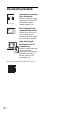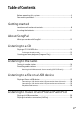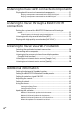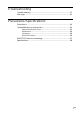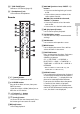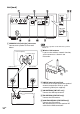Home Audio System Getting started About SongPal Operating Instructions Listening to a CD Listening to the radio Listening to a file on a USB device Refer to the Wi-Fi Startup Guide (separate document) for how to listen to music stored in your PC or other device over your Wi-Fi network.
WARNING To reduce the risk of fire, do not cover the ventilation opening of the appliance with newspapers, tablecloths, curtains, etc. Do not expose the appliance to naked flame sources (for example, lighted candles). To reduce the risk of fire or electric shock, do not expose this appliance to dripping or splashing, and do not place objects filled with liquids, such as vases, on the appliance.
battery should be replaced by qualified service staff only. To ensure that the battery and the electrical and electronic equipment will be treated properly, hand over these products at end-of-life to the applicable collection point for the recycling of electrical and electronic equipment. For all other batteries, please view the section on how to remove the battery from the product safely. Hand the battery over to the applicable collection point for the recycling of waste batteries.
Documents provided Operating Instructions (this document) Explains important safety information, BLUETOOTH connection method, troubleshooting, etc. Wi-Fi Startup Guide (separate document) Explains how to listen to music stored in your computer or other device over your Wi-Fi network. Help Guide (web document for a PC/ smartphone) Explains details about the system; network connection and playback method with each OS/ device, wireless LAN connection, etc. http://rd1.sony.
Table of Contents Before operating this system..................................................................3 Documents provided ............................................................................. 4 Getting started Location and function of controls.......................................................... 8 Inserting the batteries ...........................................................................11 About SongPal What you can do with SongPal ..........................................
Listening to music with connected components Playing back the music of connected components..............................21 Playing a component connected to the OPTICAL IN jack .....................21 Playing a component connected to the LINE IN jack ...........................21 Listening to music through a BLUETOOTH connection Pairing the system with a BLUETOOTH device and listening to music ................................................................................................
Troubleshooting Troubleshooting ...................................................................................37 Messages ............................................................................................. 42 Precautions/Specifications Precautions.......................................................................................... 44 Compatible devices and versions ........................................................ 45 iPhone/iPad/iPod or iTunes ....................................
Getting started Location and function of controls Note This manual mainly explains operations using the remote, but the same operations can also be performed using the buttons on the unit having the same or similar names. Unit (front) / (power) button Use to turn the power on or off. Standby indicator Lights in yellow-green when the power is turned on. Turns off when the power is turned off. The indicator flashes in red if the system detects an abnormality (page 37).
(USB FRONT) port Connect a USB device (page 18). (headphones) jack Use to connect headphones. Remote / (previous/next, PRESET –/+) buttons Use to cue to the beginning of a track or file. Use to select a preset number of the radio station tuned in. Getting started / (fast-rewind/fast-forward, TUNING –/+) buttons Use to fast-rewind or fast-forward a track or file. Use to tune-in a desired radio station. (play/pause) button Use to start or pause playback.
Unit (back) CMT-SX7 CMT-SX7B SPEAKERS L/R (left/right) connectors Connect each speaker as illustrated below. – connector (black) + connector (red) Right speaker Speaker cords (supplied) Note Connect the speaker cords while the system is turned off. Wireless LAN antenna If you use the wireless network function, set the antenna as shown in the illustration.
Note Find a location and an orientation that provide good reception, and then fix the antennas to a stable surface (window, wall, etc.). Keep the antennas away from the unit, power cord and other AV components to avoid picking noise. Secure the end of the FM lead antenna with adhesive tape. Side view AC power cord Inserting the batteries Insert two supplied R03 (size AAA) batteries, side first, matching the polarities shown below.
About SongPal What you can do with SongPal SongPal is an application for controlling Sony audio devices which are compatible with SongPal using your smartphone/ iPhone. Search for SongPal on Google Play™ or the App Store, and download it. The overview of the devices on the home network is displayed. You can select the audio device to play or group the audio devices using SongPal Link (multiroom function). Downloading this application on your smartphone/iPhone provides the following.
To eject the CD Press (open/close) on the unit. Listening to a CD Tip Playing a CD-DA/MP3 disc Press FUNCTION to select “CD.” 2 Press (open/close) to open the disc tray. Note Do not load a CD with non-standard shapes (e.g., heart, square, star). Doing this may cause irreparable damage to the system. Do not use a CD with tape, stickers or paste on it as this may cause malfunction. When you remove a disc, do not touch the surface of the disc.
You can select the following play modes. Playmode Play mode Effect Normal Plays a track or file. Folder* Plays all tracks in the selected folder. “FLDR” lights up in the display window. Shuffle Plays all tracks or files in random order. “SHUF” lights up in the display window. Folder Shuffle* Plays all tracks or files in the selected folder in random order. “FLDR. SHUF” lights up in the display window. Program Plays the programmed tracks or files. “PGM” lights up in the display window.
Creating your own program (Program Play) Plays the programmed track or file in a CD. 1 When using an MP3 disc, press / to select the folder containing the tracks or files that you want to program. Press while the play is stopped. Each time you press the button, the last programmed track, file or folder will be deleted. When all the programmed tracks, files or folders are deleted, “No Step” appears. Tip Up to 25 tracks, files or folders can be programmed.
Listening to the radio Tuning in a radio station 1 2 Press FUNCTION to select “TUNER FM” or “TUNER AM” (CMT-SX7), or “DAB” or “TUNER FM” (CMTSX7B). Press and hold / until the frequency indication in the display window starts changing, then release the button. Tuning stops automatically when a radio station is tuned in (Automatic Scanning), and “STEREO” (when a FM stereo broadcast is received) appears in the display. Manual tuning Press / repeatedly to tune-in the desired station.
Presetting radio stations You can preset your desired radio stations. Tip You can preset up to 20 FM and 10 AM stations (CMT-SX7), or 20 DAB/DAB+ and 20 FM stations (CMT-SX7B). If you select an already-registered preset number in step 5, the preset radio station is replaced by the currently tuned-in radio station. To tune in to a preset radio station 1 Tune in the desired station, then press MENU. 2 Press / to select “Tuner Menu,” then press ENTER.
Listening to a file on a USB device 3 Playing a file on a USB device Press . Starts playback. Operate with the button of the remote or unit. You can select a track, file or folder by pressing ENTER, while “ROOT” is appearing. Tip You can play audio files stored on a USB device such as WALKMAN® or digital media player, on this system by connecting a USB device to the system.
Connecting a USB device to the USB port on the rear of the unit To listen to High-Resolution Audio from your computer, install the dedicated driver*2 to your computer. *2 For Mac OS, a driver is not required. Note If you connect a WALKMAN® or Xperia to this port, use a USB cable (not supplied) and an optional cable for WALKMAN® or Xperia*3 (not supplied). If you play back High-Resolution Audio by connecting your computer, “Hi-Res Audio Player” (for Windows/Mac OS) is recommended.
Listening to music of an iPhone/iPad/ iPod Playing via USB connection You can play an iPhone/iPad/iPod by connecting it to the (USB FRONT) port in the front of the unit. For details on compatible iPhone/iPad/iPod, see “Compatible devices and versions” (page 45). 1 Press FUNCTION to select “USB FRONT.” 2 Connect an iPhone/iPad/iPod to (USB FRONT) port on the front of the unit using the cable supplied with the iPhone/iPad/ iPod. The display changes to “iPod.” 3 Press . Starts playback.
Listening to music with connected components Playing back the music of connected components 4 Note The OPTICAL IN jack is not compatible with a format other than PCM. Set the output format of the connected component to PCM. Playing a component connected to the LINE IN jack You can listen to a track of connected components through external output connected to the unit. Note Beforehand, press – to turn down the volume.
Listening to music through a BLUETOOTH connection Pairing the system with a BLUETOOTH device and listening to music 6 A list of the devices found may appear on the BLUETOOTH device display. 7 Note 1 Press FUNCTION to select “BLUETOOTH.” 2 Press MENU. 3 Press / to select “Bluetooth Menu,” then press ENTER. 4 Press / to select “Pairing,” then press ENTER. 5 Press / to select “Ok,” then press ENTER. When “Pairing” starts flashing in the display window, the system changes to pairing mode.
depending on the connected BLUETOOTH device. Once a pairing operation is performed, it does not have to be performed again. In the following cases, however, a pairing operation must be performed again: Pairing information was erased when the BLUETOOTH device was repaired. You attempt to pair the system with more than 9 BLUETOOTH devices. This system can pair with up to 9 BLUETOOTH devices.
Listening to music by one-touch action (NFC) NFC is a technology for short-range wireless communication between various devices such as a mobile phone and IC tag. Just touch your smartphone/tablet on the system. The system is turned on automatically, and pairing and BLUETOOTH connection are established. Beforehand, turn the NFC settings to on. Stop the playback of the BLUETOOTH device when touching a smartphone/tablet.
Playing with high quality sound codec (AAC/LDAC) You can receive the data in AAC or LDAC codec format from a BLUETOOTH device. It provides the playback with a higher quality sound. The factory settings of “Bluetooth Codec” is “Auto.” Press MENU. 2 Press / to select “Bluetooth Menu,” then press ENTER. 3 Press / to select “Bluetooth Codec,” then press ENTER. 4 Press / to select “Auto” or “SBC,” then press ENTER. Auto: Select when receiving with the LDAC, AAC, or SBC codec.
Listening to music via a Wi-Fi network Selecting the method of network connection If you connect this system to a network, you can enjoy this system in various ways. Depending on your network environment, setting up methods are different. Select the appropriate connecting method for your network environment from below. Tip For setting the fixed IP address, use the screen in step 6 of “Connecting with a computer” (page 26).
3 Press / to turn on the system. 4 Access the [Sony Network Device Settings] screen. Wait until starts flashing in the display window. It takes about 2 minutes (in some cases, 4 or 5 minutes). 6 SSID For PC Start the browser and input either of the following URLs into the browser’s address bar. http://169.254.1.1 The above URL is only for when the PC and unit are connected with a LAN cable. 5 Select [Network Settings] from the menu. See the recorded password in step 1 (page 26).
Listening to the same music from the multiple speakers (SongPal Link function) Listening to an Internet music service (Google Cast) The following instructions explain how to use a Google Cast-enabled music app. 1 Install the free application SongPal on your smartphone/iPhone. 2 Connect the system and smartphone/ iPhone to your Wi-Fi network. Connect the system and smartphone/iPhone to the same SSID (network) of your router. Enjoy music in any room via Wi-Fi.
Listening to an Internet music service (Spotify) Note Depending on the country and region, music services and their periods of availability may differ. “Spotify” gives you instant access to millions of songs. The “Spotify Connect” feature lets you select music on the Spotify App and stream it on the system. To use “Spotify Connect” feature, you need a Premium account. For details, visit www.spotify.com/connect 1 Connect the system and smartphone/iPhone to your WiFi network.
Additional information Setting the Automatic Standby function The system enters Standby mode automatically in about 15 minutes when there is no operation or audio signal output (Automatic Standby function). By default, the Automatic Standby function is turned on. 1 Press MENU. 2 Press / to select “Standby Mode Menu,” then press ENTER. 3 4 When BLUETOOTH/Network Standby mode is enabled, the system enters Wait mode for BLUETOOTH or network connection even when the system is turned off.
Setting the wireless signal ON/OFF When the unit is turned on, you can control a wireless network or BLUETOOTH signal. The default setting is on. 1 Turn on the unit. 2 If flashes in the display window, press and hold BACK and of the unit. 3 After “RF Off” (wireless signal is off) or “RF On” (wireless signal is on) appears, release the button. Tip Adjusts the sound to your preference. Selecting “DSEE HX” produces better quality sound of a compressed file, such as MP3. 1 Press MENU.
Setting the clock 1 Press / to turn on the system. Using the timers The system offers Sleep Timer and Play Timer. Note The Sleep Timer has priority over the Play Timer. 2 Press MENU. 3 Press / to select “Timer Menu,” then press ENTER. Setting the Sleep Timer If “Play Setting” is displayed, press / to select “Clock Setting,” then press ENTER. At the specified time, the system is turned off automatically. 1 Press MENU. 4 Press / to set the hour, then press ENTER.
1 Prepare the sound source. 2 Press MENU. 3 Press / to select “Timer Menu,” then press ENTER. 4 Press / to select “Play Setting,” then press ENTER. The start time flashes in the display window. 5 Press / to select time, then press ENTER. Follow the same procedure to set “Minute” of the time to start operation, then “Hour” and “Minute” of the time to stop the operation.
Method 1: Automatic update via the Internet Updating the software You can update your system’s pre-installed software by using one of the following 3 methods. 1 Method 1: Automatic update via the Internet (page 34) When the system is connected to the Internet, it can detect a new software version and automatically update. This feature requires system settings to be made by using a smartphone/iPhone installed with SongPal (page 12).
Method 2: Manual update via the Internet When “UPDATE” appears, follow the steps below. 1 Press MENU. 2 Press / to select “Update Menu,” then press ENTER. 3 4 1 Download the update file from the website below, then store it in a USB flash drive. For customers in Europe: http://www.sony.eu/support For customers in other countries/ regions: http://www.sony-asia.com/support Turn on the system if needed. Press / to select “via Network,” then press ENTER. 3 Press FUNCTION to select “USB FRONT.
9 When “Complete” appears, press / to turn off the power, then press / again to turn on. When the update via a network has failed If the network connection is not reliable, the update may fail before it completes. When “Cannot Download” and “Push POWER” appear alternately, the software update has failed. In this condition, the system will not respond to any operation and no functions can be used, except the / button operation.
General Troubleshooting The system does not turn on. Troubleshooting Make sure you have connected the power If a problem occurs while operating the system, follow the steps described below before consulting your nearest Sony dealer. If an error message appears, be sure to make a note of the contents for reference. The system has entered Standby mode unexpectedly. cord to a wall outlet correctly. This is not a malfunction.
Move the remote closer to the system. Replace the new batteries. CD-DA/MP3 disc “Locked” appears in the display window and the disc cannot be removed from the disc tray. Consult your nearest Sony dealer or local authorized Sony service facility. The disc or file will not play. The disc has not been finalized (a CD-R or CD- information on the iPhone/iPad/iPod or computer, and then perform the pairing procedure again.
There is no sound. An unsupported USB device is connected. Make sure the iPhone/iPad/iPod is connected The following problems may occur. securely to the (USB FRONT) port. Stop playback and connect the iPhone/iPad/ iPod to the system. Make sure the iPhone/iPad/iPod is updated with the latest software. If not, update the iPhone/iPad/iPod before using with the system. Turn up the volume. The iPhone/iPad/iPod may not be supported by this system. The sound is distorted.
Other characters appear as “_.” The USB device is not recognized. Turn off the system and reconnect the USB device, then turn on the system. An incompatible USB device may be connected. The USB device does not work properly. Refer to the operating manual supplied with the USB device for how to deal with this problem. Play does not start. Turn off the system and reconnect the USB device, then turn on the system. An incompatible USB device may be connected.
The system cannot connect to the network using WPS. Set up your network after searching the access point using the access point scan. You cannot connect to a network using WPS when your access point is set to WEP. Update the firmware of the wireless LAN router/access point to the latest version. Music Services The system cannot connect to Music Services. Make sure the wireless LAN router/access point is turned on. Check that appears in the display window.
The sound is interrupted during playback. The server is overloaded. Quit all running Messages applications. This unit cannot be operated. The following messages may appear or flash during operation. Update the software version of the iPhone/ Cannot Download iPad/iPod touch or iTunes to the latest version. To reset the system to factory settings If the system still does not operate properly, reset the system to factory settings.
No Memory The memory media is not inserted in the USB device, or the system does not identify the memory media. No Step All of the programmed tracks have been erased. Not Supported The system does not support the connected USB device. No Track There are not playable files on the USB device or disc. Not In Use You pressed an unplayable button. Over Current Remove the USB device from the port and turn off the system, then turn on the system.
Precautions/Specifications Precautions Discs that this system CAN play Audio CD-DA discs CD-R/CD-RW (audio data of CD-DA tracks and MP3 files) Do not use a CD-R/CD-RW disc with no data stored. Doing so may damage the disc.
Disclaimer regarding services offered by third parties Services offered by third parties may be changed, suspended, or terminated without prior notice. Sony does not bear any responsibility in these sorts of situations. Compatible devices and versions iPhone/iPad/iPod or iTunes Check the websites below for details on the latest supported versions of the compatible devices: For customers in Europe: http://www.sony.eu/support For customers in other countries/regions: http://www.sony-asia.
Compatible Models AirPlay BLUETOOTH® USB iPod touch (4th generation) iPod touch (3rd generation)* iPod classic* iPod nano (7th generation)* Check the websites below for details on the latest supported versions of the compatible devices: For customers in Europe: http://www.sony.eu/support For customers in other countries/regions: http://www.sony-asia.
When a person, metal object, wall or BLUETOOTH wireless technology BLUETOOTH wireless technology is a shortrange wireless technology linking digital devices, such as personal computers and digital still cameras. Using the BLUETOOTH wireless technology, you can operate the units involved within a range of about 10 meters. The BLUETOOTH wireless technology is commonly used between two devices, but a single device can be connected to multiple devices.
BLUETOOTH devices connected with this system must comply with the BLUETOOTH specification prescribed by the BLUETOOTH SIG, Inc., and must be certified to comply. However, even when a device complies with the BLUETOOTH specification, there may be cases where the characteristics or specifications of the BLUETOOTH device make it impossible to connect, or may result in different control methods, display or operation.
(USB REAR) port You can connect a compatible device such as a PC, etc., to this unit using a USB cable (not supplied). Supported format*1 PCM: 44.1/48/88.2/96/176.4/192 kHz (16/ 24/32 bit) DSD (DSF/DSDIFF): 2.8 MHz (1 bit) *1 Compatibility with all encoding/writing software, recording devices and recording media cannot be guaranteed. *2 Files with DRM (Digital Rights Management) copyright protection or files downloaded from an online music store cannot be played on this system.
Mass: Frequency Label 206.352 MHz 9C 208.064 MHz 9D 209.936 MHz 10A 211.648 MHz 10B 213.360 MHz 10C 215.072 MHz 10D Line of sight approx. 10 m*1 216.928 MHz 11A Frequency band: 218.640 MHz 11B 220.352 MHz 11C 222.064 MHz 11D 223.936 MHz 12A 225.648 MHz 12B 227.360 MHz 12C 229.072 MHz 12D 230.784 MHz 13A 232.496 MHz 13B 234.208 MHz 13C 235.776 MHz 13D 237.488 MHz 13E 239.200 MHz 13F Approx. 3.
WEP 64 bit, WEP 128 bit WPA/WPA2-PSK (AES) WPA/WPA2-PSK (TKIP) Compatible formats: PCM 192 kHz/24 bit, DSD 2.8 MHz/1 bit DSD (DSF, DSDIFF), LPCM (WAV, AIFF), FLAC, ALAC, MP3, AAC, WMA General Power requirements: Latin America models (except for Argentina models): AC 120 V - 240 V, 50 Hz/60 Hz Other models: AC 220 V - 240 V, 50 Hz/60 Hz Power consumption: 46 watts Dimensions (W/H/D) (incl. projecting parts, without speakers): Approx. 225 mm x 115 mm x 263 mm Mass (without speakers): Approx. 2.
Trademarks, etc. Windows, the Windows logo, and Windows Media are either registered trademarks or trademarks of Microsoft Corporation in the United States and/or other countries. This product is protected by certain intellectual property rights of Microsoft Corporation. Use or distribution of such technology outside of this product is prohibited without a license from Microsoft or an authorized Microsoft subsidiary.
©2015 Sony Corporation Printed in China 4-567-663-13(1)