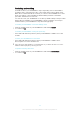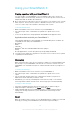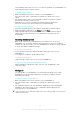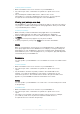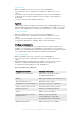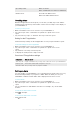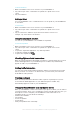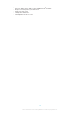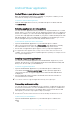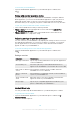User's Guide Part 1
Table Of Contents
- Contents
- Getting started
- Learning the basics
- Basic settings
- Using your SmartWatch 3
- Staying organised with your SmartWatch 3
- Messaging
- Handling incoming calls
- Navigation
- Viewing your journeys on a map
- Music
- Reminders
- Notes
- Agenda
- Getting quick answers
- Counting steps
- Setting an alarm
- Setting a timer
- Using the stopwatch function
- Checking flights or hotel reservations
- Getting traffic information
- Tracking packages
- Using your SmartWatch 3 as a standalone device
- Android Wear application
- Important information
To show all alarms
1
Make sure that the home screen is active on your SmartWatch 3.
2
Say "OK Google". If the command is recognised, the "Speak now" screen
opens.
3
Say "Show alarms".
Setting a timer
Use your SmartWatch 3 as a countdown timer. You can speak to your SmartWatch 3
to set a timer.
To set a timer
1
Make sure that the home screen is active on your SmartWatch 3.
2
Say "OK Google". If the command is recognised, the "Speak now" screen
opens.
3
Say "Set a timer for" and then say the amount of minutes or hours. For
example, say "Set a timer for 15 minutes".
Using the stopwatch function
You can use your SmartWatch 3 as a standalone stopwatch.
To use the stopwatch
1
Make sure that the home screen is active on your SmartWatch 3.
2
Say "OK Google". If the command is recognised, the "Speak now" screen
opens.
3
To open the stopwatch application, say "Start stopwatch".
4
To start the stopwatch, tap .
5
To pause the stopwatch, tap .
Checking flights or hotel reservations
When incoming notifications about flight reservations or hotel bookings are received
via the Gmail application on your Android™ phone or tablet, they automatically
appear as cards on your SmartWatch 3.
Getting traffic information
You can view cards showing traffic information, which let you know how long it will
take to get home or to work. To use this function, you must enter your home and
work address in Google Now.
Tracking packages
When incoming notifications about the status of parcels or packages for you are
received via the Gmail application on your Android™ phone or tablet, they
automatically appear as cards on your SmartWatch 3.
Using your SmartWatch 3 as a standalone device
When your SmartWatch 3 is disconnected from your phone or tablet, you can still use
some basic features. Since voice commands no longer work after disconnection, you
must tap the screen to navigate your SmartWatch 3 and confirm actions. In
standalone mode, you can still do the following:
•
View the time and date.
•
Set an alarm.
•
Use the stopwatch.
•
Use the timer.
•
View your agenda for the current day.
17
This is an Internet version of this publication. © Print only for private use.