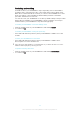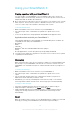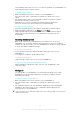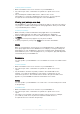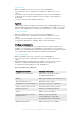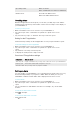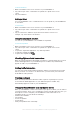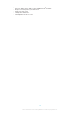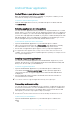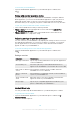User's Guide Part 1
Table Of Contents
- Contents
- Getting started
- Learning the basics
- Basic settings
- Using your SmartWatch 3
- Staying organised with your SmartWatch 3
- Messaging
- Handling incoming calls
- Navigation
- Viewing your journeys on a map
- Music
- Reminders
- Notes
- Agenda
- Getting quick answers
- Counting steps
- Setting an alarm
- Setting a timer
- Using the stopwatch function
- Checking flights or hotel reservations
- Getting traffic information
- Tracking packages
- Using your SmartWatch 3 as a standalone device
- Android Wear application
- Important information
Upcoming events When is sunset?
When is Midsummer Festival in Scandinavia?
Random facts How tall is the Eiffel Tower?
Where was Albert Einstein born?
Counting steps
With the Fit application from Google™ you can view your daily step count and the
total amount of steps that you have taken over the last seven days on the display of
your SmartWatch 3.
To view your step count
1
Make sure that the home screen is active on your SmartWatch 3.
2
Say "OK Google". If the command is recognised, the "Speak now" screen
opens.
3
Say "Show me my steps" or "Start Fit". The Step count view opens.
Setting for the Fit application
View and change settings for the Fit application to suit your personal fitness goals.
To access settings for the Fit application
1
Make sure that the home screen is active on your SmartWatch 3.
2
Say "OK Google". If the command is recognised, the "Speak now" screen
opens.
3
Say "Start Fit". The Step count view opens.
4
To display the Settings menu, swipe to the left.
Overview of Fit application settings
Setting name What you can do
Show step card Display a card that shows your step count on the home screen of your SmartWatch 3
Daily step goal Select a value in thousands of steps from 0 to 20,000
Save fitness data Save your step counts to your phone or tablet
Setting an alarm
You can speak to your SmartWatch 3 to set an alarm that is saved on the accessory
and works independently of your phone or tablet. When an alarm goes off, your
SmartWatch 3 vibrates and an alarm card is displayed on the home screen.
To set an alarm
1
Make sure that the home screen is active on your SmartWatch 3.
2
Say "OK Google". If the command is recognised, the "Speak now" screen
opens.
3
Say "Set an alarm for" and add the exact time. For example, say "Set an alarm
for 8am".
To turn off an alarm when it sounds
•
Drag
to the right.
To snooze an alarm when it sounds
•
Drag to the left.
16
This is an Internet version of this publication. © Print only for private use.