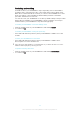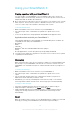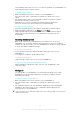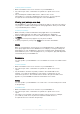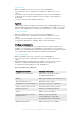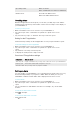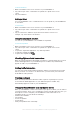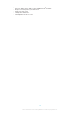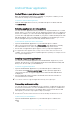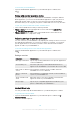User's Guide Part 1
Table Of Contents
- Contents
- Getting started
- Learning the basics
- Basic settings
- Using your SmartWatch 3
- Staying organised with your SmartWatch 3
- Messaging
- Handling incoming calls
- Navigation
- Viewing your journeys on a map
- Music
- Reminders
- Notes
- Agenda
- Getting quick answers
- Counting steps
- Setting an alarm
- Setting a timer
- Using the stopwatch function
- Checking flights or hotel reservations
- Getting traffic information
- Tracking packages
- Using your SmartWatch 3 as a standalone device
- Android Wear application
- Important information
corresponding card on the accessory. You can also speak into your SmartWatch 3 to
send email messages to saved contacts.
To send an email message
1
Make sure that the home screen is active on your SmartWatch 3.
2
Say "OK Google". If the command is recognised, the "Speak now" screen
opens.
3
Say "Email" and the name of a contact that is saved to your phone or tablet,
then say the text that you want to send.
4
Alternatively, you can say something like "Email Jack that I will be there
tomorrow". In both cases, the message gets sent automatically.
To reply to an email message
1
Select the card that represents the email message that you want to reply to.
2
Swipe from right to left until you see Reply, then tap Reply.
3
Swipe upwards and select a predefined message, or enter a spoken reply by
saying your message aloud. Once you're finished, the message gets sent
automatically.
Handling incoming calls
When a call comes in on your Android™ phone or tablet, you can use your
SmartWatch 3 to accept the call before then reaching for your phone or tablet to
continue the call. You can also use your SmartWatch 3 to decline incoming calls and
to reject calls with a predefined message.
To answer an incoming call
1
To accept the incoming call, swipe from right to left on the screen of your
SmartWatch 3.
2
Use your phone or tablet to speak with the caller.
To decline an incoming call
•
Swipe from left to right on the screen of your SmartWatch 3.
To reject an incoming call with a predefined message
•
Swipe upwards from the bottom of the screen of your SmartWatch 3, then
select a message.
Navigation
You can speak to your SmartWatch 3 to get turn-by-turn directions to a given
destination. You can also find nearby places or businesses and get relevant
information about them.
To navigate using your SmartWatch 3
1
Make sure that the home screen is active on your SmartWatch 3.
2
Say "OK Google". If the command is recognised, the "Speak now" screen
opens.
3
Say "Navigate" and then say your destination. Alternatively, say something like
"Navigate to the nearest hotel". If your command is registered properly, the
route appears on your SmartWatch 3.
On the navigation screen, swipe from right to left to view route information such as time and
distance to the location.
13
This is an Internet version of this publication. © Print only for private use.