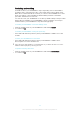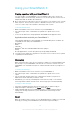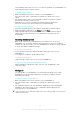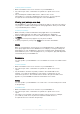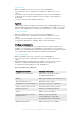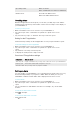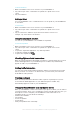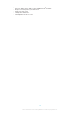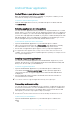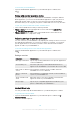User's Guide Part 1
Table Of Contents
- Contents
- Getting started
- Learning the basics
- Basic settings
- Using your SmartWatch 3
- Staying organised with your SmartWatch 3
- Messaging
- Handling incoming calls
- Navigation
- Viewing your journeys on a map
- Music
- Reminders
- Notes
- Agenda
- Getting quick answers
- Counting steps
- Setting an alarm
- Setting a timer
- Using the stopwatch function
- Checking flights or hotel reservations
- Getting traffic information
- Tracking packages
- Using your SmartWatch 3 as a standalone device
- Android Wear application
- Important information
Using your SmartWatch 3
Staying organised with your SmartWatch 3
You can speak to your SmartWatch 3 to set reminders, take notes, check your
schedule, reply to a text message, and more. You can also tap the screen to act on
simple tasks that are listed in the task menu.
Most of the features described above work if your language is set to English, French, German,
Italian, Japanese, Korean, Russian, Spanish, or Brazilian Portuguese. Note, however, that
some voice actions may not be available in all languages and countries.
To access the task menu
1
Make sure that the home screen is active on your SmartWatch 3.
2
Say "OK Google". If the command is recognised, the "Speak now" screen
opens.
3
To access the task menu, swipe upwards. All available tasks appear in a list.
Applications that work with your SmartWatch 3
The following applications, when installed on your Android™ phone or tablet, are
compatible for use with your SmartWatch 3:
•
Messaging
•
Email
•
Calendar
•
Walkman
®
and other standard Android™ music players
•
Lifelog
•
Google applications, such as Google Keep, Google Maps and Gmail
You might need to update these applications to the latest version in order to achieve optimal
compatibility with Android Wear.
Messaging
When a text message comes in on your phone or tablet, you can immediately read
the message on your SmartWatch 3 in the form of a card. You can also use your
SmartWatch 3 to send text messages to contacts that are saved on your phone or
tablet.
To send a text message
1
Make sure that the home screen is active on your SmartWatch 3.
2
Say "OK Google". If the command is recognised, the "Speak now" screen
opens.
3
Say "Send a text" and the name of a contact that is saved to your phone or
tablet, then say the text that you want to send.
4
Alternatively, you can say something like "Text Jack I'm ready" or "Send Jane
a message that I'm back". In both cases, the message gets sent automatically.
To reply to a text message
1
Select the card that represents the text message that you want to reply to.
2
Swipe from right to left until you see Reply, then tap Reply.
3
Swipe upwards and select a predefined message, or enter a spoken reply by
saying your message aloud. Once you're finished, the text message is sent
automatically.
Email
When an email message comes in on your Android™ phone or tablet, you can read
and reply to it using your SmartWatch 3. Each email is represented by a
12
This is an Internet version of this publication. © Print only for private use.