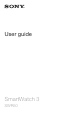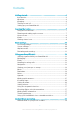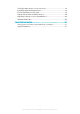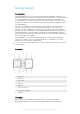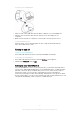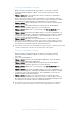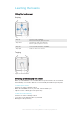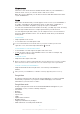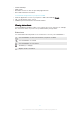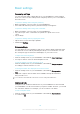User's Guide Part 1
Table Of Contents
- Contents
- Getting started
- Learning the basics
- Basic settings
- Using your SmartWatch 3
- Staying organised with your SmartWatch 3
- Messaging
- Handling incoming calls
- Navigation
- Viewing your journeys on a map
- Music
- Reminders
- Notes
- Agenda
- Getting quick answers
- Counting steps
- Setting an alarm
- Setting a timer
- Using the stopwatch function
- Checking flights or hotel reservations
- Getting traffic information
- Tracking packages
- Using your SmartWatch 3 as a standalone device
- Android Wear application
- Important information
Basic settings
Accessing settings
You can view and change settings directly on your SmartWatch 3 via the Settings
menu. You can access the Settings menu using the power key, voice commands or
the home screen.
To open the Settings menu using the power key
1
Make sure that the screen is active on your SmartWatch 3.
2
Press and hold down the power key until the Settings menu appears.
To open the Settings menu using voice commands
1
Make sure that the screen is active on your SmartWatch 3.
2
Say "OK Google". If the command is recognised, the "Speak now" screen
opens.
3
Say "Settings".
To open the Settings menu by tapping the screen
1
Tap the home screen, then swipe upwards.
2
Find and tap Settings.
Screen settings
You can adjust the screen brightness and select to always display a dimmed watch
face when the screen is idle by activating the Always-on screen function. You can
also change the type of watch face that displays on your home screen.
To adjust the screen brightness
1
From the Settings menu on your SmartWatch 3, find and tap Adjust brightness.
2
Scroll up or down to select the desired brightness level.
To turn the Always-on screen function on or off
•
From the Settings menu on your SmartWatch 3, find and tap Always-on screen
accordingly to turn the function on or off.
To change the watch face displayed on the home screen
1
From the Settings menu on your SmartWatch 3, find and tap Change watch
face.
2
Swipe left or right to view the watch faces available, then tap the watch face
that you want to use.
You can also touch and hold on the home screen to change the watch face.
Airplane mode
In Airplane mode, the Bluetooth® function of your SmartWatch 3 is turned off and
your SmartWatch 3 is disconnected from your phone or tablet. However, you can still
use some basic features. For example, you can set a timer or an alarm.
To turn on Airplane mode
1
From the Settings menu on your SmartWatch 3, find and tap Airplane mode.
2
To confirm, tap
.
10
This is an Internet version of this publication. © Print only for private use.