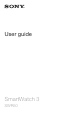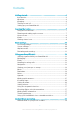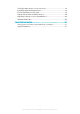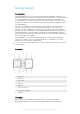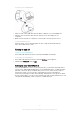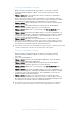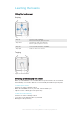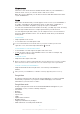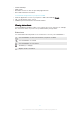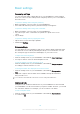User guide SmartWatch 3 SWR50
Contents Getting started...............................................................................4 Introduction........................................................................................4 Overview............................................................................................4 Charging............................................................................................4 Turning on and off..............................................................................
Selecting applications for voice actions..........................................19 Installing suggested applications.....................................................19 Connecting and reconnecting..........................................................19 Paring with another wearable device...............................................20 Adjusting settings for your SmartWatch 3.......................................20 Android Wear help..................................................................
Getting started Introduction Your SmartWatch 3 accessory, which is powered by Android Wear, organises your information, suggests what you need, and shows it to you before you even ask. Use it to receive and reply to messages, view appointment notifications, and glance at weather updates – all from the convenience of your wrist. There’s no need to reach for a phone or tablet as long as a Bluetooth® connection has been established with your SmartWatch 3.
To charge your SmartWatch 3 1 2 3 • Plug one end of the USB cable into the Micro USB port of your SmartWatch 3. Plug the other end of the cable into the charger or into the USB port of a computer. Make sure the charger or computer is connected to an active power source. To view the battery level From the home screen, which displays the time, swipe downwards from the top to the middle of the screen.
To set up your SmartWatch 3 using NFC 1 2 3 4 5 6 7 8 9 10 Make sure that your Android™ phone or tablet is connected to a Wi-Fi® network and that it maintains a Wi-Fi® connection throughout the setup procedure. Phone or tablet: Make sure that the NFC function is turned on and that the screen is active and unlocked. Place your phone or tablet over the SmartWatch 3 so that the NFC detection area of each device touches each other.
Learning the basics Using the touchscreen Swiping Swipe up • • View more cards, if available. Browse down through options in a menu. Swipe down • • View previous cards, if not dismissed. Browse up through options in a menu. Swipe left • See more details and actions, if available. Swipe right • Dismiss a card or close a menu. Tapping • Open or select an item. Dimming and waking up the screen When your SmartWatch 3 is on and left idle for a period of time, the screen dims automatically.
Home screen The home screen shows the time and date and the status of your SmartWatch 3. From the home screen, you can view cards or take voice actions. When the screen is dimmed, you can still see the time and date and view the status of your SmartWatch 3. Cards Much of the information that you need appears on the screen of your SmartWatch 3 as "cards". Depending on the information shown, a card can be compared to a notification or reminder, an update, a pop-up message or a thumbnail.
• • • • Friends’ birthdays Public alerts Reminders to leave on time for upcoming appointments Hotel and restaurant reservations To customise Google Now on your phone or tablet 1 2 3 From the application screen on your phone or tablet, find and tap Google. Tap at the bottom of the screen. Select an option and enter the relevant information. Viewing status icons Your SmartWatch 3 displays status icons on the home screen.
Basic settings Accessing settings You can view and change settings directly on your SmartWatch 3 via the Settings menu. You can access the Settings menu using the power key, voice commands or the home screen. To open the Settings menu using the power key 1 2 Make sure that the screen is active on your SmartWatch 3. Press and hold down the power key until the Settings menu appears. To open the Settings menu using voice commands 1 2 3 Make sure that the screen is active on your SmartWatch 3.
Restarting and resetting In situations where your SmartWatch 3 stops responding, it is recommended to restart the device using the power key or the restart option in the Settings menu. When these restart methods do not work, you can force the SmartWatch 3 to shut down. No settings or personal data get deleted during a restart or shutdown procedure, whether it's forced or not. You can also reset your SmartWatch 3 to its factory default settings.
Using your SmartWatch 3 Staying organised with your SmartWatch 3 You can speak to your SmartWatch 3 to set reminders, take notes, check your schedule, reply to a text message, and more. You can also tap the screen to act on simple tasks that are listed in the task menu. Most of the features described above work if your language is set to English, French, German, Italian, Japanese, Korean, Russian, Spanish, or Brazilian Portuguese.
corresponding card on the accessory. You can also speak into your SmartWatch 3 to send email messages to saved contacts. To send an email message 1 2 3 4 Make sure that the home screen is active on your SmartWatch 3. Say "OK Google". If the command is recognised, the "Speak now" screen opens. Say "Email" and the name of a contact that is saved to your phone or tablet, then say the text that you want to send. Alternatively, you can say something like "Email Jack that I will be there tomorrow".
To find a place or business 1 2 3 Make sure that the home screen is active on your SmartWatch 3. Say "OK Google". If the command is recognised, the "Speak now" screen opens. Say something like "Find the Eiffel Tower", "Where is the closest supermarket?" or "How far is Starbucks from my home?". If your request is recognised, the relevant information appears on the SmartWatch 3.
To view a note 1 2 3 4 5 Make sure that the home screen is active on your SmartWatch 3. Say "OK Google". If the command is recognised, the "Speak now" screen opens. Say "Start Keep". The Google Keep application opens on your SmartWatch 3. To browse to the note that you want to select for viewing, swipe upwards or downwards. To open a note and view its details, tap the note.
Upcoming events When is sunset? When is Midsummer Festival in Scandinavia? Random facts How tall is the Eiffel Tower? Where was Albert Einstein born? Counting steps With the Fit application from Google™ you can view your daily step count and the total amount of steps that you have taken over the last seven days on the display of your SmartWatch 3. To view your step count 1 2 3 Make sure that the home screen is active on your SmartWatch 3. Say "OK Google".
To show all alarms 1 2 3 Make sure that the home screen is active on your SmartWatch 3. Say "OK Google". If the command is recognised, the "Speak now" screen opens. Say "Show alarms". Setting a timer Use your SmartWatch 3 as a countdown timer. You can speak to your SmartWatch 3 to set a timer. To set a timer 1 2 3 Make sure that the home screen is active on your SmartWatch 3. Say "OK Google". If the command is recognised, the "Speak now" screen opens.
• • • • • Listen to offline music with a connected Bluetooth® headset. Keep a record of places you have been. View your step count. Change the watch face. Turn Airplane mode on or off. 18 This is an Internet version of this publication. © Print only for private use.
Android Wear application Android Wear on your phone or tablet When the Android Wear application is installed on your phone or tablet, you can customise the settings for your SmartWatch 3. • To open the Android Wear application From the main application screen on your Android™ phone or tablet, find and tap Android Wear.
• To reconnect your SmartWatch 3 Open the Android Wear application on your Android™ phone or tablet, then tap . Paring with another wearable device If you have paired your phone or tablet with the SmartWatch 3 using the Android Wear application, you can use the Android Wear application to pair your phone or tablet with another watch or other accessory that is powered by Android Wear. Remember that you can only pair your phone or tablet with one accessory at a time.
Important information Using your accessory in wet and dusty conditions To ensure the water and dust resistance of your accessory, the cover for the Micro USB port must be firmly closed. Your accessory is waterproof and dust resistant in compliance with the Ingress Protection (IP) ratings IP68, as explained in the table below. These specific IP ratings mean that your accessory is dust resistant and is protected against the effects of immersion for 30 minutes in fresh (non-saline) water up to 1.
IP3X. Protected against solid objects > 2.5 mm in diameter IPX3. Protected against spraying water IP4X. Protected against solid objects > 1 mm in diameter IPX4. Protected against splashing water IP5X. Protected against dust; limited ingress (no harmful deposit) IPX5. Protected against water jet spray for at least 3 minutes IP6X. Dust tight IPX6. Protected against heavy jet spray for at least 3 minutes IPX7. Protected against the effects of immersion in up to 1 metre of water for 30 minutes IPX8.
FCC Statement This device complies with Part 15 of the FCC rules. Operation is subject to the following two conditions: (1) This device may not cause harmful interference, and (2) This device must accept any interference received, including interference that may cause undesired operation. Any change or modification not expressly approved by Sony may void the user's authority to operate the equipment.