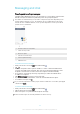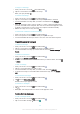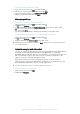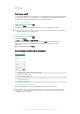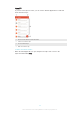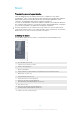User's Manual
Table Of Contents
- Contents
- Getting started
- Device security
- Learning the basics
- Downloading applications
- Internet and networks
- Synchronising data on your device
- Basic settings
- Typing text
- Calling
- Contacts
- Messaging and chat
- Music
- FM radio
- Camera
- Photos and videos in Album
- Videos
- Connectivity
- Travel and maps
- Calendar and alarm clock
- Accessibility
- Support and maintenance
- Support for your device
- Computer tools
- Updating your device
- Memory and storage
- Managing files using a computer
- Backing up and restoring content
- Running diagnostic tests on your device
- Restarting and resetting your device
- Warranty, SAR and usage guidelines
- Limitations to services and features
- Legal information
To save a sender's number as a contact
1
From your Home screen, tap , then find and tap .
2
Tap the icon next to the phone number, then tap Save.
3
Select an existing contact, or tap Create new contact.
4
Edit the contact information and tap Save.
Messaging settings
To change your message notification settings
1
From your Home screen, tap
, then find and tap .
2
Tap
, then tap Settings.
3
To set a notification sound, tap Notification sound, then select an option or tap
and select a music file that is saved to your device.
4
To confirm, tap Done.
5
For other notification settings, drag the relevant sliders to the right or left.
To turn the delivery report function on or off for outgoing messages
1
From your Home screen, tap
, then find and tap .
2
Tap , then tap Settings.
3
Drag the slider beside Delivery report to the right or left.
After the delivery report function is turned on, Sent is displayed in messages that have been
successfully delivered.
Instant messaging and video chat
You can use the Google Hangouts™ instant messaging and video chat application on
your device to chat with friends who also use the application on computers,
Android™ devices and other devices. You can turn any conversation into a video call
with several friends, and you can send messages to friends even when they are
offline. You can also view and share photos easily.
Hangouts™ requires Internet access and a Google™ account. Go to http://
support.google.com/hangouts and click the "Hangouts on your Android" link to get
more detailed information about how to use this application.
The video call function only works on devices with a front camera.
To use the Hangouts™ application
1
From your Home screen, tap .
2
Find and tap Hangouts.
73
This is an Internet version of this publication. © Print only for private use.