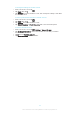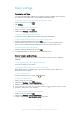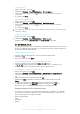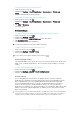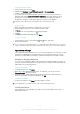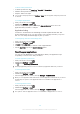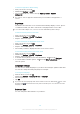User's Manual
Table Of Contents
- Contents
- Getting started
- Device security
- Learning the basics
- Downloading applications
- Internet and networks
- Synchronising data on your device
- Basic settings
- Typing text
- Calling
- Contacts
- Messaging and chat
- Music
- FM radio
- Camera
- Photos and videos in Album
- Videos
- Connectivity
- Travel and maps
- Calendar and alarm clock
- Accessibility
- Support and maintenance
- Support for your device
- Computer tools
- Updating your device
- Memory and storage
- Managing files using a computer
- Backing up and restoring content
- Running diagnostic tests on your device
- Restarting and resetting your device
- Warranty, SAR and usage guidelines
- Limitations to services and features
- Legal information
To set the date manually
1
From the Home screen, tap .
2
Find and tap Settings > Date & time.
3
Drag the slider beside Automatic date & time to the left.
4
Tap Set date.
5
Flick left or right, or use the arrows to set the desired date.
6
Tap OK.
To set the time manually
1
From your Home screen, tap
.
2
Find and tap Settings > Date & time.
3
Drag the slider beside Automatic date & time to the left.
4
Tap Set time.
5
Select the relevant values for the hour and minute.
6
Tap OK.
To set the time zone
1
From your Home screen, tap
.
2
Find and tap Settings > Date & time.
3
Drag the slider beside Automatic time zone to the left.
4
Tap Select time zone.
5
Select an option.
Enhancing the sound output
You can enhance the sound of your device by manually enabling individual sound
settings such as Equaliser and Surround sound. You can enable the Dynamic
normaliser to minimise volume differences between songs or videos. You can also
improve the quality of compressed music files to near High-resolution Audio quality
when you are using a wired headphone.
To enhance the sound output automatically
1
From your Home screen, tap
.
2
Find and tap Settings > Sound & notification > Audio settings.
3
Drag the slider beside ClearAudio+ to the right.
To adjust the sound settings manually
1
From the Home screen, tap .
2
Find and tap Settings > Sound & notification > Audio settings.
3
Drag the slider beside ClearAudio+ to the left.
4
Tap Sound effects > Equaliser.
5
Adjust the sound settings by dragging the frequency band buttons up or down.
The manual adjustment of sound output settings has no effect on voice communication
applications. For example, there is no change in the voice call sound quality.
To minimise volume differences using the Dynamic normaliser
1
From the Home screen, tap
.
2
Find and tap Settings > Sound & notification > Audio settings.
3
Drag the slider beside Dynamic normaliser to the right.
Multiple user accounts
Your device supports multiple user accounts so that different users can log in
separately to the device and use it. Multiple user accounts work well in situations
where different family or group members regularly share the same device. Users can
have different home screens, wallpapers and general settings as well as separately
accessible applications and memory storage for files such as music and photos.
50
This is an Internet version of this publication. © Print only for private use.