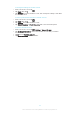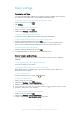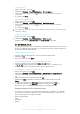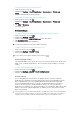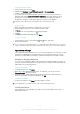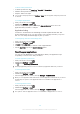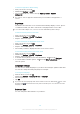User's Manual
Table Of Contents
- Contents
- Getting started
- Device security
- Learning the basics
- Downloading applications
- Internet and networks
- Synchronising data on your device
- Basic settings
- Typing text
- Calling
- Contacts
- Messaging and chat
- Music
- FM radio
- Camera
- Photos and videos in Album
- Videos
- Connectivity
- Travel and maps
- Calendar and alarm clock
- Accessibility
- Support and maintenance
- Support for your device
- Computer tools
- Updating your device
- Memory and storage
- Managing files using a computer
- Backing up and restoring content
- Running diagnostic tests on your device
- Restarting and resetting your device
- Warranty, SAR and usage guidelines
- Limitations to services and features
- Legal information
To allow exceptions in Do not disturb mode
1
From the Home screen, tap .
2
Find and tap Settings > Sound & notification > Do not disturb > Priority only
allows.
3
Drag the slider beside the desired option.
To associate exceptions with specific contact types
1
From the Home screen, tap
.
2
Find and tap Settings > Sound & notification > Do not disturb > Priority only
allows.
3
Tap Calls or Messages.
4
Select an option.
Screen settings
To adjust the screen brightness manually regardless of lighting condition
1
From your Home screen, tap
.
2
Find and tap Settings > Display .
3
Drag the slider beside Adaptive brightness to the off position.
4
Tap Brightness level.
5
Drag the slider to adjust the brightness.
Lowering the brightness level helps the battery last longer.
To adjust the idle time before the screen turns off
1
From your Home screen, tap .
2
Find and tap Settings > Display > Sleep.
3
Select an option.
To turn off the screen quickly, briefly press the power key
.
Smart backlight control
The smart backlight control keeps the screen on as long as the device is held in your
hand. Once you put down the device, the screen turns off according to your sleep
setting.
To turn on the Smart backlight control function
1
From your Home screen, tap .
2
Find and tap Settings > Display > Smart backlight control.
3
Drag the slider to the right.
Screen pinning
Use screen pinning to set your device to display only the screen for a specific
application. For example, if you are playing a game and you accidentally touch the
Home navigation key, the screen pinning feature prevents the active game app
screen from being minimised. You can also use this feature when you lend your
device to another person to make it harder for them to access more than one
application. For example, you can lend your device to somebody to take a photo and
pin the screen to the Camera application so that the person can't easily use other
apps such as Email.
Screen pinning is not a security feature and does not fully prevent other users from unpinning
a screen and accessing your device. To protect your data, you should set up your device to
request a screen lock PIN, password or pattern before someone can unpin the screen.
46
This is an Internet version of this publication. © Print only for private use.