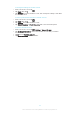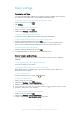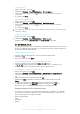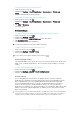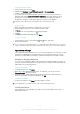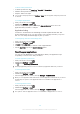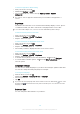User's Manual
Table Of Contents
- Contents
- Getting started
- Device security
- Learning the basics
- Downloading applications
- Internet and networks
- Synchronising data on your device
- Basic settings
- Typing text
- Calling
- Contacts
- Messaging and chat
- Music
- FM radio
- Camera
- Photos and videos in Album
- Videos
- Connectivity
- Travel and maps
- Calendar and alarm clock
- Accessibility
- Support and maintenance
- Support for your device
- Computer tools
- Updating your device
- Memory and storage
- Managing files using a computer
- Backing up and restoring content
- Running diagnostic tests on your device
- Restarting and resetting your device
- Warranty, SAR and usage guidelines
- Limitations to services and features
- Legal information
Basic settings
Accessing settings
You can view and change settings for your device from the Settings menu, which is
accessible from both the Home screen and the Notification panel.
To open the device settings menu from the Application screen
1
From your Home screen, tap
.
2
Tap Settings.
To view information about your device
1
From your Home screen, tap
.
2
Find and tap Settings > About phone.
To open or close the Quick settings panel
•
To open the Quick settings panel, drag the status bar downwards.
To select which settings to display on the Quick settings panel
1
Drag the status bar downwards, then tap Edit.
2
In the bar at the top of the screen, touch and hold the icon for the quick setting
that you want to add, then drag and drop it into the lower part of the screen.
To rearrange the Quick settings panel
1
Drag the status bar downwards, then tap Edit.
2
Touch and hold an icon, then move it to the desired position.
Sound volume and settings
You can adjust the notification volume as well as the volume for music and video
playback.
To adjust the ringtone volume with the volume key
•
Press the volume key up or down.
To adjust the media playing volume with the volume key
•
When playing music or watching video, press the volume key up or down even
when the screen is locked.
To turn on vibrate mode
•
Press the volume key up or down until
appears.
To adjust the volume levels
1
From your Home screen, tap .
2
Find and tap Settings > Sound & notification.
3
Drag the volume sliders to the desired positions.
You can also press the volume key up or down and then tap
to adjust the ringtone, media
playback or alarm volume levels separately.
To set your device to vibrate for incoming calls
1
From your Home screen, tap .
2
Find and tap Settings > Sound & notification.
3
Drag the slider beside Also vibrate for calls to the right.
44
This is an Internet version of this publication. © Print only for private use.