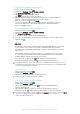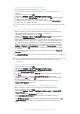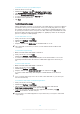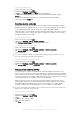User's Manual
Table Of Contents
- Contents
- Getting started
- Device security
- Learning the basics
- Downloading applications
- Internet and networks
- Synchronising data on your device
- Basic settings
- Typing text
- Calling
- Contacts
- Messaging and chat
- Music
- FM radio
- Camera
- Photos and videos in Album
- Videos
- Connectivity
- Travel and maps
- Calendar and alarm clock
- Accessibility
- Support and maintenance
- Support for your device
- Computer tools
- Updating your device
- Memory and storage
- Managing files using a computer
- Backing up and restoring content
- Running diagnostic tests on your device
- Restarting and resetting your device
- Warranty, SAR and usage guidelines
- Limitations to services and features
- Legal information
To share your data connection using a USB cable
1
Deactivate all USB cable connections to your device.
2
Using the USB cable that came with your device, connect your device to a
computer.
3
From your Home screen, tap .
4
Find and tap Settings > More > Tethering & portable hotspot.
5
Drag the slider beside USB tethering to the right, then tap OK if prompted. is
displayed in the status bar once you are connected.
6
To stop sharing your data connection, drag the slider beside USB tethering to
the left or disconnect the USB cable.
You cannot share your device's data connection and SD card over a USB cable at the same
time.
To share your mobile data connection with another Bluetooth® device
1
Make sure that your device and the Bluetooth® device are paired with each
other and that mobile data traffic is activated on your device.
2
Your device: From your Home screen, tap
.
3
Find and tap Settings > More > Tethering & portable hotspot and then drag the
slider beside Bluetooth tethering to the right.
4
Bluetooth® device: Set up the device so that it obtains its network connection
using Bluetooth®. If the device is a computer, refer to the relevant instructions
to complete the setup. If the device runs on the Android™ operating system,
tap the settings icon beside the name of the device that it is paired with under
Settings > Bluetooth > Paired devices, then mark the Internet access checkbox.
5
Your device: Wait for
to appear in the status bar. Once it appears, the setup
is complete.
6
To stop sharing your mobile data connection, drag the slider beside Bluetooth
tethering to the left.
The
Bluetooth tethering function is turned off every time you turn off your device or turn off the
Bluetooth® function.
For more information about pairing and turning on mobile data traffic, see
To pair your device
with another Bluetooth® device
on page 104 and
To add a virtual private network
on page 40.
To use your device as a portable Wi-Fi® hotspot
1
From your Home screen, tap .
2
Find and tap Settings > More > Tethering & portable hotspot.
3
Tap Portable Wi-Fi hotspot settings > Configure Wi-Fi hotspot.
4
Enter the Network name (SSID) information.
5
To select a security type, tap the Security field. If required, enter a password.
6
Tap Save.
7
Tap and drag the slider beside Portable Wi-Fi hotspot to the right.
8
If prompted, tap OK to confirm. appears in the status bar once the portable
Wi-Fi® hotspot is active.
9
To stop sharing your data connection via Wi-Fi®, drag the slider beside
Portable Wi-Fi hotspot to the left.
To allow a WPS-supported device to use your mobile data connection
1
Make sure that your device is functioning as a portable Wi-Fi® hotspot.
2
From your Home screen, tap .
3
Find and tap Settings > More > Tethering & portable hotspot > Portable Wi-Fi
hotspot settings.
4
Drag the slider beside Discoverable to the right.
5
Under Configure Wi-Fi hotspot, make sure that your portable hotspot is
secured by a password.
6
Tap WPS Push Button, then follow the relevant instructions. Alternatively, tap
> WPS PIN Entry, then enter the PIN that appears on the WPS-supported
device.
38
This is an Internet version of this publication. © Print only for private use.