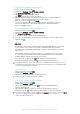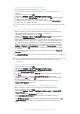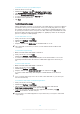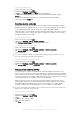User's Manual
Table Of Contents
- Contents
- Getting started
- Device security
- Learning the basics
- Downloading applications
- Internet and networks
- Synchronising data on your device
- Basic settings
- Typing text
- Calling
- Contacts
- Messaging and chat
- Music
- FM radio
- Camera
- Photos and videos in Album
- Videos
- Connectivity
- Travel and maps
- Calendar and alarm clock
- Accessibility
- Support and maintenance
- Support for your device
- Computer tools
- Updating your device
- Memory and storage
- Managing files using a computer
- Backing up and restoring content
- Running diagnostic tests on your device
- Restarting and resetting your device
- Warranty, SAR and usage guidelines
- Limitations to services and features
- Legal information
To manage status bar icons
1
From your Home screen, tap .
2
Find and tap Settings > Display> System icons.
3
Mark the checkboxes for the system icons that you want to appear in the
status bar.
Notification icons
New text message or multimedia message
Missed call
Call on hold
Call forwarding is turned on
New voicemail message
New email message
Downloading data
Uploading data
Mobile data is disabled
Perform a basic setup of your device
A software update is available
System updates are available
Downloading system updates
Tap to install the downloaded system updates
Screenshot captured
New Hangouts™ chat message
Video chat with friends using the Hangouts™ application
Upcoming calendar event
A song is playing
The radio is on
The device is connected to a computer via a USB cable
Internal storage is 75% full. Tap to transfer data to a memory card
Warning
More (undisplayed) notifications
Not all icons that may appear on your device are listed here. These icons are for reference
purposes only, and changes may be made without notice.
To block an application from sending notifications
1
From your Home screen, tap .
2
Find and tap Settings > Sound & notification> App notifications.
3
Select an application.
4
Drag the slider beside Block all to the right.
32
This is an Internet version of this publication. © Print only for private use.