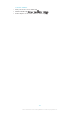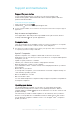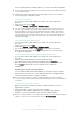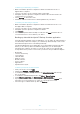User's Manual
Table Of Contents
- Contents
- Getting started
- Device security
- Learning the basics
- Downloading applications
- Internet and networks
- Synchronising data on your device
- Basic settings
- Typing text
- Calling
- Contacts
- Messaging and chat
- Music
- FM radio
- Camera
- Photos and videos in Album
- Videos
- Connectivity
- Travel and maps
- Calendar and alarm clock
- Accessibility
- Support and maintenance
- Support for your device
- Computer tools
- Updating your device
- Memory and storage
- Managing files using a computer
- Backing up and restoring content
- Running diagnostic tests on your device
- Restarting and resetting your device
- Warranty, SAR and usage guidelines
- Limitations to services and features
- Legal information
To set up the automatic backup function
1
If you are backing up content to a USB storage device, make sure the storage
device is connected to your device using a USB Host adapter. If you are
backing up to an SD card, make sure that the SD card is properly inserted into
your device. If you are backing up content to an online account, make sure you
have signed in to your Google ™ account.
2
From your Home screen, tap .
3
Find and tap Settings > Backup & reset.
4
Under Xperia™ Backup & Restore, tap Automatic backup.
5
To enable the automatic backup function, tap the on-off switch.
6
Select a backup frequency, where to save backup files, the time to back up
and the types of data to back up.
7
To save your settings, tap
.
To back up content manually
1
If you are backing up content to a USB storage device, make sure the storage
device is connected to your device using a USB Host adapter. If you are
backing up to an SD card, make sure the SD card is properly inserted in your
device. If you are backing up content to an online account, make sure you
have signed in to your Google ™ account.
2
From your Home screen, tap
.
3
Find and tap Settings > Backup & reset.
4
Under Xperia™ Backup & Restore, tap More.
5
Tap Manual backup, then select a backup destination and the data types that
you want to back up.
6
Tap Back up.
7
After the data is backed up, tap Finish.
To edit a backup file
1
From your Home screen, tap .
2
Find and tap Settings > Backup & reset.
3
Under Xperia™ Backup & Restore, tap More.
4
Tap Edit backup file, then select a backup source and the data types that you
want to delete.
5
Tap Delete data.
6
Tap OK to confirm.
7
After the data is deleted, tap Finish.
To restore backed up content
1
If you are restoring content from a USB storage device, make sure the storage
device is connected to your device using the USB Host adapter. If you are
restoring content from an SD card, make sure the SD card is properly inserted
in your device. If you are restoring content from an online account, make sure
you have signed in to your Google™ account.
2
From your Home screen, tap .
3
Find and tap Settings > Backup & reset.
4
Under Xperia™ Backup & Restore, tap Restore data, then select a restore
source and the data types that you want to restore.
5
Tap Restore data.
6
After the content is restored, tap Finish.
Remember that any changes that you make to your data and settings after you create a
backup, including any applications you download, get deleted during a restore procedure.
Backing up data with the Google Backup & restore application
Using the Google Backup & restore application, you can back up data to a Google
server. You can also turn on the automatic restore function to restore application data
and settings when you reinstall an application.
With this application you can back up the following types of data:
118
This is an Internet version of this publication. © Print only for private use.