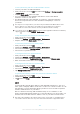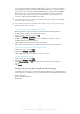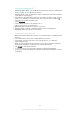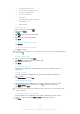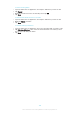User's Manual
Table Of Contents
- Contents
- Getting started
- Device security
- Learning the basics
- Downloading applications
- Internet and networks
- Synchronising data on your device
- Basic settings
- Typing text
- Calling
- Contacts
- Messaging and chat
- Music
- FM radio
- Camera
- Photos and videos in Album
- Videos
- Connectivity
- Travel and maps
- Calendar and alarm clock
- Accessibility
- Support and maintenance
- Support for your device
- Computer tools
- Updating your device
- Memory and storage
- Managing files using a computer
- Backing up and restoring content
- Running diagnostic tests on your device
- Restarting and resetting your device
- Warranty, SAR and usage guidelines
- Limitations to services and features
- Legal information
To set a recurring alarm
1
Open the Alarm & clock application, then tap the alarm that you want to edit.
2
Tap Repeat.
3
Mark the checkboxes for the relevant days, then tap OK.
4
Tap Save.
To activate the vibrate function for an alarm
1
Open the Alarm & clock application, then tap the alarm that you want to edit.
2
Mark the Vibrate checkbox.
3
Tap Save.
To set the side keys behaviour
1
Open the Alarm & clock application, then select the alarm that you want to edit.
2
Tap Side keys behaviour, then select the desired behaviour of side keys when
they are pressed during the alarm.
3
Tap Save.
110
This is an Internet version of this publication. © Print only for private use.