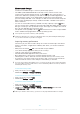User's Manual
Table Of Contents
- Contents
- Getting started
- Device security
- Learning the basics
- Downloading applications
- Internet and networks
- Synchronising data on your device
- Basic settings
- Typing text
- Calling
- Contacts
- Messaging and chat
- Music
- FM radio
- Camera
- Photos and videos in Album
- Videos
- Connectivity
- Travel and maps
- Calendar and alarm clock
- Accessibility
- Support and maintenance
- Support for your device
- Computer tools
- Updating your device
- Memory and storage
- Managing files using a computer
- Backing up and restoring content
- Running diagnostic tests on your device
- Restarting and resetting your device
- Warranty, SAR and usage guidelines
- Limitations to services and features
- Legal information
To back up your data using a computer
1
Make sure that the Xperia™ Companion software is installed on the PC or
Apple
®
Mac
®
computer.
2
Connect your device to the computer using a USB cable.
3
Computer: Open the Xperia™ Companion software. After a few moments, the
computer detects your device.
4
Select Backup on the main screen.
5
Follow the on-screen instructions to back up data from your device.
To restore your data using a computer
1
Make sure that the Xperia™ Companion software is installed on the PC or on
the Apple
®
Mac
®
computer.
2
Connect your device to the computer using a USB cable.
3
Computer: Open the Xperia™ Companion software.
4
Click Restore .
5
Select a backup file from the backup records, then tap Next and follow the on-
screen instructions to restore data to your device.
Backing up data with the Xperia™ Backup & restore application
Using the Xperia™ Backup & restore application, you can make an online backup or
a local backup of data. For example, you can back up data manually or turn on the
automatic backup function to save data periodically.
The Xperia™ Backup & restore application is recommended for backing up data
before you do a factory data reset. With this application you can back up the
following types of data to an online account, an SD card or to an external USB
storage device that you have connected to your device using a USB Host adapter:
•
Bookmarks
•
Contacts and call log
•
Conversations
•
Calendar data
•
Email accounts
•
Wi-Fi® networks
•
Device settings
•
Applications
•
Xperia™ Home layout
To back up content to an online account
1
From your Home screen, tap
.
2
Find and tap Settings > Backup & reset.
3
To enable the automatic backup function, tap Automatic backup and then tap
the on-off switch.
4
To enable the manual backup function, tap More > Manual backup.
5
Under Where to store files, tap Select storage > Online account.
6
If prompted, read the relevant terms and provided you agree, tap I agree, then
follow the on-screen instructions to sign in to your Google™ account.
7
Select the types of data to back up, then tap Back up.
117
This is an Internet version of this publication. © Print only for private use.