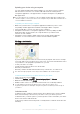User's Manual
Table Of Contents
- Contents
- Getting started
- Learning the basics
- Downloading applications
- Internet and networks
- Synchronising data on your device
- Basic settings
- Typing text
- Calling
- Contacts
- Messaging and chat
- Music
- FM radio
- Camera
- Photos and videos in Album
- Videos
- Connectivity
- Smart apps and features that save you time
- Travel and maps
- Calendar and alarm clock
- Support and maintenance
- Support for your device
- Computer tools
- Updating your device
- Finding a lost device
- Finding the identification number of your device
- Battery and power management
- Memory and storage
- Managing files using a computer
- Backing up and restoring content
- Running diagnostic tests on your device
- Restarting and resetting
- Using your device in wet and dusty conditions
- Recycling your device
- Limitations to services and features
- Legal information
files so that you can use them on your device. To learn more and download the Media Go™
application, go to
http://mediago.sony.com/enu/features
.
USB Connection Modes
There are two USB connection modes available for you to use:
Media transfer mode
(MTP)
Use MTP for managing files, updating device software and connecting via WLAN.
This USB mode is used with Microsoft
®
Windows
®
computers. MTP is enabled by
default.
Mass storage mode
(MSC)
Use MSC for managing files using MAC OS
®
and Linux computers that don’t have
MTP support.
To change USB connection mode
1
From your Home screen , tap .
2
Find and tap Settings > Xperia™ Connectivity > USB Connectivity > USB
connection mode.
3
Tap Media transfer mode (MTP) or Mass storage mode (MSC).
4
Tap OK.
Backing up and restoring content
Generally, you should not save photos, videos and other personal content solely on
the internal memory of your device. If something should happen with the hardware, or
if your device is lost or stolen, the data stored on its internal memory is gone forever.
It is recommended to use the PC Companion or the Sony Bridge for Mac applications
to make backups which save your data safely to a computer, that is, an external
device. This method is especially recommended if you are updating your device
software from one Android version to another, for example, from Android version 4.4
to 5.0.
Once your data is safely backed up to a computer, you can also make a quick
backup of basic settings and data to the SD card in your device or to an external
USB storage device by using the Backup & Restore application.
It is very important that you remember the password that you set when you make a data
backup. If you forget the password, it may not be possible to restore important data such as
contacts and messages.
Backing up data to a computer
Use the PC Companion application or the Sony Bridge for Mac application to back
up data from your device to a PC or an Apple
®
Mac
®
computer. These backup
applications let you back up the following types of data:
•
Contacts and call logs
•
Text messages
•
Bookmarks
•
Calendar data
•
Settings
•
Media files such as music and videos
•
Photos and images
To back up your data using a computer
1
Make sure that the PC Companion application is installed on the PC or the
Sony Bridge for Mac application is installed on the Apple
®
Mac
®
computer.
2
Connect your device to the computer using a USB cable.
3
Computer: Open the PC Companion application or the Sony Bridge for Mac
application.
4
Click Start to start the
Backup & Restore
application.
5
Tap Backup, then follow the on-screen instructions to back up data from your
device.
126
This is an Internet version of this publication. © Print only for private use.