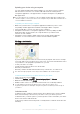User's Manual
Table Of Contents
- Contents
- Getting started
- Learning the basics
- Downloading applications
- Internet and networks
- Synchronising data on your device
- Basic settings
- Typing text
- Calling
- Contacts
- Messaging and chat
- Music
- FM radio
- Camera
- Photos and videos in Album
- Videos
- Connectivity
- Smart apps and features that save you time
- Travel and maps
- Calendar and alarm clock
- Support and maintenance
- Support for your device
- Computer tools
- Updating your device
- Finding a lost device
- Finding the identification number of your device
- Battery and power management
- Memory and storage
- Managing files using a computer
- Backing up and restoring content
- Running diagnostic tests on your device
- Restarting and resetting
- Using your device in wet and dusty conditions
- Recycling your device
- Limitations to services and features
- Legal information
To view the memory status
1
From your Home screen, tap .
2
Find and tap Settings > Storage.
To view the amount of free and used RAM
1
From your Home screen, tap .
2
Find and tap Settings > Apps > Running.
To clear the cache memory for all applications
1
From your Home screen, tap
.
2
Find and tap Settings > Storage.
3
Tap Cached data > OK.
When you clear the cache memory, you don't lose any important information or settings.
To transfer media files to the memory card
1
Make sure you have a memory card inserted in your device.
2
From your Home screen, tap
.
3
Find and tap Settings > Storage > Transfer data to SD card.
4
Mark the file types that you want to transfer to the memory card.
5
Tap Transfer.
To move apps to the memory card
1
From your Home screen, tap
.
2
Find and tap Settings > Apps.
3
Select the app that you want to move, then tap Move to SD card.
Some apps cannot be moved to the memory card.
To stop applications and services from running
1
From your Home screen, tap .
2
Find and tap Settings > Apps > Running.
3
Select an application or service, then tap Stop.
To format the memory card
1
From your Home screen, tap .
2
Find and tap Settings > Storage > Erase SD card.
3
To confirm, tap Erase SD card > Erase everything
All content on the memory card gets erased when you format it. Make sure you make backups
of all data that you want to save before formatting the memory card. To back up your content,
you can copy it to a computer. For more information, see
Managing files using a computer
on
page 125.
Managing files using a computer
Use a USB cable connection between a Windows® computer and your device to
transfer and manage your files. Once the two devices are connected, you can drag
and drop content between your device and the computer, or between your device's
internal storage and SD card, using the computer's file explorer.
If you have an Apple® Mac® computer, you can use the Sony Bridge for Mac
application to access the file system of your device. You can download Sony Bridge
for Mac from
www.sonymobile.com/global-en/tools/bridge-for-mac/
.
After using your device in water, wait for the USB port to dry before you insert a cable into the
port.
If you're transferring music, video, pictures or other media files to your device with a
Windows® computer, you can use the Media Go™ application. Media Go™ converts media
125
This is an Internet version of this publication. © Print only for private use.