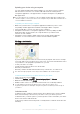User's Manual
Table Of Contents
- Contents
- Getting started
- Learning the basics
- Downloading applications
- Internet and networks
- Synchronising data on your device
- Basic settings
- Typing text
- Calling
- Contacts
- Messaging and chat
- Music
- FM radio
- Camera
- Photos and videos in Album
- Videos
- Connectivity
- Smart apps and features that save you time
- Travel and maps
- Calendar and alarm clock
- Support and maintenance
- Support for your device
- Computer tools
- Updating your device
- Finding a lost device
- Finding the identification number of your device
- Battery and power management
- Memory and storage
- Managing files using a computer
- Backing up and restoring content
- Running diagnostic tests on your device
- Restarting and resetting
- Using your device in wet and dusty conditions
- Recycling your device
- Limitations to services and features
- Legal information
To view your IMEI numbers via the device settings
1
From your Home screen, tap .
2
Find and tap Settings > About phone > Status.
3
Select the SIM card, then scroll to IMEI to view the IMEI number.
Battery and power management
Your device has an embedded battery. You can keep track of your battery
consumption and see which applications are using the most power. You can remove
or restrict apps and activate a number of power saving modes to get more out of
your battery. You can also view an estimate of how much battery time is left and
adjust your battery settings to improve performance and make your battery last
longer.
To manage your battery consumption
1
From your Home screen, tap
.
2
Find and tap Settings > Power management > App power consumption. An
overview appears showing applications that have high data traffic rates or that
you have not used for a long time.
3
Review the information, then act as required, for example, to uninstall an
application or restrict its usage.
To view which applications use the most battery power
1
From your Home screen, tap
.
2
Find and tap Settings > Power management > Battery usage.
To view the estimated battery time
1
From your Home screen, tap .
2
Find and tap Settings > Power management.
Power saving modes
There are several power saving modes available for you to use if you want to make
your battery last longer.
STAMINA mode
Disables Wi-Fi®and mobile data when the screen is turned off, and restricts
hardware performance. appears in the status bar when this mode takes effect.
Ultra STAMINA
mode
Limits your device’s functionality to core tasks such as making phone calls and
sending SMS messages. appears in the status bar once this mode is activated.
Low battery mode
Modifies your device’s behaviour, for example, to adjust screen brightness and
screen timeout setting, when the battery level drops below a certain percentage.
appears in the status bar when this mode takes effect.
Queue background
data
Optimises outgoing traffic when the screen is off by sending data at pre-defined
intervals.
To activate a power saving mode
1
From your Home screen, tap .
2
Find and tap Settings > Power management.
3
To activate your preferred mode, select the mode name and tap the on-off
switch to activate the chosen mode, if necessary. In some cases, tap Activate
and confirm activation.
STAMINA mode feature overview
STAMINA mode has several features that allow you to optimise your battery
performance.
123
This is an Internet version of this publication. © Print only for private use.