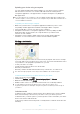User's Manual
Table Of Contents
- Contents
- Getting started
- Learning the basics
- Downloading applications
- Internet and networks
- Synchronising data on your device
- Basic settings
- Typing text
- Calling
- Contacts
- Messaging and chat
- Music
- FM radio
- Camera
- Photos and videos in Album
- Videos
- Connectivity
- Smart apps and features that save you time
- Travel and maps
- Calendar and alarm clock
- Support and maintenance
- Support for your device
- Computer tools
- Updating your device
- Finding a lost device
- Finding the identification number of your device
- Battery and power management
- Memory and storage
- Managing files using a computer
- Backing up and restoring content
- Running diagnostic tests on your device
- Restarting and resetting
- Using your device in wet and dusty conditions
- Recycling your device
- Limitations to services and features
- Legal information
•
Stops or disables all running applications.
•
Limits access to notifications.
•
Disables access to USB and Bluetooth® connections.
•
Blocks all outgoing calls and allows only emergency calls.
•
Connects incoming calls to voicemail, if available.
Actions that trigger lockdown mode
Lockdown mode is triggered in the following situations:
•
During a factory reset procedure.
•
When PC Companion or Bridge for Mac is used to wipe out user data.
•
When the Google™ account that was used to activate Protection by my Xperia on
your device gets deleted.
•
When someone removes or tampers with security features on your device, for
example, when someone tries to input the credentials for the Google™ account that
you’ve used to activate Protection by my Xperia on your device but fails more than
three times in a row.
If you don't want lockdown mode to get triggered by any of the above actions or situations,
you can deactivate the Protection by my Xperia service.
To recover the device from lockdown mode
1
On the lockdown screen, tap Authenticate.
2
Sign in using your Google™ account and follow the on-screen instructions.
Make sure that you have a working Internet connection, preferably over Wi-Fi®, to limit data
traffic charges when recovering your device from lockdown mode.
To deactivate Protection by my Xperia
1
From your Home screen, tap .
2
Find and tap Settings > Security > Protection by my Xperia.
3
Tap Deactivate .
4
Sign in using your Google™ account and follow the on-screen instructions.
Finding the identification number of your device
Your device has a unique ID (identification) number. In your device, this number is
referred to as the IMEI (International Mobile Equipment Identity). You should keep a
copy of this number. You may require it, for example, when you access the Xperia™
Care support service and need to register your device. Also, if your device is stolen,
some network providers can use this number to stop the device from accessing the
network in your country.
For devices with two SIM cards, there are two IMEI numbers, one for each SIM card slot.
To view your IMEI numbers on the label tray
1
Detach the memory card slot cover.
2
Insert the tip of an unfolded paper clip (or a similar object with a long, fine tip)
into the hole in the label tray, then drag the tray outwards.The IMEI numbers
are displayed on the tray.
To view the IMEI numbers, you can also open the phone dialer and enter
*#06#.
122
This is an Internet version of this publication. © Print only for private use.