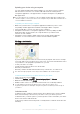User's Manual
Table Of Contents
- Contents
- Getting started
- Learning the basics
- Downloading applications
- Internet and networks
- Synchronising data on your device
- Basic settings
- Typing text
- Calling
- Contacts
- Messaging and chat
- Music
- FM radio
- Camera
- Photos and videos in Album
- Videos
- Connectivity
- Smart apps and features that save you time
- Travel and maps
- Calendar and alarm clock
- Support and maintenance
- Support for your device
- Computer tools
- Updating your device
- Finding a lost device
- Finding the identification number of your device
- Battery and power management
- Memory and storage
- Managing files using a computer
- Backing up and restoring content
- Running diagnostic tests on your device
- Restarting and resetting
- Using your device in wet and dusty conditions
- Recycling your device
- Limitations to services and features
- Legal information
Updating your device using a computer
You can download and install software updates on your device using a computer
with an Internet connection. You need a USB cable and a PC running the PC
Companion application or an Apple
®
Mac
®
computer running the Sony Bridge for
Mac application.
If you don’t have the PC Companion or the Sony Bridge for Mac application installed on the
relevant computer, connect your device to the computer using a USB cable and follow the on-
screen installation instructions.
To update your device using a computer
1
Make sure you have the PC Companion application installed on your PC or the
Sony Bridge for Mac application installed on the Apple
®
Mac
®
computer.
2
Using a USB cable, connect your device to the computer.
3
Computer: Launch the PC Companion application or the Sony Bridge for Mac
application. After a few moments, the computer detects your device and
searches for new software.
4
Computer: If a new software update is detected, a popup window appears.
Follow the on-screen instructions to run the relevant software updates.
Finding a lost device
If you have a Google™ account, the “Protection by my Xperia” web service can help
you locate and secure your device if you ever lose it. If you have activated this service
on your device or at
myxperia.sonymobile.com
, you can:
•
Locate your device on a map.
•
Sound an alert even if the device is in silent mode.
•
Remotely lock the device.
•
Remotely clear the internal and external memory of the device, as a last resort.
The “Protection by my Xperia” service may not be available in all countries/regions.
To activate the Protection by my Xperia service on your device
1
From your Home screen, tap .
2
Find and tap Settings > Security > Protection by my Xperia > Activate.
3
Mark the checkbox, then tap Accept.
4
Enable location services on your device if this function is not already enabled.
To verify that the Protection by my Xperia service can locate your device, go to
myxperia.sonymobile.com
and sign in using the Google™ account that you have set up on
your device.
Lockdown mode
Lockdown mode is a feature of the Protection by my Xperia service. It gets enabled
when unusual activity is observed on your device. Once your device goes into
lockdown mode, you must sign in to your Google™ account to reactivate your device
and recover it from lockdown mode.
To prevent your device from being used or sold by thieves, lockdown mode does the
following:
121
This is an Internet version of this publication. © Print only for private use.