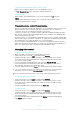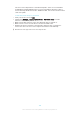User's Manual
Table Of Contents
- Contents
- Getting started
- Learning the basics
- Downloading applications
- Internet and networks
- Synchronising data on your device
- Basic settings
- Typing text
- Calling
- Contacts
- Messaging and chat
- Music
- FM radio
- Camera
- Photos and videos in Album
- Videos
- Connectivity
- Smart apps and features that save you time
- Travel and maps
- Calendar and alarm clock
- Support and maintenance
- Support for your device
- Computer tools
- Updating your device
- Finding a lost device
- Finding the identification number of your device
- Battery and power management
- Memory and storage
- Managing files using a computer
- Backing up and restoring content
- Running diagnostic tests on your device
- Restarting and resetting
- Using your device in wet and dusty conditions
- Recycling your device
- Limitations to services and features
- Legal information
To turn on the Bluetooth
®
function
1
From your Home screen, tap .
2
Find and tap Settings > Bluetooth.
3
Tap the on-off switch beside Bluetooth so that the Bluetooth
®
function is
turned on. Your device is now visible to nearby devices and a list of available
Bluetooth
®
devices appears.
Naming your device
You can give your device a name. This name is shown to other devices after you
have turned on the Bluetooth
®
function and your device is set to visible.
To give your device a name
1
Make sure that the Bluetooth
®
function is turned on.
2
From your Home screen, tap .
3
Find and tap Settings > Bluetooth.
4
Tap
> Rename this device.
5
Enter a name for your device.
6
Tap Rename.
Pairing with another Bluetooth
®
device
When you pair your device with another device, you can, for example, connect your
device to a Bluetooth
®
headset or a Bluetooth
®
car kit and use these other devices to
share music.
Once you pair your device with another Bluetooth
®
device, your device remembers
this pairing. When pairing your device with a Bluetooth
®
device, you may need to
enter a passcode. Your device will automatically try the generic passcode 0000. If
this does not work, refer to the user guide for your Bluetooth
®
device to get the
device passcode. You do not need to re-enter the passcode the next time you
connect to a previously paired Bluetooth
®
device.
Some Bluetooth
®
devices, for example, most Bluetooth
®
headsets, require you to both pair
and connect with the other device.
You can pair your device with several Bluetooth
®
devices, but you can only connect to one
Bluetooth
®
profile at the same time.
To pair your device with another Bluetooth
®
device
1
Make sure that the device you want to pair with has the Bluetooth
®
function
activated and is visible to other Bluetooth
®
devices.
2
From your device’s Home screen, tap .
3
Find and tap Settings > Bluetooth.
4
Drag the slider beside Bluetooth to turn on the Bluetooth
®
function. A list of
available Bluetooth
®
devices appears.
5
Tap the Bluetooth
®
device that you want to pair with.
6
Enter a passcode, if required, or confirm the same passcode on both devices.
To connect your device to another Bluetooth
®
device
1
From your Home screen, tap
.
2
Find and tap Settings > Bluetooth.
3
Tap the Bluetooth
®
device to which you want to connect.
108
This is an Internet version of this publication. © Print only for private use.