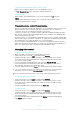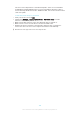User's Manual
Table Of Contents
- Contents
- Getting started
- Learning the basics
- Downloading applications
- Internet and networks
- Synchronising data on your device
- Basic settings
- Typing text
- Calling
- Contacts
- Messaging and chat
- Music
- FM radio
- Camera
- Photos and videos in Album
- Videos
- Connectivity
- Smart apps and features that save you time
- Travel and maps
- Calendar and alarm clock
- Support and maintenance
- Support for your device
- Computer tools
- Updating your device
- Finding a lost device
- Finding the identification number of your device
- Battery and power management
- Memory and storage
- Managing files using a computer
- Backing up and restoring content
- Running diagnostic tests on your device
- Restarting and resetting
- Using your device in wet and dusty conditions
- Recycling your device
- Limitations to services and features
- Legal information
To set access permissions for a pending device
1
From your Home screen, tap .
2
Find and tap Settings > Xperia™ Connectivity > Media server settings.
3
Select a device from the Pending devices list.
4
Select an access permission level.
To change the name of a registered device
1
From your Home screen, tap
.
2
Find and tap Settings > Xperia™ Connectivity > Media server settings.
3
Select a device from the Registered devices list, then select Change name.
4
Enter a new name for the device.
To change the access level of a registered device
1
From your Home screen, tap
.
2
Find and tap Settings > Xperia™ Connectivity > Media server settings.
3
Select a device from the Registered devices list.
4
Tap Change access level and select an option.
To get help about sharing content with other DLNA Certified™ devices
1
From your Home screen, tap
.
2
Find and tap Settings > Xperia™ Connectivity > Media server settings.
3
Tap .
Playing files on a Digital Media Renderer device
Using DLNA™ technology, you can push media content saved on your device to
another device connected to the same Wi-Fi® network. The other device must be
able to function as a Digital Media Renderer (DMR) device, which means that it can
render, or play, content received from your device. A DMR device can be, for
example, a TV with DLNA function, or a PC running Windows® 7 or higher.
The settings for enabling the Digital Media Renderer may vary depending on the device used.
Refer to the user guide for the respective device for more detailed information.
Content with Digital Rights Management (DRM) cannot be played on a Digital Media Renderer
device using DLNA™ technology.
To view photos or videos from your device on a DMR device
1
Make sure that you have correctly set up the DMR device and that it is
connected to the same Wi-Fi® network as your device.
2
From your Home screen, tap
.
3
Find and tap Album.
4
Browse and open the photos or videos that you want to view.
5
Tap the screen to display the toolbar, then tap and select a DMR device
that you want to share your content with. The selected content start playing in
chronological order on the device that you select.
6
To disconnect from the DMR device, tap and select Disconnect. The file
stops playing on the DMR device but continues playing on your device.
You can also share a video from the Movies application on your device by tapping the video
and then tapping .
105
This is an Internet version of this publication. © Print only for private use.