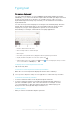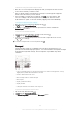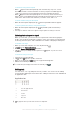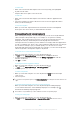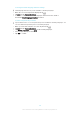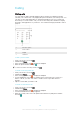User's Manual
Table Of Contents
- Contents
- Getting started
- Learning the basics
- Downloading applications
- Internet and networks
- Synchronising data on your device
- Basic settings
- Typing text
- Calling
- Contacts
- Messaging and chat
- Music
- FM radio
- Camera
- Photos and videos in Album
- Videos
- Connectivity
- Smart apps and features that save you time
- Travel and maps
- Calendar and alarm clock
- Support and maintenance
- Support for your device
- Computer tools
- Updating your device
- Finding a lost device
- Finding the identification number of your device
- Battery and power management
- Memory and storage
- Managing files using a computer
- Backing up and restoring content
- Running diagnostic tests on your device
- Restarting and resetting
- Using your device in wet and dusty conditions
- Recycling your device
- Limitations to services and features
- Legal information
To change the Smart language detection settings
Smart language detection may not be available for all writing languages.
1
When the on-screen keyboard is displayed, tap .
2
Tap , then tap Keyboard settings .
3
To activate or deactivate the Smart language detection function, mark or
unmark the Smart language detection checkbox.
To select a keyboard layout variant
Layout variants for the on-screen keyboard may not be available for all writing languages. You
can select different keyboard layouts for each writing language.
1
When you enter text using the on-screen keyboard, tap .
2
Tap
, then tap Keyboard settings.
3
Tap Writing languages, then tap beside a writing language.
4
Select a keyboard layout variant.
5
Tap OK to confirm.
48
This is an Internet version of this publication. © Print only for private use.