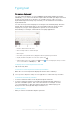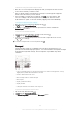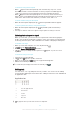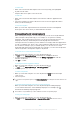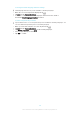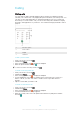User's Manual
Table Of Contents
- Contents
- Getting started
- Learning the basics
- Downloading applications
- Internet and networks
- Synchronising data on your device
- Basic settings
- Typing text
- Calling
- Contacts
- Messaging and chat
- Music
- FM radio
- Camera
- Photos and videos in Album
- Videos
- Connectivity
- Smart apps and features that save you time
- Travel and maps
- Calendar and alarm clock
- Support and maintenance
- Support for your device
- Computer tools
- Updating your device
- Finding a lost device
- Finding the identification number of your device
- Battery and power management
- Memory and storage
- Managing files using a computer
- Backing up and restoring content
- Running diagnostic tests on your device
- Restarting and resetting
- Using your device in wet and dusty conditions
- Recycling your device
- Limitations to services and features
- Legal information
To select text
1
Enter some text, then double-tap the text. The word you tap gets highlighted
by tabs on both sides.
2
Drag the tabs left or right to select more text.
To edit text
1
Enter some text, then double-tap the entered text to make the application bar
appear.
2
Select the text that you want to edit, then use the tools in the application bar to
make your desired changes.
To use the magnifier
•
When you enter text, tap and hold on the text field to view the text magnified
and to place the cursor where you want within the text field.
Personalising the on-screen keyboard
When entering text using the on-screen keyboard, you can access keyboard and
other text input settings that help you, for example, to set options for writing
languages, text prediction and correction. You can get word suggestions for one
language at a time by deactivating the Smart language detection feature.
The keyboard can use text that you have written in messaging and other applications
to learn your writing style. There is also a Personalisation guide that runs you through
the most basic settings to get you started quickly. You can select to use other
keyboards and switch between keyboards. For example, you can select the Xperia™
Chinese keyboard or the Xperia™ Japanese keyboard.
To access the on-screen keyboard settings
1
When you enter text using the on-screen keyboard, tap
.
2
Tap
, then tap Keyboard settings and change the settings as desired.
3
To add a writing language for text input, tap Writing languages and mark the
relevant checkboxes.
4
Tap OK to confirm.
To change the word suggestion settings
1
When you enter text using the on-screen keyboard, tap .
2
Tap , then tap Keyboard settings > Word suggestions.
3
Select an option.
To select a keyboard
1
When you enter text using the on-screen keyboard, tap
at the bottom right
of the screen.
2
Select an option.
To enable more keyboard options, tap
Choose keyboards, then drag the relevant sliders to the
right.
To change writing language using the on-screen keyboard
•
When you enter text using the on-screen keyboard, tap the writing language
icon to switch between the selected writing languages. For example, tap
until the desired writing language appears.
This feature is only available if you have added more than one input language.
To use your writing style
1
When you enter text using the on-screen keyboard, tap .
2
Tap , then tap Keyboard settings > Use my writing style and select a source.
47
This is an Internet version of this publication. © Print only for private use.