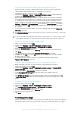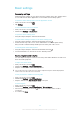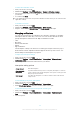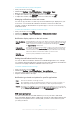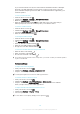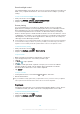User's Manual
Table Of Contents
- Contents
- Getting started
- Learning the basics
- Downloading applications
- Internet and networks
- Synchronising data on your device
- Basic settings
- Typing text
- Calling
- Contacts
- Messaging and chat
- Music
- FM radio
- Camera
- Photos and videos in Album
- Videos
- Connectivity
- Smart apps and features that save you time
- Travel and maps
- Calendar and alarm clock
- Support and maintenance
- Support for your device
- Computer tools
- Updating your device
- Finding a lost device
- Finding the identification number of your device
- Battery and power management
- Memory and storage
- Managing files using a computer
- Backing up and restoring content
- Running diagnostic tests on your device
- Restarting and resetting
- Using your device in wet and dusty conditions
- Recycling your device
- Limitations to services and features
- Legal information
Synchronising data on your device
Synchronising with online accounts
Synchronise your device with contacts, email, calendar events and other information
from online accounts, for example, email accounts such as Gmail™ and Exchange
ActiveSync, Facebook™, Flickr™ and Twitter™. You can synchronise data
automatically for all accounts by activating the auto-sync function. Or you can
synchronise each account manually.
To set up an online account for synchronisation
1
From your Home screen, tap
.
2
Tap Settings > Accounts > Add account, then select the account that you want
to add.
3
Follow the instructions to create an account, or sign in if you already have an
account.
To synchronise manually with an online account
1
From your Home screen, tap
> Settings > Accounts.
2
Under Accounts, select the account type, then tap the name of the account
that you want to synchronise with. A list of items appears showing what can be
synchronised with the account.
3
Tap the items that you want to synchronise.
To remove an online account
1
From your Home screen, tap > Settings > Accounts.
2
Under Accounts, select the account type, then tap the name of the account
that you want to remove.
3
Tap , then tap Remove account.
4
Tap Remove account again to confirm.
Synchronising with Microsoft® Exchange ActiveSync®
Using a Microsoft Exchange ActiveSync account, you can access your corporate
email messages, calendar appointments and contacts directly on your device. After
setup, you can find your information in the Email, Calendar and Contacts
applications.
To set up an EAS account for synchronisation
1
Make sure that you have your domain and server details available (as provided
by your corporate network administrator).
2
From your Home screen, tap
.
3
Tap Settings > Accounts > Add account > Exchange ActiveSync.
4
Enter your corporate email address and password.
5
Tap Next. Your device begins to retrieve your account information. If a failure
occurs, enter the domain and server details for your account manually and
then tap Next.
6
Tap OK to allow your corporate server to control your device.
7
Select what data you want to sync with your device, such as contacts and
calendar entries.
8
If desired, activate the device administrator to allow your corporate server to
control certain security features on your device. For example, you can allow
your corporate server to set password rules and set storage encryption.
9
When the setup is done, enter a name for the corporate account.
When you change the login password for an EAS account on your computer, you have to log
in again to the EAS account on your device.
34
This is an Internet version of this publication. © Print only for private use.