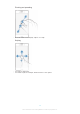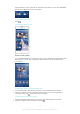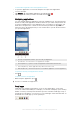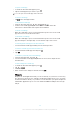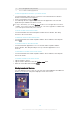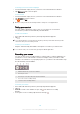User's Manual
Table Of Contents
- Contents
- Getting started
- Learning the basics
- Downloading applications
- Internet and networks
- Synchronising data on your device
- Basic settings
- Typing text
- Calling
- Contacts
- Messaging and chat
- Music
- FM radio
- Camera
- Photos and videos in Album
- Videos
- Connectivity
- Smart apps and features that save you time
- Travel and maps
- Calendar and alarm clock
- Support and maintenance
- Support for your device
- Computer tools
- Updating your device
- Finding a lost device
- Finding the identification number of your device
- Battery and power management
- Memory and storage
- Managing files using a computer
- Backing up and restoring content
- Running diagnostic tests on your device
- Restarting and resetting
- Using your device in wet and dusty conditions
- Recycling your device
- Limitations to services and features
- Legal information
To open a small app
1
To make the favourites bar appear, press .
2
Tap the small app that you want to open.
You can open several small apps at the same time.
To close a small app
•
Tap on the small app window.
To download a small app
1
From the favourites bar, tap , then tap and tap .
2
Search for the small app that you want to download, then follow the
instructions to download it and complete the installation.
To move a small app
•
When the small app is open, touch and hold the top left corner of the small
app, then move it to the desired location.
To minimise a small app
•
When the small app is open, touch and hold the top left corner of the small
app, then drag it to the right edge or to the bottom edge of the screen.
To rearrange the small apps in the favourites bar
•
Touch and hold a small app and drag it to the desired position.
To remove a small app from the favourites bar
1
Touch and hold a small app, then drag it to
.
2
Tap OK.
To restore a previously removed small app
1
Open the favourites bar, then tap .
2
Touch and hold the small app that you want to restore, then drag it into the
favourites bar.
To add a widget as a small app
1
To make the favourites bar appear, press .
2
Tap
> > .
3
Select a widget.
4
Enter a name for the widget, if desired, then tap OK.
Widgets
Widgets are small applications that you can use directly on your Home screen. They
also function as shortcuts. For example, the Weather widget allows you to see basic
weather information directly on your Home screen. But when you tap the widget, the
full Weather application opens. You can download additional widgets from Google
Play™.
17
This is an Internet version of this publication. © Print only for private use.