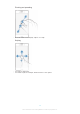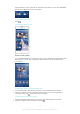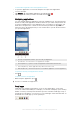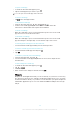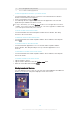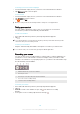User's Manual
Table Of Contents
- Contents
- Getting started
- Learning the basics
- Downloading applications
- Internet and networks
- Synchronising data on your device
- Basic settings
- Typing text
- Calling
- Contacts
- Messaging and chat
- Music
- FM radio
- Camera
- Photos and videos in Album
- Videos
- Connectivity
- Smart apps and features that save you time
- Travel and maps
- Calendar and alarm clock
- Support and maintenance
- Support for your device
- Computer tools
- Updating your device
- Finding a lost device
- Finding the identification number of your device
- Battery and power management
- Memory and storage
- Managing files using a computer
- Backing up and restoring content
- Running diagnostic tests on your device
- Restarting and resetting
- Using your device in wet and dusty conditions
- Recycling your device
- Limitations to services and features
- Legal information
To uninstall an application from the Application screen
1
To open the Application screen menu, drag the left edge of the Application
screen to the right.
2
Tap Uninstall. All uninstallable applications are indicated by .
3
Tap the application that you want to uninstall, then tap OK.
Navigating applications
You can navigate between applications using the navigation keys, the favourites bar,
and the recently used applications window, which lets you switch easily between all
recently used applications. Some applications are closed when you press to exit
while others are paused or continue to run in the background. If the application is
paused or runs in the background, you can continue where you left off the next time
you open the application.
1 Recently used applications window – Open a recently used application
2 Favourites bar – Use a shortcut to access applications or widgets
3 Task navigation key – Open the recently used applications window and the favourites bar
4 Home navigation key – Exit an application and go back to the Home screen
5 Back navigation key – Go back to the previous screen within an application or close the application
To open the recently used applications window
•
Press .
To open a menu in an application
•
While using the application, press .
A menu is not available in all applications.
Small apps
Small apps are miniature apps that run on top of other applications on the same
screen, to enable multi-tasking. For example, you can have a webpage open showing
details of currency exchange rates and then open the Calculator small app on top of
it and perform calculations. You can access your small apps via the favourites bar. To
download more small apps, go to Google Play™.
16
This is an Internet version of this publication. © Print only for private use.