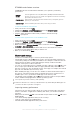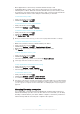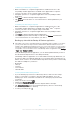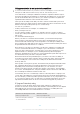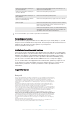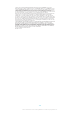User's Manual
Table Of Contents
- Contents
- Getting started
- Learning the basics
- Downloading applications
- Internet and networks
- Synchronising data on your device
- Basic settings
- Typing text
- Calling
- Contacts
- Messaging and chat
- Music
- FM radio
- Camera
- Photos and videos in Album
- Videos
- Connectivity
- Smart apps and features that save you time
- Travel and maps
- Calendar and alarm clock
- Support and maintenance
- Support for your device
- Computer tools
- Updating your device
- Finding a lost device
- Finding the identification number of your device
- Battery and power management
- Memory and storage
- Managing files using a computer
- Backing up and restoring content
- Running diagnostic tests on your device
- Restarting and resetting
- Using your device in wet and dusty conditions
- Recycling your device
- Limitations to services and features
- Legal information
To back up content manually
1
If you are backing up content to a USB storage device, make sure the storage
device is connected to your device using the USB Host adapter. If you are
backing up to an SD card, make sure the SD card is properly inserted in your
device.
2
From your Home screen, tap .
3
Find and tap Backup & Restore.
4
Tap Manual backup, then select a backup destination and the data types that
you want to back up.
5
Tap Backup.
6
After the data is backed up, tap Finish.
To restore backed up content
1
If you are restoring content from a USB storage device, make sure the storage
device is connected to your device using the USB Host adapter. If you are
restoring content from an SD card, make sure the SD card is properly inserted
in your device.
2
From your Home screen, tap
.
3
Find and tap Backup & Restore.
4
Tap Restore data, then select a restore source and the data types that you
want to restore.
5
Tap Restore data.
6
After the content is restored, tap Finish.
Remember that any changes that you make to your data and settings after you create a
backup, including any applications you download, get deleted during a restore procedure.
Running diagnostic tests on your device
The Xperia™ Diagnostics application can test a specific function or run a full
diagnostic test to check if your Xperia™ device is working properly.
Xperia™ Diagnostics can:
•
Assess potential hardware or software issues on your Xperia™ device.
•
Analyse how well applications perform on your device.
•
Log the number of dropped calls during the previous 10 days.
•
Identify installed software and provide useful details about your device.
The Xperia™ Diagnostics application is pre-installed on most Android™ devices from Sony. If
the Diagnostics option is not available under Settings > About phone, you can download a
light version from Google Play™.
To run a specific diagnostic test
1
From your Home screen , tap .
2
Find and tap Settings > About phone > Diagnostics > Test .
3
Select a test from the list.
4
Follow the instructions and tap Yes or No to confirm if a feature works.
To run all diagnostic tests
1
From your Home screen , tap .
2
Find and tap Settings > About phone > Diagnostics > Test > Run all.
3
Follow the instructions and tap Yes or No to confirm if a feature works.
To view details about your device
1
From your Home screen , tap .
2
Find and tap Settings > About phone > Diagnostics > Facts.
125
This is an Internet version of this publication. © Print only for private use.