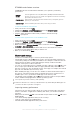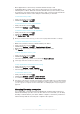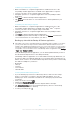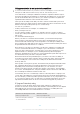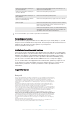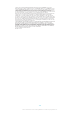User's Manual
Table Of Contents
- Contents
- Getting started
- Learning the basics
- Downloading applications
- Internet and networks
- Synchronising data on your device
- Basic settings
- Typing text
- Calling
- Contacts
- Messaging and chat
- Music
- FM radio
- Camera
- Photos and videos in Album
- Videos
- Connectivity
- Smart apps and features that save you time
- Travel and maps
- Calendar and alarm clock
- Support and maintenance
- Support for your device
- Computer tools
- Updating your device
- Finding a lost device
- Finding the identification number of your device
- Battery and power management
- Memory and storage
- Managing files using a computer
- Backing up and restoring content
- Running diagnostic tests on your device
- Restarting and resetting
- Using your device in wet and dusty conditions
- Recycling your device
- Limitations to services and features
- Legal information
To back up your data using a computer
1
Make sure that the PC Companion application is installed on the PC or the
Sony Bridge for Mac application is installed on the Apple
®
Mac
®
computer.
2
Connect your device to the computer using a USB cable.
3
Computer: Open the PC Companion application or the Sony Bridge for Mac
application.
4
Click Start to start the
Backup & Restore
application.
5
Tap Back up, then follow the on-screen instructions to back up data from your
device.
To restore your data using a computer
1
Make sure that the PC Companion application is installed on the PC or the
Sony Bridge for Mac application is installed on the Apple
®
Mac
®
computer.
2
Connect your device to the computer using a USB cable.
3
Computer: Open the PC Companion application or the Sony Bridge for Mac
application.
4
Click Start to start the
Backup & Restore
application.
5
Select a backup file from the backup records, then tap Restore and follow the
on-screen instructions to restore data to your device.
Backing up data with the Backup & Restore application
Depending on the version of the Backup & Restore application that’s installed on your device,
you may not be able to back up and restore data between different Android versions, for
example, when updating from Android version 4.4 to version 5.0. However, if you are running
version 2.0 (or later) of the Backup & Restore application, you can restore your data between
such updates. You can check the version of the Backup & Restore application under Settings
> Apps > All > Backup & restore.
Using the Backup & Restore application, you can back up data manually or turn on
the automatic backup function to save data periodically.
The Backup & Restore application is recommended for backing up data before you
do a factory data reset. With this application you can back up the following types of
data to an SD card or to an external USB storage device that you have connected by
the USB Host adapter to your device:
•
Bookmarks
•
Call logs
•
Contacts
•
Conversations
•
Calendar data
To set up the automatic backup function
1
If you are backing up content to a USB storage device, make sure the storage
device is connected to your device using the USB Host adapter. If you are
backing up to an SD card, make sure that the SD card is properly inserted into
your device.
2
From your Home screen, tap
.
3
Find and tap Backup & Restore.
4
To enable the automatic backup function, drag the slider to the right.
5
Tap Automatic backup, then select a backup frequency, where to save backup
files, and the types of data to back up.
6
To save your settings, tap
.
124
This is an Internet version of this publication. © Print only for private use.