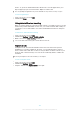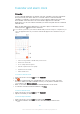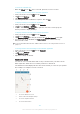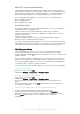User's Manual
Table Of Contents
- Contents
- Getting started
- Learning the basics
- Downloading applications
- Internet and networks
- Synchronising data on your device
- Basic settings
- Typing text
- Calling
- Contacts
- Messaging and chat
- Music
- FM radio
- Camera
- Photos and videos in Album
- Videos
- Connectivity
- Smart apps and features that save you time
- Travel and maps
- Calendar and alarm clock
- Support and maintenance
- Support for your device
- Computer tools
- Updating your device
- Finding a lost device
- Finding the identification number of your device
- Battery and power management
- Memory and storage
- Managing files using a computer
- Backing up and restoring content
- Running diagnostic tests on your device
- Restarting and resetting
- Using your device in wet and dusty conditions
- Recycling your device
- Limitations to services and features
- Legal information
Media Go™ for Microsoft® Windows®
The Media Go™ application for Windows® computers helps you transfer photos,
videos and music between your device and a computer. You can install and access
Media Go™ from within the PC Companion application. To read more about how to
use the Media Go™ application, go to
http://mediago.sony.com/enu/features
.
To use the Media Go™ application, you need one of these operating systems:
•
Microsoft® Windows® 8 / 8.1
•
Microsoft® Windows® 7
•
Microsoft® Windows Vista®
Sony Bridge for Mac
Sony Bridge for Mac is a computer application that gives you access to additional
features and services which help you to:
•
Transfer contacts, music, video and pictures to and from your old device.
•
Transfer content from your old iPhone™, Blackberry™, Android™ or Sony device
using Xperia™ Transfer.
•
Update your device software.
•
Transfer media files between your device and an Apple® Mac® computer.
•
Back up content on an Apple® Mac® computer.
To use the Sony Bridge for Mac application, you must have an Internet-connected
Apple® Mac® computer that runs Mac OS version 10.6 or later. You can download
Sony Bridge for Mac at
www.sonymobile.com/global-en/tools/bridge-for-mac/
.
Updating your device
You should update the software on your device to get the latest functionality,
enhancements and bug fixes in order to ensure optimal performance. When a
software update is available, appears in the status bar. You can also check for new
updates manually.
The easiest way to install a software update is to do it wirelessly from your device.
However, some updates are not available for wireless download. You then need to
use the PC Companion application on a PC or the Sony Bridge for Mac application
on an Apple
®
Mac
®
computer to update your device.
For more information about software updates, go to
www.sonymobile.com/update
.
To check for new software
1
From your Home screen, tap .
2
Find and tap Settings > About phone > Software update.
To download and install a system update
1
From your Home screen, tap .
2
Find and tap Settings > About phone > Software update.
3
If a system update is available, tap the download icon to download it to your
device.
4
When the download is finished, tap Install and follow the on-screen instructions
to complete the installation.
To download and install a system update from the Notification panel
1
Drag the status bar downwards to open the Notification panel.
2
Scroll down and select the desired system update, then tap Download.
3
When the download is finished, open the Notification panel again if it is closed,
then tap Install and follow the on-screen instructions to complete the
installation.
117
This is an Internet version of this publication. © Print only for private use.