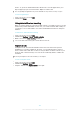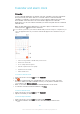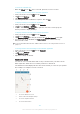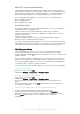User's Manual
Table Of Contents
- Contents
- Getting started
- Learning the basics
- Downloading applications
- Internet and networks
- Synchronising data on your device
- Basic settings
- Typing text
- Calling
- Contacts
- Messaging and chat
- Music
- FM radio
- Camera
- Photos and videos in Album
- Videos
- Connectivity
- Smart apps and features that save you time
- Travel and maps
- Calendar and alarm clock
- Support and maintenance
- Support for your device
- Computer tools
- Updating your device
- Finding a lost device
- Finding the identification number of your device
- Battery and power management
- Memory and storage
- Managing files using a computer
- Backing up and restoring content
- Running diagnostic tests on your device
- Restarting and resetting
- Using your device in wet and dusty conditions
- Recycling your device
- Limitations to services and features
- Legal information
To zoom the calendar view
•
When the Week or the Day view is selected, pinch the screen to zoom in.
To display national holidays in the Calendar application
1
From your Home screen, tap , then tap Calendar.
2
Tap , then tap Settings.
3
Tap National holidays.
4
Select an option, or a combination of options, then tap OK.
To display birthdays in the Calendar application
1
From your Home screen, tap
, then tap Calendar.
2
Tap , then tap Settings > Birthdays.
3
Drag the slider beside Birthdays to the right, then select the contact group for
which you want to display birthdays.
To display weather forecasts in the Calendar application
1
From your Home screen, tap
, then tap Calendar.
2
Tap , then tap Settings.
3
Tap Weather forecast, then drag the slider beside Weather forecast to the right.
4
If location services are disabled, tap Home location, then search for the city
that you want to add.
For more information about how to enable location services, see
Using location services
on
page 111.
To change weather forecast settings in the Calendar application
1
From your Home screen, tap , then tap Calendar.
2
Tap , then tap Settings.
3
Tap Weather forecast.
4
Adjust the settings as desired.
Alarm and clock
You can set one or several alarms and use any sound saved on your device as the
alarm signal. The alarm does not sound if your device is turned off.
The alarm time format displayed is the same as the format you select for your general
time settings, for example, 12-hour or 24-hour.
1 Access the alarm home screen
2 View a world clock and adjust settings
3 Access the stopwatch function
4 Access the timer function
114
This is an Internet version of this publication. © Print only for private use.