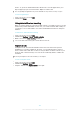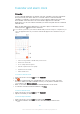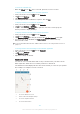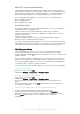User's Manual
Table Of Contents
- Contents
- Getting started
- Learning the basics
- Downloading applications
- Internet and networks
- Synchronising data on your device
- Basic settings
- Typing text
- Calling
- Contacts
- Messaging and chat
- Music
- FM radio
- Camera
- Photos and videos in Album
- Videos
- Connectivity
- Smart apps and features that save you time
- Travel and maps
- Calendar and alarm clock
- Support and maintenance
- Support for your device
- Computer tools
- Updating your device
- Finding a lost device
- Finding the identification number of your device
- Battery and power management
- Memory and storage
- Managing files using a computer
- Backing up and restoring content
- Running diagnostic tests on your device
- Restarting and resetting
- Using your device in wet and dusty conditions
- Recycling your device
- Limitations to services and features
- Legal information
Travel and maps
Using location services
Location services allow applications such as Maps and the camera to use information
from Wi-Fi® networks as well as Global Positioning System (GPS) information to
determine your approximate location. If you're not within a clear line of sight to GPS
satellites, your device can determine your location using the Wi-Fi® function.
In order to use your device to find out where you are, you need to enable location
services.
To enable or disable location services
1
From your Home screen, tap
.
2
Find and tap Settings > Location, then tap the on-off switch accordingly to
enable or disable location services.
3
If you selected to enable location services in step 2, tap Agree to confirm.
To allow Google apps to access your location
1
Make sure you are signed in to your Google™ account on your device.
2
From your Home screen, tap
.
3
Find and tap Settings > Accounts > Google > Location settings.
4
Tap the on-off switch if location services are disabled.
5
Tap Agree to confirm.
Improving GPS accuracy
The first time you use the GPS function in your device, it can take 5 to 10 minutes for
your location to be found. To help the search, make sure you have a clear view of the
sky. Stand still and don't cover the GPS antenna (the highlighted area in the image).
GPS signals can pass through clouds and plastic, but not through most solid objects
such as buildings and mountains. If your location isn't found after a few minutes,
move to another location.
Google Maps™ and navigation
Use Google Maps™ to track your current location, view real-time traffic situations
and receive detailed directions to your destination.
The Google Maps™ application requires an Internet connection when used online.
You may incur data connection charges when you connect to the Internet from your
111
This is an Internet version of this publication. © Print only for private use.