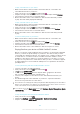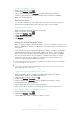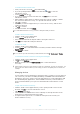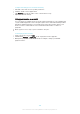User's Manual
Table Of Contents
- Contents
- Getting started
- Learning the basics
- Downloading applications
- Internet and networks
- Synchronising data on your device
- Basic settings
- Typing text
- Calling
- Contacts
- Messaging and chat
- Music
- FM radio
- Camera
- Photos and videos in Album
- Videos
- Connectivity
- Smart apps and features that save you time
- Travel and maps
- Calendar and alarm clock
- Support and maintenance
- Support for your device
- Computer tools
- Updating your device
- Finding a lost device
- Finding the identification number of your device
- Battery and power management
- Memory and storage
- Managing files using a computer
- Backing up and restoring content
- Running diagnostic tests on your device
- Restarting and resetting
- Using your device in wet and dusty conditions
- Recycling your device
- Limitations to services and features
- Legal information
The One-touch setup function is activated using NFC. For more information about
setting up Screen mirroring, Media Server, NFC and Bluetooth® on your device, refer
to the relevant sections of the User guide.
To start One-touch setup on your device
1
From your Home screen, tap
.
2
Find and tap Settings > Xperia™ Connectivity > One-touch setup. The NFC
function is automatically turned on.
3
Make sure the NFC function on the other Xperia™ device is turned on.
4
Make sure the screens of both devices are unlocked and active.
5
Hold the two devices together so that the NFC detection area of each device
touches the other. The one-touch setup function launches automatically.
Both devices must support the One-touch setup function.
107
This is an Internet version of this publication. © Print only for private use.