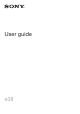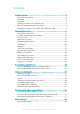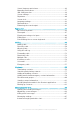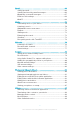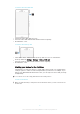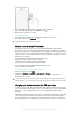User guide e3II
Contents Getting started...............................................................................6 About this User guide........................................................................6 Overview............................................................................................6 Assembly...........................................................................................7 Starting your device for the first time.................................................
Sound, ringtone and volume............................................................36 Managing notifications.....................................................................37 SIM card protection.........................................................................38 Screen settings................................................................................39 Daydream.........................................................................................40 Screen lock.........................
Email.............................................................................................66 Setting up email...............................................................................66 Sending and receiving email messages..........................................66 Organising your email messages.....................................................67 Email account settings.....................................................................68 Gmail™..............................................
Connectivity...............................................................................100 Mirroring the screen of your device wirelessly on a TV.................100 Sharing content with DLNA Certified™ devices............................100 NFC................................................................................................103 Bluetooth® wireless technology....................................................104 One-touch setup..............................................................
Getting started About this User guide This is the e3II User guide for the Android™ 5.0 software version. If you're not sure which software version your device is running, you can check it via the Settings menu. For more information about software updates, see Updating your device on page 117. To check the current software version of your device 1 2 From your Home screen, tap . Find and tap Settings > About phone > Android version. Overview 6 This is an Internet version of this publication.
1. Charging/Notification light 11. Main camera lens 2. Proximity/Light sensor 12. Camera light 3. Ear speaker 13. GPS antenna area 4. Front camera lens 14. NFC™ detection area 5. Nano SIM card slot cover 15. Headset jack 6. Power key 16. Second microphone 7. Volume/Zoom key 17. Charger/USB cable port 8. Camera key 18. Wi-Fi/Bluetooth antenna area 9. Loudspeaker 19. Memory card slot cover 10. Main microphone Assembly Your device only supports nano SIM cards.
To remove the nano SIM card 1 2 3 Detach the nano SIM card slot cover. Press the nano SIM card inwards and then release it quickly. Re-attach the cover. To remove the memory card 1 2 3 Turn off the device and detach the memory card slot cover, or unmount the memory card from Settings > Storage > Unmount SD card. Press the memory card inwards and then release it quickly. Re-attach the cover.
1 2 3 Press and hold down the power key until the device vibrates. . Enter your SIM card PIN when requested, then tap Wait a while for the device to start. To turn off the device 1 2 Press and hold down the power key In the options menu, tap Power off. until the options menu opens. It may take a while for the device to shut down. Why do I need a Google™ account? Your Xperia™ device from Sony runs on the Android™ platform developed by Google™.
your device while it is charging. Read more about the battery and how to improve the performance in Battery and power management on page 120. After using your device under water or when the USB port gets wet, you must wait until the USB port gets dry and then charge your device. You can try the following methods to dry the USB port: • Wait for the USB port to dry naturally.
Learning the basics Using the touchscreen Tapping • • • Open or select an item. Mark or unmark a checkbox or option. Enter text using the on-screen keyboard. Touching and holding • • • Move an item. Activate an item-specific menu. Activate selection mode, for example, to select several items from a list. 11 This is an Internet version of this publication. © Print only for private use.
Pinching and spreading • Zoom in or out on a web page, a photo or a map. Swiping • • Scroll up or down a list. Scroll left or right, for example, between Home screen panes. 12 This is an Internet version of this publication. © Print only for private use.
Flicking • Scroll quickly, for example, in a list or on a web page. You can stop the scrolling movement by tapping the screen. Locking and unlocking the screen When your device is on and left idle for a set period of time, the screen darkens to save battery power and locks automatically. This lock prevents unwanted actions on the touchscreen when you are not using it. When you buy your device, a basic screen swipe lock is already set. This means that you have to swipe upwards on the screen to unlock it.
represented by a series of dots at the lower part of the Home screen. The highlighted dot shows the pane that you are currently in. • To go to the Home screen Press . To browse the Home screen Home screen panes You can add new panes to your Home screen (up to a maximum of seven panes) and delete panes. You can also set the pane that you want to use as the main Home screen pane. To set a pane as the main Home screen pane 1 2 Touch and hold an empty area on your Home screen until the device vibrates.
To delete a pane from your Home screen 1 2 Touch and hold an empty area on your Home screen until the device vibrates. Flick left or right to browse to the pane that you want to delete, then tap . Application screen The Application screen, which you open from the Home screen, contains the applications that come pre-installed on your device as well as applications that you download. To view all applications on the Application screen 1 2 From your Home screen, tap .
To uninstall an application from the Application screen 1 2 3 To open the Application screen menu, drag the left edge of the Application screen to the right. Tap Uninstall. All uninstallable applications are indicated by . Tap the application that you want to uninstall, then tap OK. Navigating applications You can navigate between applications using the navigation keys, the favourites bar, and the recently used applications window, which lets you switch easily between all recently used applications.
To open a small app 1 2 To make the favourites bar appear, press Tap the small app that you want to open. . You can open several small apps at the same time. • To close a small app Tap on the small app window. To download a small app 1 2 From the favourites bar, tap , then tap and tap . Search for the small app that you want to download, then follow the instructions to download it and complete the installation.
To add a widget to the Home screen 1 2 Touch and hold an empty area on your Home screen until the device vibrates, then tap Widgets & Apps. Find and tap the widget that you want to add. To resize a widget 1 2 3 Touch and hold a widget until it magnifies and the device vibrates, then release the widget. If the widget can be resized, for example, the Calendar widget, then a highlighted frame and resizing dots appear. Drag the dots inward or outward to shrink or expand the widget.
1 Access an application using a shortcut 2 Access a folder containing applications To add an application shortcut to your Home screen 1 2 3 Touch and hold an empty area on your Home screen until the device vibrates and the customisation menu appears. In the customisation menu, tap Apps. Scroll through the list of applications and select an application. The selected application gets added to the Home screen.
To change your Home screen wallpaper 1 2 Touch and hold an empty area on your Home screen until the device vibrates. Tap Wallpapers and select an option. To set a theme 1 2 3 Touch and hold an empty area on your Home screen until the device vibrates. Tap Themes and select a theme. Tap , then tap OK. When you change a theme, the background also changes in some applications. Taking a screenshot You can capture still images of any screen on your device as a screenshot.
To record your screen when the front camera is activated 1 2 3 4 When the record screen window is open, tap to make front camera screen recording window appears. To start recording your screen and video captured by the front camera, tap . To stop recording, tap the timer, then tap . To deactivate the front camera screen recording window, tap . When the front camera screen recording window opens, drag tap to record a still picture.
• To expand a notification from the Notification panel Drag the notification downwards. Not all notifications are expandable. • To expand a notification on the lock screen Drag the notification downwards. Not all notifications are expandable. Quick settings for interruptions There are three modes available for interruptions on your device: Silent, Priority and Sound. Within each mode, you can determine how and when notifications can interrupt you, if at all.
Icons in the status bar Status icons Signal strength No signal Roaming Sending and downloading LTE data Sending and downloading GPRS data Sending and downloading EDGE data Sending and downloading 3G data Sending and downloading mobile data A Wi-Fi® connection is enabled and data is being transmitted Battery status The battery is charging STAMINA mode is activated Low battery mode is activated Airplane mode is activated The Bluetooth® function is activated SIM card error The microphone is muted The speakerph
Notification icons New text message or multimedia message Missed call Call on hold Call forwarding is turned on New voicemail message New email message Downloading data Uploading data Mobile data is disabled Make a basic setup of your device A software update is available System updates are available Downloading system updates Tap to install the downloaded system updates Screenshot captured New Hangouts™ chat message has arrived Video chat with friends using the Hangouts™ application Upcoming calendar event
Application overview Use the Alarm & clock application to set various kinds of alarms. Use your web browser to navigate and view web pages, manage bookmarks, text and images. Use the Calculator application to perform basic calculations. Use the Calendar application to keep track of events and manage your appointments. Use the camera to take photos and record video clips. Use the Contacts application to manage phone numbers, email addresses and other information related to your contacts.
Downloading applications Downloading applications from Google Play™ Google Play™ is the official online Google store for downloading applications, games, music, movies and books. It includes both free and paid applications. Before you start downloading from Google Play™, make sure that you have a working Internet connection, preferably over Wi-Fi® to limit data traffic charges. To use Google Play™, you need to have a Google™ account. Google Play™ may not be available in all countries or regions.
Internet and networks Browsing the web The Google Chrome™ web browser for Android™ devices comes pre-installed in most markets. Go to http://support.google.com/chrome and click the "Chrome for Mobile" link to get more detailed information about how to use this web browser. To browse with Google Chrome™ 1 2 3 4 From your Home screen, tap . Find and tap . If you are using Google Chrome™ for the first time, select to either sign in to a Google™ account or browse with Google Chrome™ anonymously.
To add Internet and MMS settings manually 1 2 3 4 5 6 7 8 From your Home screen, tap . Find and tap Settings > More > Mobile networks. Tap Access Point Names > . Tap Name and enter a name as desired. Tap APN and enter the access point name. Enter all other information as required. If you don’t know what information is required, contact your network operator for more details. When you're done, tap , then tap Save. To select the APN that you have just added, tap the radio button besides the name of the APN.
To add a Wi-Fi® network manually 1 2 3 4 5 6 7 8 From your Home screen, tap . Find and tap Settings > Wi-Fi. Tap > Add network. Enter the Network name information. To select a security type, tap the Security field. If required, enter a password. To edit some advanced options such as proxy and IP settings, mark the Advanced options checkbox and then edit as desired. Tap Save. Contact your Wi-Fi® network administrator to get the network SSID and password.
To add a Wi-Fi® sleep policy 1 2 3 4 From the Home screen, tap . Find and tap Settings > Wi-Fi. Tap , then tap Advanced > Keep Wi-Fi on during sleep. Select an option. WPS WPS (Wi-Fi® Protected Setup) is a computing standard that helps you establish secure wireless network connections. If you have little background knowledge of wireless security, WPS makes it easy for you to set up Wi-Fi Protected Access (WPA) encryption to secure your network.
To share your mobile data connection with another Bluetooth® device 1 2 3 4 5 6 Make sure that your device and the Bluetooth® device are paired with each other and that mobile data traffic is activated on your device. Your device: From your Home screen, tap . Find and tap Settings > More > Tethering & portable hotspot and then drag the slider beside Bluetooth tethering to the right. Bluetooth® device: Set up the device so that it obtains its network connection using Bluetooth®.
(for example, Facebook™, Twitter™, and so on) and more. Background tasks, such as syncing or location services, may also use data. Data usage is billed based on the amount of data sent and received (megabytes or gigabytes), and it can be charged per-use or as part of a data package. To turn data traffic on or off 1 2 3 From your Home screen, tap . Find and tap Settings > Data usage. Drag the slider beside Mobile data traffic to turn data traffic on or off.
To select a network mode 1 2 3 From your Home screen, tap . Find and tap Settings > More > Mobile networks. Tap Preferred network type, then select a network mode. To select another network manually 1 2 3 4 From your Home screen, tap . Find and tap Settings > More > Mobile networks > Network operators. Tap Search mode, then select Manual. Select a network. If you select a network manually, your device will not search for other networks, even if you move out of range of the manually selected network.
Synchronising data on your device Synchronising with online accounts Synchronise your device with contacts, email, calendar events and other information from online accounts, for example, email accounts such as Gmail™ and Exchange ActiveSync, Facebook™, Flickr™ and Twitter™. You can synchronise data automatically for all accounts by activating the auto-sync function. Or you can synchronise each account manually. To set up an online account for synchronisation 1 2 3 From your Home screen, tap .
To change the settings of an EAS account 1 2 3 From your Home screen, tap . Tap Email, then tap . Tap Settings and select an EAS account, then change the settings of the EAS account as desired. To set a synchronisation interval for an EAS account 1 2 3 4 From your Home screen, tap . Tap Email, then tap . Tap Settings and select an EAS account. Tap Check frequency > Check frequency and select an interval option. To remove an EAS account 1 2 3 4 From your Home screen, tap > Settings > Accounts.
Basic settings Accessing settings View and change settings for your device from the Settings menu. The Settings menu is accessible from both the Application screen and the Quick settings panel. To open the device settings menu from the Application screen 1 2 From your Home screen, tap Tap Settings. . To view information about your device 1 2 From your Home screen, tap . Find and tap Settings > About phone. • To open the Quick settings panel Using two fingers, drag the status bar downwards.
To select the notification sound 1 2 3 4 From your Home screen, tap . Find and tap Settings > Sound & notification > Default notification ringtone. Select an option from the list or tap and select a music file that is saved to your device. To confirm, tap Done. Some applications have their own specific notification sounds, which you can select from the application settings. To enable touch tones 1 2 3 From your Home screen, tap . Find and tap Settings > Sound & notification > Other sounds.
To set time intervals for priority interruptions 1 2 3 4 5 From your Home screen, tap . Find and tap Settings > Sound & notification > Interruptions > Days. Mark the checkboxes for the relevant days, then tap Done. To adjust the start time, tap Start time and select a value, then tap OK. To adjust the end time, tap End time and select a value, then tap OK. Managing notifications on the lock screen You can set up your device so that only selected notifications get displayed on your lock screen.
If you enter the PIN incorrectly more times than the maximum number of attempts allowed, your SIM card will become blocked. You then need to enter your PUK (Personal Unblocking Key) and a new PIN. Your PIN and PUK are supplied by your network operator. To set up a SIM card lock 1 2 3 4 From the Home screen, tap . Find and tap Settings > Security > Set up SIM card lock. Mark the Lock SIM card checkbox. Enter the SIM card PIN and tap OK.
Smart backlight control The smart backlight control keeps the screen on as long as the device is held in your hand. Once you put down the device, the screen turns off according to your sleep setting. To turn on the Smart backlight control function 1 2 3 From your Home screen, tap . Find and tap Settings > Display > Smart backlight control. Drag the slider beside Smart backlight control to the right. Screen pinning Use screen pinning to set your device to display only the screen for a specific application.
To select content for the Daydream screen saver 1 2 3 4 From your Home screen, tap . Find and tap Settings > Display > Daydream. Drag the slider to the right. Select what you want to display when the screen saver is active. To set when the Daydream screen saver starts 1 2 3 4 5 From your Home screen, tap . Find and tap Settings > Display > Daydream. Drag the slider to the right. To activate the Daydream screen saver immediately, tap , then tap Start now.
To create a screen lock password 1 2 3 4 From your Home screen, tap > Settings > Security > Screen lock > Password. Enter a password, then tap Continue. Re-enter and confirm your password, then tap OK. Select an option to show notifications when the device is locked, then tap Done. Language settings You can select a default language for your device and change it again at a later time. You can also change the writing language for text input. See Personalising the onscreen keyboard on page 47.
To enhance the sound output manually 1 2 3 From your Home screen, tap . Find and tap Settings > Sound & notification > Audio settings. Drag the slider beside ClearAudio+ to the right. To adjust the sound settings manually 1 2 3 4 5 From the Home screen, tap . Find and tap Settings > Sound & notification > Audio settings. Drag the slider beside ClearAudio+ to the left. Tap Sound effects > Equalizer. Adjust the sound settings by dragging the frequency band buttons up or down.
Typing text On-screen keyboard You can enter text with the on-screen QWERTY keyboard by tapping each letter individually, or you can use the Gesture input feature and slide your finger from letter to letter to form words. If you prefer to use a smaller version of the on-screen keyboard and input text using only one hand, you can activate the one-handed keyboard instead. You can select up to three languages for text input.
To enter text using the Gesture input function 1 2 3 When the on-screen keyboard is displayed, slide your finger from letter to letter to trace the word that you want to write. After you finish entering a word, lift up your finger. A word suggestion appears based on the letters that you have traced. to see other options and If the word that you want does not appear, tap select accordingly.
To enter text using the Phonepad • • • When appears in the Phonepad, tap each character key only once, even if the letter you want is not the first letter on the key. Tap the word that appears or tap to view more word suggestions and select a word from the list. When appears in the Phonepad, tap the on-screen key for the character you want to enter. Keep tapping this button until the desired character is selected. Then do the same for the next character you want to enter, and so on.
To select text 1 2 Enter some text, then double-tap the text. The word you tap gets highlighted by tabs on both sides. Drag the tabs left or right to select more text. To edit text 1 2 • Enter some text, then double-tap the entered text to make the application bar appear. Select the text that you want to edit, then use the tools in the application bar to make your desired changes.
To change the Smart language detection settings Smart language detection may not be available for all writing languages. 1 2 3 When the on-screen keyboard is displayed, tap . Tap , then tap Keyboard settings . To activate or deactivate the Smart language detection function, mark or unmark the Smart language detection checkbox. To select a keyboard layout variant Layout variants for the on-screen keyboard may not be available for all writing languages.
Calling Making calls You can make a call by manually dialling a phone number, by tapping a number saved in your contacts list, or by tapping the phone number in your call log view. You can also use the smart dial feature to quickly find numbers from your contacts list and call logs. To make a video call, you can use the Hangouts™ instant messaging and video chat application on your device. See Instant messaging and video chat on page 65.
To add a direct dial number to your Home screen 1 2 3 4 Touch and hold an empty area on your Home screen until the device vibrates and the customisation menu appears. In the customisation menu, tap Apps > Shortcuts. Scroll through the list of applications and select Direct dial. Select the contact and the number that you want to use as the direct dial number. Showing or hiding your phone number You can select to show or hide your phone number on call recipients' devices when you call them.
To enable automatic answering 1 2 3 From your Home screen, tap . Find and tap Settings > Call > Xperia™ Answering Machine. Drag the slider beside Answering Machine to the right. If you don't set a time delay for the automatic answering of calls, the default value is used. To set a time delay for automatic answering 1 2 3 4 5 From your Home screen, tap . Find and tap Settings > Call > Xperia™ Answering Machine. Tap Pick up after. Adjust the time by scrolling up and down. Tap Done.
Ongoing calls 1 Enter numbers during a call 2 Turn on the loudspeaker during a call 3 Put the current call on hold or retrieve another call on hold 4 Make a second call 5 Mute the microphone during a call 6 End a call • To change the ear speaker volume during a call Press the volume key up or down. • To activate the screen during a call Briefly press . Using the call log In the call log, you can view missed calls , received calls and dialled calls .
To view call log options 1 2 3 4 From your Home screen, tap . Find and tap Phone. If the dialpad is displayed, tap to display the call log. Tap . You can also access general call settings using the instructions above. Forwarding calls You can direct calls to a different recipient, for example, to another phone number, another device, or an answering service. To forward calls 1 2 3 4 From your Home screen, tap . Find and tap Settings > Call. Tap Call forwarding and select an option.
To change the SIM card PIN2 1 2 3 4 5 6 From the Home screen, tap . Find and tap Settings > Call. Tap Fixed dialing numbers > Change PIN2. Enter the old SIM card PIN2 and tap OK. Enter the new SIM card PIN2 and tap OK. Confirm the new PIN2 and tap OK. To send incoming calls from a specific contact directly to voicemail 1 2 3 4 5 6 From your Home screen, tap . Find and tap . Select the contact for which you want to direct all incoming calls automatically to voicemail. Tap > .
To make a conference call 1 2 3 4 During an ongoing call, tap . Dial the number of the second participant and tap . The first participant is put on hold temporarily. To add the second participant to the conference call, tap . To add more call participants, repeat steps 1 to 3. To have a private conversation with a conference call participant 1 2 3 During an ongoing conference call, tap Manage conference. Tap the telephone number of the participant with whom you want to have a private conversation.
Contacts Transferring contacts There are several ways to transfer contacts to your new device. You can sync contacts from an online account or import contacts directly from another device. Transferring contacts using a computer Xperia™ Transfer is an application that helps you to collect contacts from your old device and transfer them to your new device.
To import contacts using Bluetooth® technology 1 2 3 4 5 Make sure you have the Bluetooth® function turned on and that your device is set to visible. When you are notified of an incoming file to your device, drag the status bar downwards and tap the notification to accept the file transfer. Tap Accept to start the file transfer. Drag the status bar downwards. When the transfer is complete, tap the notification. Tap the received file.
To select which contacts to display in the Contacts application 1 2 3 From your Home screen, tap , then tap . Press , then tap Filter. In the list that appears, mark or unmark the desired options. If you have synchronised your contacts with a synchronisation account, that account appears in the list. To further expand the list of options, tap the account. Adding and editing contacts To add a contact 1 2 3 4 5 From your Home screen, tap , then tap . Tap .
To edit contact information about yourself 1 2 3 4 From your Home screen, tap , then tap . Tap Myself, then tap . Enter the new information or make the changes you want. When you are done, tap Done. To create a new contact from a text message 1 2 3 4 From your Home screen, tap , then find and tap . Tap > Save. Select an existing contact, or tap Create new contact. Edit the contact information and tap Done.
To add a new ICE contact 1 2 3 4 5 From your Home screen, tap , then tap . Tap ICE – In Case of Emergency, then tap . If you have synchronised your contacts with one or more accounts and you are adding a contact for the first time, you must select the account to which you want to add this contact. Alternatively, tap Phone contact if you only want to use and save this contact on your device. Enter or select the desired information for the contact. When you are finished, tap Done.
To assign a contact to a group 1 2 3 4 In the Contacts application, tap the contact that you want to assign to a group. Tap , then tap the bar directly under Groups. Mark the checkboxes for the groups to which you want to add the contact. Tap Done. Sending contact information To send your business card 1 2 3 4 From your Home screen, tap , then tap . Tap Myself. Tap , then tap Share. Select an available transfer method and follow the on-screen instructions.
To export all contacts to a memory card 1 2 3 From your Home screen, tap , then tap . Press , then tap Export contacts > SD card. Tap OK. 62 This is an Internet version of this publication. © Print only for private use.
Messaging and chat Reading and sending messages The Messaging application shows your messages as conversations, which means that all messages to and from a particular person are grouped together. To send multimedia messages, you need the correct MMS settings on your device. See Internet and MMS settings on page 27. The number of characters that you can send in a single message varies depending on the operator and the language you use.
To read a received message 1 2 3 From your Home screen, tap , then find and tap . Tap the desired conversation. If the message is not yet downloaded, tap and hold the message, then tap Download message. All received messages are saved by default to the device memory. To reply to a message 1 2 3 From your Home screen, tap , then find and tap Tap the conversation containing the message. Enter your reply and tap . . To forward a message 1 2 3 4 5 From your Home screen, tap , then find and tap .
To search for messages 1 2 3 From your Home screen, tap , then find and tap . Tap , then tap Search. Enter your search keywords. The search results appear in a list. Calling from a message To call a message sender 1 2 From your Home screen, tap , then find and tap Tap a conversation and tap , then tap . . To save a sender's number as a contact 1 2 3 4 From your Home screen, tap , then find and tap . Tap > Save. Select an existing contact, or tap Create new contact.
Email Setting up email Use the email application in your device to send and receive email messages through your email accounts. You can have one or several email accounts at the same time, including corporate Microsoft Exchange ActiveSync accounts. To set up an email account 1 2 3 From your Home screen, tap . Find and tap Email. Follow the instructions that appear on the screen to complete the setup.
To read your email messages 1 2 3 4 From your Home screen, tap . Find and tap Email. If you are using several email accounts, drag the left edge of the screen to the right and select the account that you want to check. If you want to check all your email accounts at once, drag the left edge of the screen to the right, then tap Combined inbox. In the email inbox, scroll up or down and tap the email message that you want to read.
To search for emails 1 2 3 4 5 From your Home screen, tap , then find and tap Email. If you are using several email accounts, drag the left edge of the screen to the right and select the account that you want to search. If you want to search all your email accounts at once, drag the left edge of the screen to the right, then tap Combined inbox. Tap . Enter your search text, then tap on the keyboard. The search result appears in a list sorted by date. Tap the email message that you want to open.
• 1 View a list of all Gmail accounts and folders 2 Search for email messages 3 List of email messages 4 Write an email message To learn more about Gmail™ When the Gmail application is open, drag the left edge of the screen to the right, then find and tap Help & feedback. 69 This is an Internet version of this publication. © Print only for private use.
Music Transferring music to your device • • • There are different ways to get music from a computer onto your device: Connect the device and computer using a USB cable and drag and drop music files directly into the file manager application on the computer. See Managing files using a computer on page 122. If the computer is a PC, you can use the Media Go™ application from Sony and organise your music files, create playlists, subscribe to podcasts, and more.
Walkman® home screen 1 Drag the left edge of the screen to the right to open the Walkman® home screen menu 2 Scroll up or down to view content 3 Play a song using the Walkman® application 4 Return to the Walkman® music player screen To play a song using the Walkman® application 1 2 3 4 From your Home screen, tap , then find and tap Drag the left edge of the screen to the right. Select a music category. Tap a song to play it. . You might not be able to play copyright-protected items.
To return to the Walkman® home screen • • When the Walkman® home screen menu is open, tap Home. When the Walkman® home screen menu is open, tap on the screen to the right of the menu. To update your music with the latest information 1 2 From the Walkman® home screen, tap . Tap Download music info > Start. Your device searches online and downloads the latest available album art and song information for your music. The SensMe™ channels application is activated when you download music information.
To remove a song from a playlist 1 2 In a playlist, touch and hold the title of the song that you want to delete. Tap Delete from playlist. You might not be able to delete a song that is saved on the memory card or on your device's internal storage. To delete a playlist 1 2 3 4 Open the Walkman® home screen menu, then tap Playlists. Touch and hold the playlist that you want to delete. Tap Delete. Tap Delete again to confirm. You cannot delete smart playlists.
Recognising music with TrackID™ Use the TrackID™ music recognition service to identify a song you hear playing in your surroundings. Just record a short sample of the song and you’ll get artist, title and album info within seconds. You can purchase song identified by TrackID™ and you can view TrackID™ charts to see what TrackID™ users around the globe are searching for. For best results, use TrackID™ in a quiet area.
• 3 View the search result history 4 View current music charts To view artist information for a song After a song has been recognised by the TrackID™ application, tap Artist info. To delete song from the track history 1 2 Open the TrackID™ application, then tap History. Touch and hold the name of the song that you want to delete, then tap Delete. 75 This is an Internet version of this publication. © Print only for private use.
FM radio Listening to the radio The FM radio in your device works like any FM radio. For example, you can browse and listen to FM radio stations and save them as favourites. You must connect a wired headset or headphones to your device before you can use the radio. This is because the headset or headphones act as an antenna. After one of these devices is connected, you can then switch the audio to the speaker, if desired.
To switch the radio sound to the speaker 1 2 When the radio is open, press . Tap Play in speaker. To switch the sound back to the wired headset or headphones, press and tap Play in headphones. To identify a song on the FM radio using TrackID™ 1 2 3 While the song is playing on your device's FM radio, tap , then select TrackID™. A progress indicator appears while the TrackID™ application samples the song. If identification is successful, you are presented with a result or a list of possible results.
Camera Taking photos and recording videos 1 Front camera lens 2 Zoom in or out 3 Main camera screen 4 Camera key – Activate the camera/Take photos/Record videos 5 View photos and videos 6 Take photos or record video clips 7 Go back a step or exit the camera 8 Capturing mode settings icon 9 Camera settings icon and shortcut icons To take a photo from the lock screen 1 2 3 To activate the screen, briefly press the power key . To activate the camera, touch and hold the camera icon left.
To use the zoom function • • When the camera is open, press the volume key up or down. When the camera is open, pinch in or pinch out on the camera screen. To record a video 1 2 3 4 5 Activate the video camera. Point the camera towards the subject. To start recording, tap . To pause when recording a video, tap . To resume recording, tap . To stop recording, tap . • To take a photo when recording a video To take a photo when recording a video, tap you release your finger. .
To take a photo using Smile Shutter™ 1 2 3 When the camera is open and Smile Shutter™ is turned on, point the camera at your subject. The camera selects which face to focus on. The face selected appears inside a coloured frame and the photo is taken automatically. If no smile is detected, press the camera key to take the photo manually. Adding the geographical position to your photos Turn on geotagging to add the approximate geographical location (a geotag) to photos when you take them.
AR effect You can apply AR (augmented reality) effects to your photos or videos and make them more fun. When using the camera, this setting lets you integrate 3D scenes into your photos or videos. Just select the scene you want and adjust its position in the viewfinder. Creative effect You can apply different effects on your photos or videos. For example, you can add a Nostalgic effect to make photos look older or a Sketch effect for a more fun image.
Launch only When this setting is activated, you can launch the camera when the screen is locked by pressing and holding down the camera key. Launch and capture When this setting is activated, you can launch the camera and capture a photo automatically when the screen is locked by pressing and holding down the camera key. Launch and record video When this setting is activated, you can launch the camera and start capturing video when the screen is locked by pressing and holding down the camera key.
Still camera settings To adjust the still camera settings 1 2 3 Activate the camera. To display all settings, tap . Select the setting that you want to adjust, then edit as desired. Still camera settings overview Resolution Choose between several resolutions and aspect ratios before taking a photo. A photo with a higher resolution requires more memory. 13MP 4128×3096(4:3) 13 megapixel resolution with 4:3 aspect ratio.
Focus mode The focus function controls which part of a photo should be sharp. When continuous autofocus is on, the camera keeps adjusting focus so that the area within the coloured focus frame stays sharp. Single autofocus The camera automatically focuses on the selected subject. Continuous autofocus is on. Touch and hold the camera screen until the yellow focus frame turns blue, indicating that the focus is set. The photo is taken when you release your finger.
Adjusts the exposure in a very small part of the image that you want to capture. This setting is only available in Manual capturing mode. Image stabiliser When taking a photo, it can be difficult to hold the device steady. The stabiliser helps you by compensating for small movements of the hand. This setting is only available in Manual capturing mode. Preview You can choose to preview photos or videos just after you shoot them. Unlimited The preview of the photo or video appears after you shoot it.
Soft snap Use for shooting photos against a soft background. Anti motion blur Use for minimising camera shake when shooting a slightly dark scene. Landscape Use for landscape photos. The camera focuses on distant objects. Backlight correction HDR Use to improve details in high contrast shots. The built-in backlight correction analyses the image and automatically adjusts it to give you a perfectly lit shot. Night portrait Use for portrait photos taken at night or in poorly lit environments.
HD 1280×720(16:9) HD (High Definition) format with 16:9 aspect ratio. VGA 640×480(4:3) VGA format with 4:3 aspect ratio. MMS Record videos suitable for sending in multimedia messages. The recording time of this video format is limited so that video files can fit in a multimedia message. These settings are only available in Manual capturing mode. Self-timer With the self-timer, you can record a video without holding the device. Use it to record group videos where everyone can be in the video.
Adjusts the exposure in a very small part of the image that you want to capture. This setting is only available in Manual capturing mode. SteadyShot™ When recording a video, it can be difficult to hold the device steady. The stabiliser helps you by compensating for small movements of the hand. Microphone Select whether to pick up the surrounding sound when recording videos. Preview You can choose to preview videos just after you shoot them. On The preview of the video appears after you shoot it.
Use for indoor videos in poorly lit environments. This scene picks up indoor background lighting or candlelight. Videos of fast-moving objects may get blurred. Hold your hand steady, or use a support. This setting is only available in Manual capturing mode. 89 This is an Internet version of this publication. © Print only for private use.
Photos and videos in Album Viewing photos and videos Use the Album application to view photos and play videos that you’ve taken with your camera, or to view similar content that you've saved to your device. All photos and videos are displayed in a chronologically ordered grid.
To watch a slideshow of your photos 1 2 When you are viewing a photo, tap the screen to display the toolbars, then tap > Slideshow to start playing all the photos in an album. Tap a photo to end the slideshow. To watch a slideshow of your photos with music 1 2 3 When you are viewing a photo, tap the screen to display the toolbars, then tap > SensMe™ slideshow. Select the music and theme that you want to use for the slideshow, then tap .
To rotate a photo 1 2 When you are viewing a photo, tap the screen to display the toolbars, then tap . Select Rotate. The photo is saved in the new orientation. To delete a photo or video 1 2 When you are viewing a photo, tap the screen to display the toolbars, then tap . Tap Delete. To work with batches of photos or videos in Album 1 2 3 When viewing thumbnails of photos and videos in Album, tap , then tap Select items. Tap the items that you want to work with.
To crop a photo 1 2 3 4 5 6 7 8 9 When you are viewing a photo, tap the screen to display the toolbars, then tap . If prompted, select Photo editor > Just once. Tap > Crop. Select an option. To adjust the crop frame, touch and hold the edge of the crop frame. When the squares at the edges disappear, drag inward or outward to resize the frame.
To view your hidden photos and videos 1 2 3 In Album, drag the left edge of the Album home screen to the right, then tap Hidden. Tap a photo or video to view it. Flick left to view the next photo or video. Flick right to view the previous photo or video. To unhide a photo or video 1 2 3 4 In Album, drag the left edge of the Album home screen to the right, then tap Hidden. Tap a photo or video that you want to unhide. Tap the screen to display the toolbars, then tap . Tap Don't hide.
To view photos from online services in Album 1 2 3 4 5 From your Home screen, tap . Find and tap Album, then drag the left edge of the Album home screen to the right. Tap the desired online service, then follow the on-screen instructions to get started with it. All available online albums that you have uploaded to the service are displayed. Tap any album to view its content, then tap a photo in the album. Flick left to view the next photo or video. Flick right to view the previous photo or video.
To add a geotag to a photo 1 2 3 4 When you are viewing a photo, tap the screen to display the toolbars, then tap Tap to set location to open the map screen. Find and tap the desired location to put the photo on the map. To adjust the location of the photo, tap the location on the map to where you want to move the photo. When you are finished, tap OK to save the geotag and return to the photo viewer. To view geotagged photos on a map 1 2 3 4 From your Home screen, tap . Find and tap Album.
Videos Watching videos in the Movies application Use the Movies application to play movies and other video content that you’ve saved or downloaded to your device. The Movies application also helps you get poster art, plot summaries, genre info and director details for each movie. You can also play your movies on other devices that are connected to the same network. Some video files may not be playable in the Movies application.
To change the sound settings while a video is playing 1 2 While a video is playing, tap the screen to display the controls. Tap > Sound settings, then change the settings as desired. To share a video 1 2 When a video saved under Movies or TV shows is playing, tap , then tap Share. Tap the application that you want to use to share the selected video, then follow the relevant steps to send it.
Movie Creator The Xperia™ Movie Creator automatically creates short videos of around 30 seconds in length using existing photos and videos. The application automatically determines the timeline to create its movie. For example, it could take a selection of photos and videos from a Saturday afternoon outing or from a random three-day period and create a movie for you. When this highlight-style movie is ready, you get notified. You can then edit it as desired.
Connectivity Mirroring the screen of your device wirelessly on a TV You can use Screen mirroring feature to show the screen of your device on a TV or other large display without using a cable connection. Wi-Fi Direct™ technology creates a wireless connection between the two devices, so you can sit back and enjoy your favourite photos from the comfort of your couch. You can also use this feature to listen to music from your device via the TV's speakers.
To play a shared track on your device 1 2 3 4 5 Make sure the devices that you want to share files with are connected to the same Wi-Fi® network as your device. From your Home screen, tap , then find and tap . Drag the left edge of the Walkman® home screen to the right, and tap Devices. Select a device from the list of connected devices. Browse the folders of the connected device and select the track that you want to play. The track starts playing automatically.
To set access permissions for a pending device 1 2 3 4 From your Home screen, tap . Find and tap Settings > Xperia™ Connectivity > Media server settings. Select a device from the Pending devices list. Select an access permission level. To change the name of a registered device 1 2 3 4 From your Home screen, tap . Find and tap Settings > Xperia™ Connectivity > Media server settings. Select a device from the Registered devices list, then select Change name. Enter a new name for the device.
To play a music track from your device on a DMR device 1 2 3 4 5 Make sure that you have correctly set up the DMR device and that it is connected to the same Wi-Fi® network as your device. From your Home screen, tap , then find and tap . Select a music category and browse to the track that you want to share, then tap the track. Tap and select a DMR device to share your content with. The track plays automatically on the device that you select. To disconnect from the DMR device, tap and select your device.
To share a photo or video with another device using NFC 1 2 3 4 5 6 Make sure that both devices have the NFC function turned on, and that both screens are active. To view photos and videos in your device, go to your Home screen, tap , then find and tap Album. Tap the photo or video that you want to share. Hold your device and the receiving device back to back so that the NFC detection areas of each device touch each other. When the devices connect, a thumbnail of the track appears.
To turn on the Bluetooth® function 1 2 3 From your Home screen, tap . Find and tap Settings > Bluetooth. Tap the on-off switch beside Bluetooth so that the Bluetooth® function is turned on. Your device is now visible to nearby devices and a list of available Bluetooth® devices appears. Naming your device You can give your device a name. This name is shown to other devices after you have turned on the Bluetooth® function and your device is set to visible.
To unpair a Bluetooth® device 1 2 3 4 From your Home screen, tap . Find and tap Settings > Bluetooth. Under Paired devices, tap beside the name of the device that you want to unpair. Tap Forget. Sending and receiving items using Bluetooth® technology Use Bluetooth® technology to share items with other Bluetooth® compatible devices such as phones or computers.
The One-touch setup function is activated using NFC. For more information about setting up Screen mirroring, Media Server, NFC and Bluetooth® on your device, refer to the relevant sections of the User guide. To start One-touch setup on your device 1 2 3 4 5 From your Home screen, tap . Find and tap Settings > Xperia™ Connectivity > One-touch setup. The NFC function is automatically turned on. Make sure the NFC function on the other Xperia™ device is turned on.
Smart apps and features that save you time Controlling accessories and settings with Smart Connect Use the Smart Connect application to set what happens in your device when you connect or disconnect an accessory. For example, you can decide to always start the FM radio application when you connect a headset. You can also set Smart Connect to read out incoming text messages. Or you can use the application to set a specific action or a group of actions to launch on your device at certain times of the day.
To create a Smart Connect event 1 2 3 4 5 6 7 8 9 From your Home screen, tap , then find and tap . If you are opening Smart Connect for the first time, tap OK to close the introduction screen. On the Events tab, tap . If you are creating an event for the first time, tap OK again to close the introduction screen. Add conditions under which you want to trigger the event. A condition could be the connection with an accessory, or a specific time interval, or both. to continue.
To adjust the settings for a connected accessory 1 2 3 4 Pair and connect the accessory with your device. Start the Smart Connect application. Tap Devices, then tap the name of the connected accessory. Adjust the desired settings. Using your device as a wallet Use your device as a wallet to pay for goods without reaching for your real wallet. All of your installed payment services are put together to be viewed and managed.
Travel and maps Using location services Location services allow applications such as Maps and the camera to use information from Wi-Fi® networks as well as Global Positioning System (GPS) information to determine your approximate location. If you're not within a clear line of sight to GPS satellites, your device can determine your location using the Wi-Fi® function. In order to use your device to find out where you are, you need to enable location services.
device. To get more detailed information about how to use this application, go to http://support.google.com and click the “Maps for mobile” link. The Google Maps™ application may not be available in every market, country or region. To use Google Maps™ 1 2 From your Home screen, tap Find and tap Maps. . Using data traffic when travelling When you travel outside of your home mobile network, you might need to access the Internet using mobile data traffic.
Calendar and alarm clock Calendar Use the Calendar application to manage your time schedule. If you have signed into and sychronised your device with one or several online accounts that include calendars, for example, your Google™ account or Xperia™ with Facebook account, then calendar events from these accounts will also appear in the Calendar application. You can select which calendars you want to integrate into the combined Calendar view.
• To zoom the calendar view When the Week or the Day view is selected, pinch the screen to zoom in. To display national holidays in the Calendar application 1 2 3 4 From your Home screen, tap , then tap Calendar. Tap , then tap Settings. Tap National holidays. Select an option, or a combination of options, then tap OK. To display birthdays in the Calendar application 1 2 3 From your Home screen, tap , then tap Calendar. Tap , then tap Settings > Birthdays.
5 View options 6 Open date and time settings for the clock 7 Turn an alarm on or off 8 Add a new alarm Alarms are always set as priority interruptions. However, if you use the Silent or Don't interrupt settings for notifications, your alarms don't make a sound when they go off. If you need to use an alarm, make sure you allow either all interruptions or priority interruptions. For more information about how to set interruptions, see Managing notifications on page 37.
Support and maintenance Support for your device Use the Support application in your device to search a User guide, read troubleshooting guides, and find information about software updates and other product-related information. To access the Support application 1 2 From your Home screen, tap . Find and tap , then select the required support item. Make sure that you have a working Internet connection, preferably over Wi-Fi®, to limit data traffic charges when using the Support application.
Media Go™ for Microsoft® Windows® The Media Go™ application for Windows® computers helps you transfer photos, videos and music between your device and a computer. You can install and access Media Go™ from within the PC Companion application. To read more about how to use the Media Go™ application, go to http://mediago.sony.com/enu/features. To use the Media Go™ application, you need one of these operating systems: • • • Microsoft® Windows® 8 / 8.
Updating your device using a computer You can download and install software updates on your device using a computer with an Internet connection. You need a USB cable and a PC running the PC Companion application or an Apple® Mac® computer running the Sony Bridge for Mac application. If you don’t have the PC Companion or the Sony Bridge for Mac application installed on the relevant computer, connect your device to the computer using a USB cable and follow the onscreen installation instructions.
To deactivate Protection by my Xperia 1 2 3 4 From your Home screen, tap . Find and tap Settings > Security > Protection by my Xperia. Tap Deactivate . Sign in using either your Google™ account or your Sony Entertainment Network account and follow the on-screen instructions to deactivate Protection by my Xperia. Lockdown mode One of the features of Protection by my Xperia is a "lockdown" mode, which is enabled when unusual activities are performed on your device.
1 2 Detach the memory card slot cover. Insert the tip of an unfolded paper clip (or a similar object with a long, fine tip) into the hole in the label tray, then drag the tray outwards. The IMEI number is displayed on the tray. To view the IMEI number, you can also open the phone dialer and enter *#06#. To view your IMEI number in the device 1 2 3 From your Home screen, tap . Find and tap Settings > About phone > Status. Scroll to IMEI to view the IMEI number.
STAMINA mode feature overview STAMINA mode has several features that allow you to optimise your battery performance: Extended standby Prevents applications from using data traffic by disabling Wi-Fi®and mobile data when the screen is off. You can exclude some applications and services from being paused when this feature is active. STAMINA clock Keeps network connections paused in situations where you frequently press the power key to check the time.
• • • • Move applications to the memory card if the internal storage is full. Install applications to parts of the memory where there is more storage space. Transfer photos, videos and music from the internal memory to the memory card. If your device can't read content on the memory card, you may need to format the card. Note that all content on the card gets erased when you format it. To view the memory status 1 2 From your Home screen, tap . Find and tap Settings > Storage.
If you have an Apple® Mac® computer, you can use the Sony Bridge for Mac application to access the file system of your device. You can download Sony Bridge for Mac from www.sonymobile.com/global-en/tools/bridge-for-mac/. After using your device in water, wait for the USB port to dry before you insert a cable into the port. If you're transferring music, video, pictures or other media files to your device, use the Media Go™ application on your Windows® computer.
To back up your data using a computer 1 2 3 4 5 Make sure that the PC Companion application is installed on the PC or the Sony Bridge for Mac application is installed on the Apple® Mac® computer. Connect your device to the computer using a USB cable. Computer: Open the PC Companion application or the Sony Bridge for Mac application. Click Start to start the Backup & Restore application. Tap Back up, then follow the on-screen instructions to back up data from your device.
To back up content manually 1 2 3 4 5 6 If you are backing up content to a USB storage device, make sure the storage device is connected to your device using the USB Host adapter. If you are backing up to an SD card, make sure the SD card is properly inserted in your device. From your Home screen, tap . Find and tap Backup & Restore. Tap Manual backup, then select a backup destination and the data types that you want to back up. Tap Backup. After the data is backed up, tap Finish.
Restarting and resetting You can force your device to restart or shut down in situations where it stops responding or won't restart normally. No settings or personal data get deleted. You can also reset your device to its original factory settings, with or without deleting some of your personal data, such as music and pictures.
Using your device in wet and dusty conditions To ensure the water resistance of your device, all covers, including the covers for the micro USB port, the SIM card slot and the memory card slot, must be firmly closed. Your smart device is waterproof and dust resistant in compliance with the Ingress Protection (IP) ratings IP65 and IP68, as explained in the table below. To view more specific IP information about your device, go to www.sonymobile.
IP2X. Protected against solid objects > 12.5 mm in diameter IPX2. Protected against dripping water when tilted up to 15 degrees from normal position IP3X. Protected against solid objects > 2.5 mm in diameter IPX3. Protected against spraying water IP4X. Protected against solid objects > 1 mm in diameter IPX4. Protected against splashing water IP5X. Protected against dust; limited ingress (no harmful deposit) IPX5. Protected against water jet spray for at least 3 minutes IP6X. Dust tight IPX6.
Content owners use Windows Media digital rights management technology (WMDRM) to protect their intellectual property, including copyrights. This device uses WMDRM software to access WMDRM-protected content. If the WMDRM software fails to protect the content, content owners may ask Microsoft to revoke the software's ability to use WMDRM to play or copy protected content. Revocation does not affect unprotected content.