User's Manual
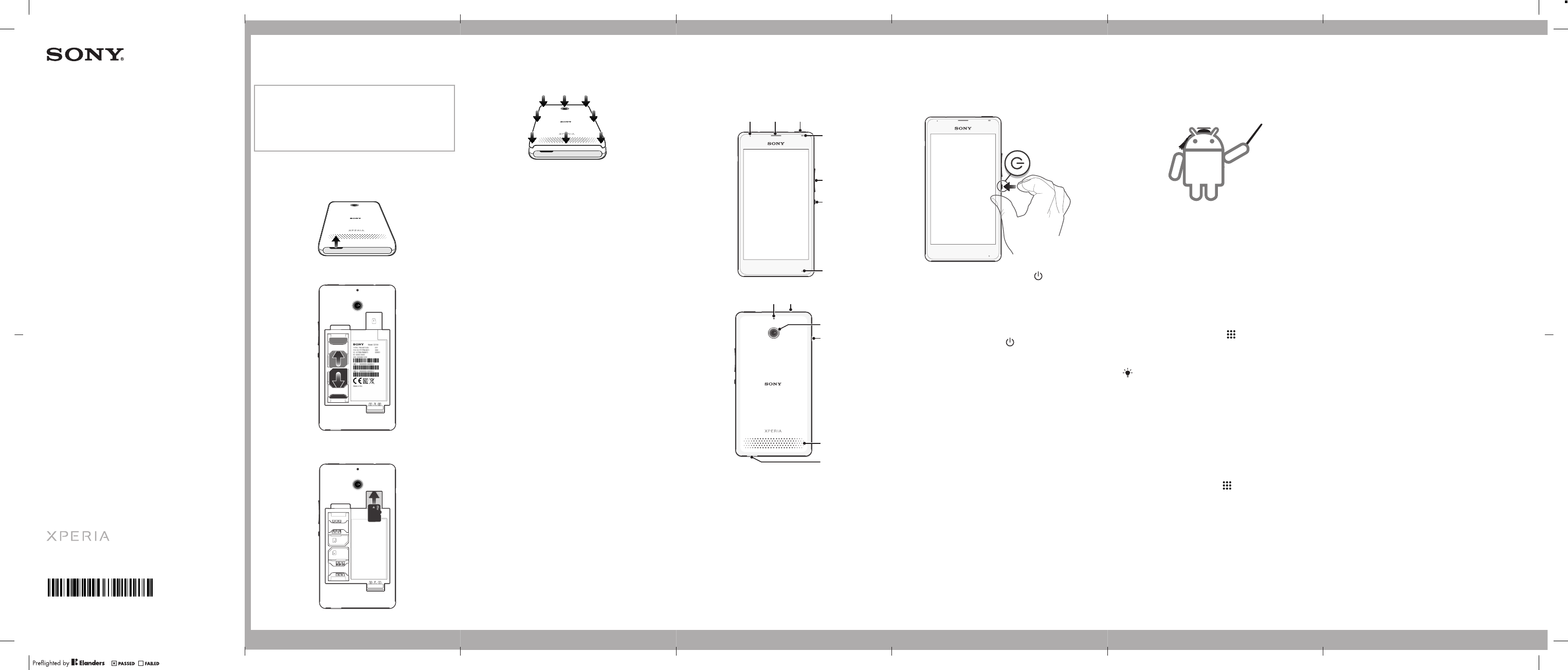
Startup guide
Xperia
™
E1 dual
D2104/D2105
Sony Mobile Communications AB
SE-221 88 Lund, Sweden
www.sonymobile.com
1279-9633.1
To attach the back cover
Basics
Overview
1 2 3
4
5
6
7
8
10
9
11
12
13
1. Charging light/
Notification light
2. Ear speaker
3. WALKMAN key
4. Proximity sensor/Light
sensor
5. Volume/Zoom key
6. Power key
7. Main microphone
8. Second microphone
9. Headset jack
10. Camera lens
11. Charger/USB port
cover
12. Speaker
13. Strap hole
Turning on the device
To turn on the device
1
Press and hold down the power key
until the
screen flashes.
2
Wait a while for the device to start.
Waking up the screen
To activate the screen
•
Briefly press the power key
.
To unlock the screen
•
Place a finger on the lower part of the screen and
swipe up or down.
Setting up your
device
What is Android™?
Android is your device's operating system. Since
Android is developed by Google™, your device is
preloaded with several Google™ services, such as
Google Maps™ and Google™ web search. To use
some of the services provided by Google™, you need
a Google account.
Google™ account
With a Google™ account, you can use Gmail™ to send
emails, Hangouts™ to chat with friends, and Google
Play™ to download applications and games, music,
movies and books.
To set up a Google™ account on your device
1
From your Home screen, tap .
2
Find and tap Settings > Add account > Google.
3
Follow the registration wizard to create a Google™
account, or sign in if you already have an account.
You can also sign in to or create a Google™
account from the setup guide the first time you
start your device. Or you can go online and create
an account at
www.google.com/accounts
.
Basic settings
The first time you start your device, a setup guide
explains basic device functions and helps you enter
essential settings. You can also access the setup guide
later.
To access the setup guide manually
1
From the Home screen, tap .
2
Tap Settings > Setup guide.
Transferring your
contacts
Xperia™ Transfer and Contacts Setup are applications
within the PC Companion computer program that help
you to collect contacts from your old device and
transfer them to your new device. These applications
support several device brands, including iPhone,
Samsung, HTC, BlackBerry, LG, Motorola and Nokia.
You need:
•
An Internet-connected computer.
•
A USB cable for your old device.
•
A USB cable for your new Android™ device.
•
Your old device.
•
Your new Android™ device.
To install PC Companion
1
New device: Turn on your new Android™ device and
connect it to a PC using a USB cable.
2
New device: Tap Install to install PC Companion on
the PC.
3
Computer: If a popup window appears to notify you
about available PC software, select
Run Startme.exe
.
4
Computer: Click
Install
to start the installation and
then follow the instructions to complete the
installation.
To transfer contacts to your new device
1
Make sure that PC Companion is installed on the PC.
2
Open the PC Companion application, then click
Xperia™ Transfer
or
Contacts Setup
and follow the
instructions to transfer your contacts.
Welcome
Important Information
Before you use your device, please read the
Important
Information
provided in your device regarding warranty,
safety and handling information.
Assembly
To remove the back cover
To insert the SIM cards
To insert a memory card
1
WCDMA/
GSM
2
GSM
micro SD
December 10, 2013 09:51:23
Falcon-DS-Startup-Guide=1=StartUpGuide_Xperia_Booklet_Print=en 1279-9633.1.pdf 1 of 2
1
WCDMA/
GSM
2
GSM
micro SD


