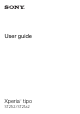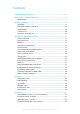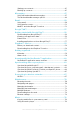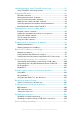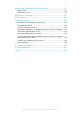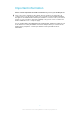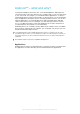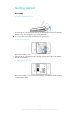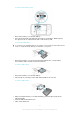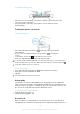User's Manual
Table Of Contents
- Contents
- Important information
- Android™ – what and why?
- Getting started
- Getting to know your phone
- Phone overview
- Using the keys
- Battery
- Using the touchscreen
- Home screen
- Accessing and using applications
- Status and notifications
- Phone settings menu
- Typing text
- Keyboard and Phonepad settings
- Customising your phone
- Memory
- Using a headset with your phone
- Internet and messaging settings
- Controlling data usage
- Selecting networks for data traffic
- Mobile network settings
- Calling
- Contacts
- Messaging
- Google Talk™
- Getting started with Google Play™
- PlayNow™ service
- Getting organised
- Scanning with the NeoReader™ application
- Synchronising data on your phone
- Connecting to wireless networks
- Web browser
- Music
- Identifying music using TrackID technology
- Using the FM radio
- Taking photos and recording videos
- Viewing photos and videos in Gallery
- Bluetooth™ wireless technology
- Connecting your phone to a computer
- Using location services to find your position
- Backing up and restoring
- Locking and protecting your phone
- Updating your phone
- Phone settings overview
- Status and notification icons overview
- Application overview
- User support
- Troubleshooting
- My phone is not working as expected
- Resetting the phone
- I cannot charge the phone
- No battery charging icon appears when phone starts charging
- The battery performance is low
- My wired headset does not work
- I cannot transfer content between my phone and the computer, when using a USB cable
- I cannot use Internet-based services
- Error messages
- Recycling your phone
- Legal information
- Index
To attach the battery cover
1
Place the cover over the back of the phone so that the camera lens hole in the
cover fits over the camera lens.
2
Press down firmly on all edges of the battery cover to make sure it gets
attached tightly.
Turning the phone on and off
To turn on the phone
1
Press and hold down the power key on the top of the phone until the
phone vibrates.
2
If your screen goes dark, briefly press the power key to activate the
screen.
3
To unlock the screen, drag to the right across the screen.
4
Enter your SIM card PIN when requested, and select OK.
Your SIM card PIN is initially supplied by your network operator, but you can change it later
from the Settings menu. To correct a mistake made while entering your SIM card PIN, tap .
It may take a while for the phone to start up.
To turn off the phone
1
Press and hold down the power key
until the options menu opens.
2
In the options menu, tap Power off.
3
Tap OK.
It may take a while for the phone to shut down.
Setup guide
The first time you start your dual-SIM phone, a setup guide opens to explain and
guide you through some basic settings about Dual SIM and some other basic phone
functions. This is a good time to configure the phone to your specific needs. You can
also access the setup guide later from the Application screen.
To access the setup guide manually
1
From the Home screen, tap .
2
Find and tap Setup guide.
Screen lock
When your phone is on and left idle for a set period of time, the screen darkens to
save battery power, and locks automatically. This lock prevents unwanted actions on
10
This is an Internet version of this publication. © Print only for private use.