User's Manual
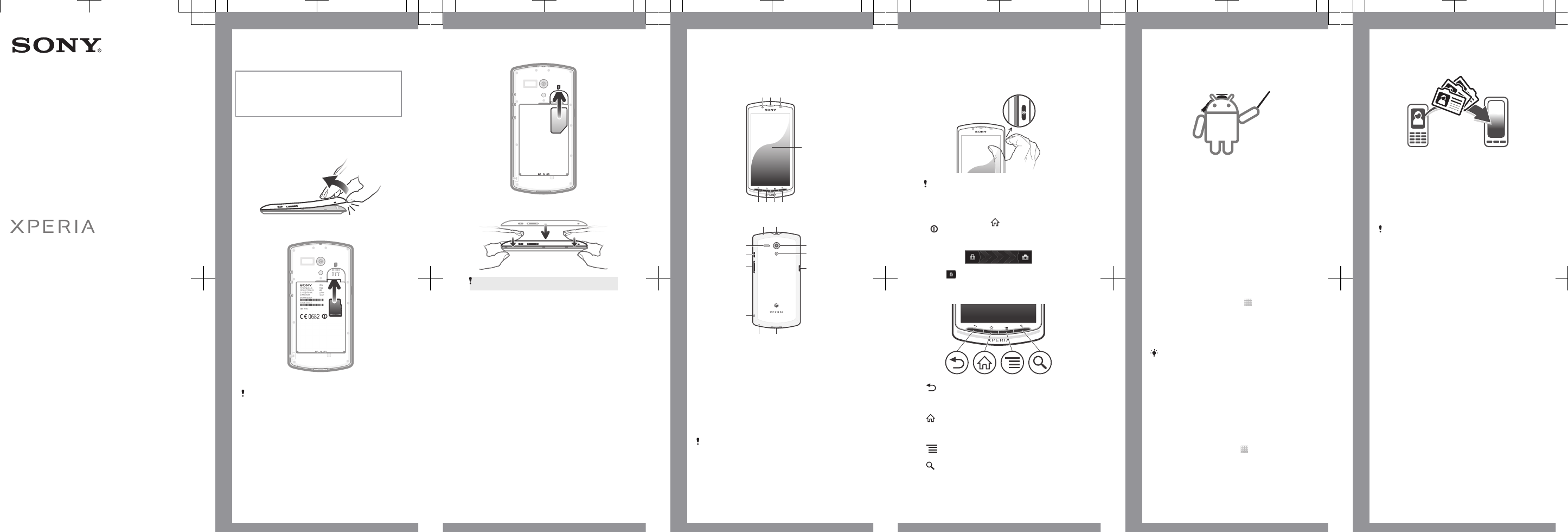
Startup guide
English
Xperia™ neo L
MT25i
Sony Mobile Communications AB
SE-221 88 Lund, Sweden
www.sonymobile.com
1263-5886.1
Welcome
Important information
Please read the Important information leaflet
before you use your mobile phone.
Assembly
To remove the battery cover
To insert a memory card
To insert the SIM card
Do not insert an incompatible SIM card in the
SIM card slot. Doing so could permanently
damage your SIM card or your phone.
microSD
To attach the battery cover
Press down firmly on all edges of the battery
cover to make sure it gets attached tightly.
Phone basics
Phone overview
4
5
1 2 3
678
9 10
1415
11
12
13
16
17
18
19
1. Front camera lens
2. Ear speaker
3. Light sensor/Proximity
sensor
4. Touchscreen
5. Search Key
6. Menu key
7. Home key
8. Back key
9. Notification LED
10. Headset connector
11. Camera lens
12. Camera LED light
13. Connector for
charger/USB cable
14. Battery cover
opening
15. Microphone
16. Strap hole
17. Volume/Zoom key
18. Power key
19. Speaker
Use the accessories provided with your phone,
or other compatible accessories, for optimal
performance.
Turning on the phone
To turn on the phone
It may take a while for the phone to start up.
Waking up the screen
To activate the screen
•
Press the home key or press the power key
briefly.
To unlock the screen
•
Drag to the right across the screen.
Using the keys
Back
•
Go back to the previous screen
•
Close the on-screen keypad, a
dialog box, an options menu, or
the Notification panel
Home
•
Go to the Home screen from any
application or screen
•
Open a window showing your
most recently used applications
Menu
•
Open a list of options available in
the current screen or application
Search
•
Shortcut to Google™ Search
Set up your phone
What is Android™?
Android is your phone's operating system. Since it's
developed by Google™, your phone is preloaded
with several Google™ services, such as Google
Maps™ and Google™ web search. To use some of
the services provided by Google™, you need a
Google account. With a Google account you can also
access Google Play™ to download applications and
games, music, movies and books.
What is different about Android?
Android™ is an open system, which means that
you're not limited to using applications and services
from only one provider.
Google™ account
Use Gmail™ to send emails, Google Talk™ to chat
with friends, and Google Play™ to download
applications and games, music, movies and books.
To set up a Google™ account in your phone
1
From your Home screen, tap .
2
Find and tap Settings > Accounts & sync > Add
account > Google.
3
Follow the registration wizard to create a Google™
account, or sign in if you already have an account.
Your phone is now ready to use with Gmail™ ,
Google Talk™ and Google Calendar™.
You can also sign in or create a Google™
account from the setup guide the first time you
start your phone. Or you can go online and
create an account at
www.google.com/accounts.
Basic settings
The first time you start your phone, a setup guide
explains basic phone functions and helps you enter
essential settings. You can also access the setup
guide later.
To access the setup guide manually
1
From the Home screen, tap
.
2
Find and tap Setup guide.
Transferring contacts
to your new phone
Transferring contacts to your new phone can
sometimes be complicated, but help is available.
You can transfer contacts from several phone
brands, including iPhone, Samsung, HTC and Nokia.
You need:
•
An Internet-connected PC running Windows®
•
A USB cable for your old phone
•
A USB cable for your new Android™ phone
•
Your old phone
•
Your new Android™ phone
If you don't have access to all of the items listed
above, go to www.sonymobile.com to find out
about other ways to transfer your contacts.
Get started transferring your
contacts
Use the PC Companion program to transfer your
contacts. It's free, and the installation files are already
saved on your new phone. PC Companion also offers
a range of other features, including help to update
your phone software.
To install PC Companion
1
New phone: Turn on your new Android™ phone
and connect it to a PC using a USB cable.
2
New phone: Tap Install to install PC Companion
on the PC.
3
Computer: If a popup window appears, select Run
Startme.exe. In the new popup window that
appears, click Install to start the installation and
then follow the instructions to complete the
installation.
To transfer contacts to your new phone
using PC Companion
1
Make sure that PC Companion is installed on your
PC.
2
Open the PC Companion program on the PC, then
click Contacts Setup and follow the instructions to
transfer your contacts.


