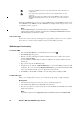User's Manual
Table Of Contents
- Content
- Introduction
- Getting Started
- Installation
- Start Using Wireless Manager
- Create a Connection
- Wireless Manager Status Screen
- Wireless Manager Telephony Settings Screen
- Wireless Manager SMS Messages Screen
- Wireless Manager Phone Book Screen
- Wireless Manager Online Services Screen
- Troubleshooting
- Additional Information
- Appendix A - Connection Parameters
- Glossary
- Index
32 Wireless Manager Telephony Settings Screen
Selecting a data forward setting:
1. To obtain your current data forwarding settings from the network, click Retrieve.
2. Select Always if you want to forward all the incoming calls to a specific phone number.
3. Select the Always check box and enter the destination number or click to choose a phone
number from your phone book. Click OK.
4. Click Apply to transfer your settings to your EDGE PC Card. This may take a few seconds.
Your data forward setting has now been stored in the network.
Restrict Calls
Restricting a certain type of call means that this type of call cannot be made to or from your EDGE
PC Card. You can restrict different types of outgoing and incoming calls.
The following call types can be restricted:
• all outgoing calls.
• all outgoing international calls.
• all outgoing international calls except to your own country.
• all incoming calls.
• all incoming calls when you are abroad (when roaming).
A password, issued with your subscription, is required to turn a call restrict on or off.
Contact your network operator for further information.
Restricting Fax and Data Calls (GC82 only)
To Change the call restrict status for fax and data calls:
1. To get your current call restrict settings from the network, click Retrieve.
2. Tick the boxes next to the call types that you want to restrict.
Only select one outgoing and one incoming option.
3. When you have finished, click Apply.
4. Type your restriction password into the dialog and click OK.
Your call restrict settings have now been changed and stored in the network.