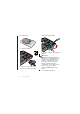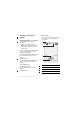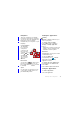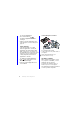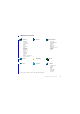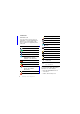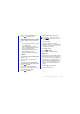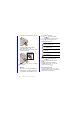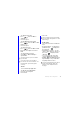User's Manual Part 2
11Getting to know the phone
Navigation
There are several ways to navigate
menus and select items in your phone.
You can use the 5-way navigation key,
back button, stylus, keyboard
navigation keys, touch options or your
fingertips.
5-way navigation
The navigation
key consists of
a ring and a
center key. The
ring is used for
going up and
down , left
and right .
The center key
is used for
selection.
Back button
You can press to return to the
previous screen or menu. You can
press and hold down to return
to Standby.
Stylus
Use the stylus to select items on the
screen and to navigate menus or to
pan multimedia pictures.
Finding the applications
Standby
Standby is displayed whenever you
turn on your phone.
To change view in Standby
1 Select Main menu > Settings >
Display > Standby application.
2 Select:
• Business to show the Today view.
• None to show an enlarged clock.
• Default to show the panels.
Main menu
All applications in your phone can be
found in Main menu.
To access Main menu
• From Standby select or Menu
depending on what Standby
application is active.
To change the view of Main menu
1 From Standby select Main menu.
2 Select More.
3 Select View as grid or View as list.
Using the applications
To start an application
• Select the application.