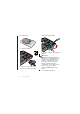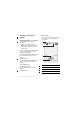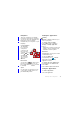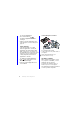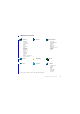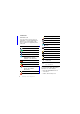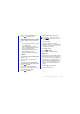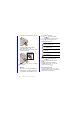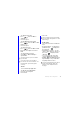User's Manual Part 2
17Getting to know the phone
To change notes view
1 Press and select More >
Settings.
2 Select an option.
To view different notes folders
1 Press and select More > View
folder.
2 Select an option.
To search for notes
1 Press and select More > Find.
2 Enter the search phrase and select
Find.
To synchronize your notes
• Select More > Notes manager >
Synchronize.
Torch
Torch is a flash light application.
To start the Torch application
1 Select the shortcut panel.
2 Select Torch.
3 Select On.
Text entry
Text can be entered in four different
ways:
• Keypad prediction – keypad based
prediction input. is displayed in
the status bar.
• Handwriting recognition – use the
stylus to write characters directly on
the screen. is displayed in the
status bar.
• On-screen keyboard – launch by
selecting from the status bar.
• Multitap – standard Multitap keypad
input. Multitap is not possible when
keypad prediction is active.
Only the text part of your notes will be
synchronized.
You need a remote synchronization
account first. For more information, see
the Web guide, Synchronizing data
remotely.
The Torch will be lit until you manually
stop from within the application or from
Task manager.
Choosing a new language in the phone
will also automatically change the
behaviour of the keyboard to that
language.