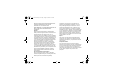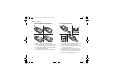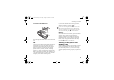Ellen_UG.book Page 1 Friday, August 12, 2005 4:18 PM Contents Getting started . . . . . . . . . . . . . . . . . . 7 Assembly, SIM card, battery, turning on, startup menu, calls. Connectivity . . . . . . . . . . . . . . . . . . . . 60 Internet and email settings, synchronizing, Bluetooth, infrared, USB cable, update service. Getting to know your phone . . . . . . . 12 Phone overview, icons, use the menus, entering letters, file manager. More features . . . . . . . . . . . . . . . . . . .
Ellen_UG.book Page 2 Friday, August 12, 2005 4:18 PM Sony Ericsson GSM 850/900/1800/1900 This user guide is published by Sony Ericsson, without any warranty. Improvements and changes to this user guide necessitated by typographical errors, inaccuracies of current information, or improvements to programs and/or equipment, may be made by Sony Ericsson at any time and without notice. Such changes will, however, be incorporated into new editions of this user guide. All rights reserved.
Ellen_UG.book Page 3 Friday, August 12, 2005 4:18 PM T9™ Text Input is licensed under one or more of the following: U.S. Pat. Nos. 5,818,437, 5,953,541, 5,187,480, 5,945,928, and 6,011,554; Canadian Pat. No. 1,331,057, United Kingdom Pat. No. 2238414B; Hong Kong Standard Pat. No. HK0940329; Republic of Singapore Pat. No. 51383; Euro.Pat. No. 0 842 463(96927260.8) DE/DK, FI, FR, IT, NL, PT, ES, SE, GB; and additional patents are pending worldwide.
Ellen_UG.book Page 4 Friday, August 12, 2005 4:18 PM PlayNow™ Terms and conditions (T&C) Your mobile phone has PlayNow™, a unique entertainment service from Sony Ericsson. With PlayNow, you can, for example, listen to music tones before you download them to your phone. In some countries/regions you may be able to purchase e.g. music tones from some of the world's top musical artists ("Purchase").
Ellen_UG.book Page 5 Friday, August 12, 2005 4:18 PM terms will be determined by your subscription agreement with your operator. The cost for your connection to the PlayNow client via GPRS to download the Content is incremental and not included in the approximate price quoted in the phone display. Cancellation and withdrawal Once you have accepted a price quoted in the phone display along with these terms and conditions you have confirmed your Purchase and cancellation is not possible.
Ellen_UG.book Page 6 Friday, August 12, 2005 4:18 PM NO EVENT SHALL SONY ERICSSON BE LIABLE FOR ANY USER ERROR, OR FOR THE AVAILABILITY, FAILURE OR NONPERFORMANCE OF THE NETWORK SERVICE ON WHICH THE SONY ERICSSON DEVICE OPERATES. Support Sony Ericsson and its agents or representatives hereby reserve the right to refer the consumer to the relevant operator if the reason for the error is exclusively due to non-availability or non-functionality of the operator’s services.
Ellen_UG.book Page 7 Friday, August 12, 2005 4:18 PM Getting started Getting started Assembly Assembly, SIM card, battery, turning on, startup menu, calls. Before you can use your phone you need to: • Insert the SIM card. • Attach and charge the battery. More information and downloads are available at www.SonyEricsson.com. Instruction symbols The following instruction symbols appear in this user guide: Note Indicates that a service or function is network- or subscription-dependent.
Ellen_UG.book Page 8 Friday, August 12, 2005 4:18 PM Getting started To insert SIM card and battery To charge the battery 1 2 1 3 4 Remove the battery cover, if attached. Insert the SIM card in the slot with the cut off corner first and the gold contacts facing down. Place the battery with the label side up and the connectors facing each other. Place and slide the battery cover into place. 2 3 4 8 Connect the charger to the phone. The symbol on the charger plug must face upwards.
Ellen_UG.book Page 9 Friday, August 12, 2005 4:18 PM Getting started To remove the SIM card If you make a mistake while entering your PIN, delete the number by pressing . If you enter the wrong PIN three times in a row, the SIM card is blocked and the message PIN blocked appears. To unblock it, you need to enter your PUK (Personal Unblocking Key) % 73 SIM card lock. Press the edge of the SIM card to release it from the slot.
Ellen_UG.book Page 10 Friday, August 12, 2005 4:18 PM Getting started To turn on the phone To open and close the phone 1 • To close the phone, • To open the phone, rotate the top section rotate the top section down in the opposite up until it clicks into direction. place. 2 3 4 5 10 Press and hold . The first startup may take a couple of minutes. Select whether you want to use the phone with all functionality or the WALKMAN™ player only % 10 Startup menu. Enter your SIM card PIN, if requested.
Ellen_UG.book Page 11 Friday, August 12, 2005 4:18 PM Getting started phone are turned off, preventing disturbance of sensitive equipment, for example, in an airplane or in a hospital. You cannot make calls, receive calls, or send messages, etc. You can only use the WALKMAN player. If you have selected Music Only, you can still receive calendar and task reminders, and the alarm can still signal. 3 When the phone rings } Answer or } Busy to reject the call. This can be done in either open or closed mode.
Ellen_UG.book Page 12 Friday, August 12, 2005 4:18 PM Getting to know your phone 1 Getting to know your phone 1 Power on/off button 2 Dedicated game buttons Phone overview, icons, use the menus, entering letters, file manager.
Ellen_UG.book Page 13 Friday, August 12, 2005 4:18 PM Getting to know your phone 20 Back Style-Up™ Cover 21 Camera lens 22 External speaker For more information % 13 Keys and buttons Navigation • Press to select options shown immediately above these keys on the screen. • Press to go back one level in the menus. Press and hold to return to standby or to end a function. Keys and buttons The main menus are shown as icons on the desktop. Some submenus include tabs that appear on the screen.
Ellen_UG.book Page 14 Friday, August 12, 2005 4:18 PM Getting to know your phone Press and hold to call your voicemail service (if set). - - Press and hold any of these keys to reach a contact beginning with a specific letter. Press multiple keys to quickly jump to that specific contact. Press any of these keys and press Call to speed dial. In standby, press to view status information. Quickly press twice to reject a call. Press once to turn off the ringtone when receiving a call.
Ellen_UG.book Page 15 Friday, August 12, 2005 4:18 PM Getting to know your phone } Info Get more information, explanations or tips about selected features, menus or functions available in your phone. Scroll to a menu item } Info. } More Enter a list of options. There are different alternatives in the list of options depending on where you are in the menus.
Ellen_UG.
Ellen_UG.book Page 17 Friday, August 12, 2005 4:18 PM Getting to know your phone Calls*** All Organizer Answered Dialed Missed Sounds & Alerts Ring Volume Ringtone Silent Mode Increasing Ring Vibrating Alert Open Phone Snds Message Alert Key Sound Display Wallpaper Themes Startup Screen Screen Saver Brightness Sleep Mode Clock Edit Line Names* Calls Forward Calls Manage Calls Time & Cost Show/Hide My No.
Ellen_UG.book Page 18 Friday, August 12, 2005 4:18 PM Getting to know your phone Standby icons Tells you the strength of the GSM network signal. GPRS network is within range and can be used. EDGE network is within range and can be used. Tells you the status of the battery. Tells you the status of the battery charging. You have missed an incoming call. Call and messaging function alerts are off, alarm is still on. You have received a text message. You have received an email message.
Ellen_UG.book Page 19 Friday, August 12, 2005 4:18 PM Getting to know your phone Phone language Select the language for phone menus or the languages that you may use when writing. To change the phone language • } Settings } the General tab } Language } Phone Language. Select a language. • From standby, you can also press: 8888 for automatic language (SIM) 0000 for English. Most SIM cards automatically set the menu language to the country where you bought your SIM card.
Ellen_UG.book Page 20 Friday, August 12, 2005 4:18 PM Getting to know your phone 2 3 If the word shown is the one you want, press to accept and add a space. To accept a word without adding a space, press . If the word shown is not the one you want, press or repeatedly to view alternative words. Continue writing your message. To enter a period or other punctuation marks, press and then or repeatedly. Accept by pressing .
Ellen_UG.book Page 21 Friday, August 12, 2005 4:18 PM Calling 2 3 } More } New Folder and enter a name for the folder. } OK to save the folder. To select several files 1 } File Manager and select a file } More } Mark } Mark Several to select several files. 2 Scroll and select more files by pressing Mark. 3 } More } Unmark All to remove the selection. To select all files in a folder 1 } File Manager and select a file } More } Mark } Mark All to select all files.
Ellen_UG.book Page 22 Friday, August 12, 2005 4:18 PM Calling 2 3 } Call to make the call. } End Call to end the call. To make international calls 1 Press and hold until a + sign appears. 2 Enter the country code, area code (without the leading zero) and phone number } Call. To re-dial a number If a call connection fails and Retry? appears } Yes. Do not hold the phone to your ear while waiting. When the call connects, the phone gives a loud signal. To answer or reject a call } Answer or } Busy.
Ellen_UG.book Page 23 Friday, August 12, 2005 4:18 PM Calling To make an emergency call Enter, for example, 112 } Call. To view local emergency numbers } Contacts } Options } Special Numbers } Emergency Nos.. Contacts You can save your contact information in the phone memory as contacts, or on the SIM card as names and numbers. You can choose which contacts information – Phone Contacts or SIM Contacts – is shown as default. For useful information and settings } Contacts } Options.
Ellen_UG.book Page 24 Friday, August 12, 2005 4:18 PM Calling To delete a contact } Contacts and scroll to a contact and press . To delete all phone contacts } Contacts } Options } Advanced } Delete All Contacts } Yes and } Yes. Names and numbers on the SIM card are not deleted. To call a phone contact 1 } Contacts and select the contact to call. 2 Use or to select a number } Call.
Ellen_UG.book Page 25 Friday, August 12, 2005 4:18 PM Calling 2 Select one of the alternatives. When copying all contacts from the phone to the SIM card, all existing SIM card information is replaced. To copy names and numbers to phone contacts 1 } Contacts } Options } Advanced } Copy from SIM. 2 Select one of the alternatives. To add a picture or a ringtone to a phone contact 1 } Contacts and select the contact you want to add a picture or personal ringtone to } More } Edit Contact.
Ellen_UG.book Page 26 Friday, August 12, 2005 4:18 PM Calling To call a number from the call list 1 } Calls from standby and select a relevant tab. 2 Scroll to the name or number to call } Call. To add a call list number to contacts 1 } Calls from standby and select a tab. 2 Scroll to the number to add } More } Save Number. 3 } New Contact to create a new contact, or select an existing contact to add the number to. To clear the call list } Calls and select the All tab } More } Delete All.
Ellen_UG.book Page 27 Friday, August 12, 2005 4:18 PM Calling To activate voice dialing and record names 1 } Settings } the General tab } Voice Control } Voice Dialing } Activate } Yes } New Voice Cmd. and select a contact. 2 If the contact has more than one number, use and to view the numbers. Select the number to add the voice command to. Record a voice command such as “John mobile”. 3 Instructions appear. Wait for the tone and say the command that you want to record.
Ellen_UG.book Page 28 Friday, August 12, 2005 4:18 PM Calling 5 6 Voice answering Answer or reject incoming calls by using your voice, when using a handsfree. To edit your voice commands } Contacts select the contact } More } Edit Contact. Scroll to the relevant tab. You can only use a MIDI, WAV (16 kHz), EMY or IMY file as a ringtone with voice answering. To re-record a voice command 1 } Settings } the General tab } Voice Control } Voice Dialing } Edit Names. 2 Select a command } More } Replace Voice.
Ellen_UG.book Page 29 Friday, August 12, 2005 4:18 PM Calling Forwarding calls Forward calls, for example, to an answering service. When the Restrict calls function is activated, some Forward calls options are not available. % 31 Restricted dialing. Your phone has the following options: • Always Forward – all calls. • When Busy – if a call is ongoing. • Not Reachable – if turned off or unreachable. • No Reply – if not answered in a specified time.
Ellen_UG.book Page 30 Friday, August 12, 2005 4:18 PM Calling • } End Call twice to end both calls (operator dependent). You cannot answer a third call without ending one of the first two calls or joining them into a conference call. Conference calls Start a conference call by joining an ongoing call and a call on hold. You then put the conference on hold to call and add up to five participants or just to make another call.
Ellen_UG.book Page 31 Friday, August 12, 2005 4:18 PM Calling To check your phone numbers } Contacts } Options } Special Numbers } My Numbers and select one of the options. Restricted dialing Accept calls If you forward incoming calls, you cannot activate some Restrict calls options. Receive calls only from certain phone numbers. If the call forward option When Busy is activated, calls are forwarded.
Ellen_UG.book Page 32 Friday, August 12, 2005 4:18 PM Calling Fixed dialing Call time and cost The fixed dialing function allows calls to be made only to certain numbers saved on the SIM card. The fixed numbers are protected by your PIN2. During a call, the duration of the call is shown on the screen. You can check the duration of your last call, outgoing calls and the total time. You can still call the emergency number 911 or 112, even when the fixed dialing function is activated.
Ellen_UG.book Page 33 Friday, August 12, 2005 4:18 PM Calling create a new contact and save the number } New Contact. Showing or hiding your number If your subscription supports the Calling Line Identification Restriction (CLIR) service, you can hide your phone number when making a call. To always show or hide your phone number 1 } Settings } the Calls tab } Show/Hide My No.. 2 Select Show Number, Hide Number or Network Default. Groups 3 4 } New } Add to find and select a contact number.
Ellen_UG.book Page 34 Friday, August 12, 2005 4:18 PM Messaging Messaging 2 Text messaging, picture messaging, voice messaging, email, My Friends. Your phone supports various messaging services. Contact your service provider about available services or for more information, visit www.SonyEricsson.com. Text messaging (SMS) Text messages can contain simple pictures, sound effects, animations, and melodies. You can also create and use templates for your messages.
Ellen_UG.book Page 35 Friday, August 12, 2005 4:18 PM Messaging To copy and paste text in a message 1 While writing your message } More } Edit } Copy All to copy all of the text in your message or } Copy Text } Start and use the navigation key to scroll and mark text in your message } End. 2 } More } Edit } Paste to paste the text. To insert an item in a text message 1 While writing your message } More } Add Item. 2 Select an item type in the list that appears and then select an item to insert.
Ellen_UG.book Page 36 Friday, August 12, 2005 4:18 PM Messaging 2 } Use (the phone number you have selected appears) to save the phone number or } Save Picture to save a picture or } Save Bookmark to save a bookmark. To delete a message 1 } Messaging and select a folder. 2 Select the message to delete and press } More. or To save or delete several messages 1 } Messaging and select a folder.
Ellen_UG.book Page 37 Friday, August 12, 2005 4:18 PM Messaging To set message options for a specific message 1 When the message is written and a recipient is selected } More } Advanced. 2 Select an option to change } Edit and select a new setting } Done. Writing and sending picture messages Add text and items. You can add and delete pages and adjust for example the timing and the background color of your message. You can also preview the message before sending it.
Ellen_UG.book Page 38 Friday, August 12, 2005 4:18 PM Messaging To set default picture message options } Messaging } Settings } Picture Message and select the options to change. Additional send options Request a read report, a delivery report and set a priority for a specific message. You can also add more recipients to the message. To select additional send options 1 When the message is created and a recipient is selected } More.
Ellen_UG.book Page 39 Friday, August 12, 2005 4:18 PM Messaging To add a template 1 } Messaging } Templates } New Template } Picture Msg.. 2 } More to add new items. 3 } Save, enter a title } OK to save the template. 4 Select a template from the list } Use } Continue and select a recipient to send the message.
Ellen_UG.book Page 40 Friday, August 12, 2005 4:18 PM Messaging registered as an email user and have email account settings in your phone. % 60 Settings. For more information on how to enter your email settings contact your network operator or visit www.SonyEricsson.com. Create an email account If necessary you can manually create an email account. Make sure that you have the email account settings from your email provider available. Some of the settings are required and some of the settings are optional.
Ellen_UG.book Page 41 Friday, August 12, 2005 4:18 PM Messaging 2 3 4 5 6 7 } Add to enter the recipient field } Enter Email Addr. to enter an email address } OK or } Contacts Lookup to select a recipient from Contacts } Select or select an email address from the last used recipients list below the send options } Select. To add more recipients select To, Cc or Bcc and select recipients to add. When finished selecting recipients } Done. Press to select the subject field, type an email subject } OK.
Ellen_UG.book Page 42 Friday, August 12, 2005 4:18 PM Messaging To view or save an item in an email message Select a message } More } Save Attachment and select an item. } Save to save the item or } More } View to view the item. To save an email message Select a message } More } Save Message } Saved Email. The number of email messages that can be saved in the phone depends on available memory.
Ellen_UG.book Page 43 Friday, August 12, 2005 4:18 PM Messaging To add a contact to the list } Messaging } My Friends } the Contacts tab, More } Add Contact. To send a chat message from My Friends 1 } Messaging } My Friends } the Contacts tab and select a contact from the list. 2 } Chat and type your message } Send. You can also start a chat conversation from the Conversations tab, where the chat conversations that you have started also appears.
Ellen_UG.book Page 44 Friday, August 12, 2005 4:18 PM Imaging To turn information on or off } Messaging } Settings } Area Info } Reception or Cell Information. Imaging Camera, video recorder, pictures. Camera and video recorder Take pictures and record video clips to view, save or send as picture messages or email attachments. If settings for picture or email messaging are not already in your phone % 60 Settings. Do not look directly at the camera light diodes of the phone using a magnification device.
Ellen_UG.book Page 45 Friday, August 12, 2005 4:18 PM Imaging To take pictures and video clips To use the zoom Use the volume buttons to zoom in and out. To adjust brightness Use the navigation key to increase or decrease brightness. To turn on the photo light Slide to turn the photo light on and off. 1 2 3 4 Use the navigation key to switch between camera and video recorder. Press to take a picture or start recording. To end video recording, press again.
Ellen_UG.book Page 46 Friday, August 12, 2005 4:18 PM Imaging • Turn On Night Mode – adapt to poor lighting conditions. • Turn On Light – add light to poor lighting conditions. • Turn On Self-Timer – take a picture 8-10 seconds after pressing the camera button. • Effects – select from: } Off – no effect } Black & White – no color } Negative – reversed colors } Sepia – brown tint } Solarize – overexposure. • White Balance – adjust the colors to lighting conditions.
Ellen_UG.book Page 47 Friday, August 12, 2005 4:18 PM Imaging To manage a video clip or a picture Record a video clip or take a picture } More and select an option. To view pictures 1 } File Manager } Pictures, thumbnails appear. 2 } View for a full view or } More for options. Transferring pictures to your computer Using the USB cable, you can drag-and-drop camera pictures to a computer % 67 Transferring files using the USB cable.
Ellen_UG.book Page 48 Friday, August 12, 2005 4:18 PM Imaging To edit pictures % 57 PhotoDJ™. Exchanging pictures You can exchange pictures using one of the available transfer methods. Please note that you are not allowed to exchange some copyright protected material. For more information on sending and receiving pictures in messages % 34 Messaging. To send a picture } File Manager } Pictures and select a picture } More } Send and select a transfer method.
Ellen_UG.book Page 49 Friday, August 12, 2005 4:18 PM Entertainment Entertainment WALKMAN™, radio, PlayNow™, ringtones, MusicDJ™, VideoDJ™, games and more. WALKMAN™ player Play music and video clips. The following file types are supported: MP3, MP4, 3GP, AAC, AMR, MIDI, IMY, EMY and WAV (16 kHz maximum sample rate). You can also use streamed files that are 3GPP compatible. AMR and MIDI files are only visible and possible to play with the WALKMAN player if they are DRM-protected.
Ellen_UG.book Page 50 Friday, August 12, 2005 4:18 PM Entertainment 3 Computer: Click Install Disc2Phone and follow the instructions on the screen. When the installation is complete, the Disc2Phone icon appears on the desktop of your computer. To transfer music 1 Make sure your phone is turned on and connected to the computer with the USB cable. 2 Computer: Double-click the Disc2Phone icon on the computer desktop to open Disc2Phone.
Ellen_UG.book Page 51 Friday, August 12, 2005 4:18 PM Entertainment • When a video clip is paused, press to play the video one frame at a time. • Press to go to the WALKMAN player when in the Now Playing view. • Press and hold to exit the WALKMAN player when in the Now Playing view. Play/pause button Press and hold to start or pause music. Choose between using this button for the WALKMAN™ player or the Radio, or the most recently used of these.
Ellen_UG.book Page 52 Friday, August 12, 2005 4:18 PM Entertainment To remove files from a playlist 1 } WALKMAN } Playlists select a playlist } Open. 2 Select the file and press . To delete playlists } WALKMAN } Playlists select a playlist and press . WALKMAN player options } More for options: • Now Playing – go to the Now Playing view. • Add Media – add files or folders to the playlist. • Sort – sort the playlist by artist, title or by the order in which files were added to the playlist.
Ellen_UG.book Page 53 Friday, August 12, 2005 4:18 PM Entertainment To stream video and audio 1 } Internet Services } More } Enter Address. 2 Enter or choose the address to a Web page and select a link to stream from. The WALKMAN player opens automatically when a link is selected. Saving radio channels Save up to 20 preset channels. To stream saved music and videos 1 } Internet Services } More } Bookmarks. 2 Select a link to stream. The WALKMAN player opens and plays the music or video.
Ellen_UG.book Page 54 Friday, August 12, 2005 4:18 PM Entertainment • Turn On Mono – turn on mono sound. To adjust the volume } or . PlayNow™ Listen to music before you purchase and download to your phone. This function is network- or operator-dependent. Contact your network operator for information about your subscription and PlayNow™. In some countries you may be able to purchase music tones from some of the world’s top musical artists. 54 Terms and conditions are also provided in the phone kit.
Ellen_UG.book Page 55 Friday, August 12, 2005 4:18 PM Entertainment To set the ringtone volume 1 } Settings } the Sounds & Alerts tab } Ring Volume and press , , or to decrease or increase the volume. 2 } Save to save the setting. Caller-specific ringtones If your subscription supports Calling Line Identification (CLI) service, you can assign personal ringtones to contacts % 25 To add a picture or a ringtone to a phone contact. Sounds & alerts options Select to use the vibrating alert or sounds.
Ellen_UG.book Page 56 Friday, August 12, 2005 4:18 PM Entertainment Exchanging MusicDJ™ melodies Send and receive melodies using one of the available transfer methods. You are not allowed to exchange copyright-protected material. You cannot send a polyphonic melody or an MP3 file in a text message. To send a melody 1 } File Manager } Sounds and select a melody. 2 } More } Send and select a transfer method.
Ellen_UG.book Page 57 Friday, August 12, 2005 4:18 PM Entertainment VideoDJ™ options } More for options: • Play – to view the video clip. • Send – to send the video clip. • Soundtrack – to add a soundtrack to the video clip. • Transitions – to set transitions between video clips, pictures and text. • Save – to save the video clip. • Insert – to insert a new video clip, picture or text. • New Video – to create a new video clip.
Ellen_UG.book Page 58 Friday, August 12, 2005 4:18 PM Entertainment To record a sound 1 } Entertainment } Record Sound. 2 Wait until you hear a tone. When the recording starts, Recording... and a timer appears. 3 } Save to end, } Play to listen or } More for options: Record New, Send, Rename, Delete, Recorded Sounds. To listen to a recording } File Manager } Sounds and select a recording } Play or } Stop. Themes Change the appearance of the screen, for example, colors and wallpaper, by using themes.
Ellen_UG.book Page 59 Friday, August 12, 2005 4:18 PM Entertainment 2 Press and hold to end the game. Applications Download and run Java™ applications. You can view information or set different permission levels. Java application screen size Some Java applications are designed for a specific screen size and may not be able to adapt the application to the screen. For more information, contact the application vendor.
Ellen_UG.book Page 60 Friday, August 12, 2005 4:18 PM Connectivity Connectivity Internet and email settings, synchronizing, Bluetooth, infrared, USB cable, update service. Settings Before you start using Internet, Messaging, My Friends or PlayNow™, settings are required in your phone. Settings may already be entered when you buy your phone. If not, make sure you have a phone subscription that supports data transfer (GPRS).
Ellen_UG.book Page 61 Friday, August 12, 2005 4:18 PM Connectivity • History – list of previously visited Web pages. } Tools for options: • Add Bookmark – add a new bookmark. • Save Picture – save a picture. • Save Page – save the current Web page. • Refresh Page – refresh the current Web page. • Send Link – send a link to the current Web page. • Make a Call – make a call while browsing the Internet. } More } End Call to end the call and continue browsing.
Ellen_UG.book Page 62 Friday, August 12, 2005 4:18 PM Connectivity It is advisable to clear any sensitive information about previously visited Internet services. This is to avoid a security risk if your phone is misplaced, lost or stolen. Trusted certificates Certain Internet services, such as banking, require certificates in your phone. Your phone may already contain certificates when you buy it or you can download new certificates.
Ellen_UG.book Page 63 Friday, August 12, 2005 4:18 PM Connectivity Synchronization with nearby devices Install the computer synchronization software using the CD that comes with your phone or download it from www.SonyEricsson.com. The software includes help information. Remote synchronization via Internet Synchronize online via an Internet service. Before you start • If settings are not in your phone % 60 Settings. • Register a synchronization account online. • Enter remote synchronization settings.
Ellen_UG.book Page 64 Friday, August 12, 2005 4:18 PM Connectivity • exchange items and play multiplayer games. We recommend a range within 33 feet (10 meters), with no solid objects in between, for Bluetooth communication. Before you start • Turn on Bluetooth to communicate with other devices. • Pair the Bluetooth devices with your phone that you want to communicate with. Please check if local laws or regulations restrict the use of Bluetooth.
Ellen_UG.book Page 65 Friday, August 12, 2005 4:18 PM Connectivity Phone name Enter a name for your phone to be shown to other devices when found. To enter a phone name } Settings } the Connectivity tab } Bluetooth } Phone Name. 3 Select the device to send the item to } Select. To receive an item } Settings } the Connectivity tab } Bluetooth } Turn On. Make sure the phone is visible, % 65 To show or hide your phone. When you receive an item, follow the instructions that appear.
Ellen_UG.book Page 66 Friday, August 12, 2005 4:18 PM Connectivity Directing sound Direct sound when answering a call with the phone keypad or the handsfree button. • Transfer files between phone and computer. • Move and organize files. • Delete files from the phone. To direct sound when answering a call with a handsfree 1 } Settings } the Connectivity tab } Bluetooth } Handsfree } Incoming Call. 2 } In Phone to direct to the phone or } In Handsfree to direct to the handsfree.
Ellen_UG.book Page 67 Friday, August 12, 2005 4:18 PM Connectivity To send an item using the infrared port (example: a contact) 1 Make sure that infrared in both devices is on. } Contacts and select a contact. 2 } More } Send Contact } Via Infrared. Transferring files using the USB cable Your phone comes with a USB cable and when you connect your phone to a computer using the USB cable, the phone memory will appear as a drive on the computer.
Ellen_UG.book Page 68 Friday, August 12, 2005 4:18 PM More features More features Alarm clock, calendar, tasks, profiles, time and date, SIM card lock, etc. Alarm clock Set an alarm for a specific time. You can also set an alarm to recur on specific days. The alarm signal is on even if the phone is set to silent or turned off. The radio can also be used as an alarm. If you choose Radio as the alarm signal, please make sure that the handsfree is connected to the phone.
Ellen_UG.book Page 69 Friday, August 12, 2005 4:18 PM More features To set when reminders should sound 1 } Organizer } Calendar } More } Advanced } Reminders. 2 } Always for a reminder to sound even when the phone is turned off or set to silent. When the reminder sounds } Yes to read the appointment or } No to turn off the reminder. A reminders option set in the calendar affects a reminders option set in tasks. Navigating in your calendar Use the navigation key to move between days or weeks.
Ellen_UG.book Page 70 Friday, August 12, 2005 4:18 PM More features To set when reminders should sound 1 } Organizer } Tasks and select a task } More } Reminders. 2 } Always for a reminder to sound even when the phone is turned off or set to silent. When the reminder sounds } Yes to read the task, or to call the phone number in a phone task. } No to turn off the reminder. A reminders option set in tasks affects a reminders option set in the calendar. Exchanging tasks Exchange tasks using a transfer method.
Ellen_UG.book Page 71 Friday, August 12, 2005 4:18 PM More features Stopwatch Calculator Your phone has a stopwatch that can save several laps. The stopwatch continues to run when you answer an incoming call. The calculator can add, subtract, divide and multiply. To 1 2 3 use the stopwatch } Organizer } Stopwatch } Start. } Stop or } New Lap if you want a lap time. To reset the stopwatch } Reset. To use the calculator } Organizer } Calculator. • Press or to select ÷ x - + .
Ellen_UG.book Page 72 Friday, August 12, 2005 4:18 PM More features To open code memo for the first time 1 } Organizer } Code Memo. A message with instructions appears } Continue. 2 Enter a four-digit passcode } Continue. 3 Re-enter the new passcode to confirm. 4 Enter a checkword (maximum 15 characters) } Done. The checkword can consist of both letters and numbers. To reset code memo 1 } Organizer } Code Memo and enter your pass code } More } Reset. 2 Reset code memo? appears } Yes.
Ellen_UG.book Page 73 Friday, August 12, 2005 4:18 PM More features To reset profiles } Settings } the General tab } Profiles } More } Reset Profiles. Time and date The time is always displayed in standby. • To set the time } Settings } the General tab } Time & Date } Time. Enter the time } Save. • To set the time format } Format and select an option. • To set the date and date format } Settings } the General tab } Time & Date } Date.
Ellen_UG.book Page 74 Friday, August 12, 2005 4:18 PM More features Phone lock Keypad lock Protect your phone against unauthorized use if it is stolen and the SIM card is exchanged. You can change the phone lock code (0000) to any four- to eight-digit personal code. Lock the keypad to avoid dialing a number by accident. Automatic phone lock If the phone lock is set to automatic, you do not need to enter your phone lock code until a different SIM card is inserted in the phone.
Ellen_UG.book Page 75 Friday, August 12, 2005 4:18 PM Troubleshooting To select a startup screen } Settings } the Display tab } Startup Screen and select an option. Brightness Adjust the brightness of the screen. To set the brightness } Settings } the Display tab } Brightness. Troubleshooting Why doesn’t the phone work the way I want? This chapter lists some problems that you might encounter while using your phone.
Ellen_UG.book Page 76 Friday, August 12, 2005 4:18 PM Troubleshooting No battery icon appears when I start charging the phone Possible cause: The battery is empty or has not been used for a long time. Solution: It may take up to 30 minutes before the battery icon appears on the screen. Some menu options appear in grey Possible cause: A service is not activated or your subscription does not support the function. Solution: Contact your network operator.
Ellen_UG.book Page 77 Friday, August 12, 2005 4:18 PM Troubleshooting Solution: Turn on the automatic keylock, or lock the keypad manually % 74 Keypad lock. Possible cause: The battery connection is bad. Solution: Make sure the battery is inserted correctly % 8 To insert SIM card and battery. Possible cause: Internet settings are missing or incorrect. Solution: Go to www.SonyEricsson.com, choose your phone model, then choose “Phone setup – WAP” and follow the instructions % 60 Settings.
Ellen_UG.book Page 78 Friday, August 12, 2005 4:18 PM Troubleshooting Master reset The changes that you have made to settings and the content that you have added or edited, will be deleted. To 1 2 3 reset the phone } Settings } the General tab } Master Reset. } Reset Settings or } Reset All. When instructions appear } Continue. Error messages Insert SIM Possible cause: There is no SIM card in the phone or you may have inserted it incorrectly.
Ellen_UG.book Page 79 Friday, August 12, 2005 4:18 PM Troubleshooting No netwk coverage Possible cause: Your phone is not receiving any radio signal, or the received signal is too weak. Solution: Contact your network operator and make sure that the network has coverage where you are. If so, try to do a new search. Possible cause: The SIM card is not working properly. Solution: Insert your SIM card in another phone. If you still get the same or a similar message, please contact your network operator.
Ellen_UG.book Page 80 Friday, August 12, 2005 4:18 PM Important information Important information Sony Ericsson Consumer Web site, safe and efficient use, warranty, declaration of conformity. Sony Ericsson Consumer Web site On www.SonyEricsson.com there is a support section where help and tips are only a few clicks away. Here you find the latest computer software updates and tips on how to use your product more efficiently. Accessible Solutions/Special Needs For phones sold in the U.S.
Ellen_UG.book Page 81 Friday, August 12, 2005 4:18 PM Important information • Do not place your product or install wireless equipment in the area above your car's air bag. • Do not attempt to disassemble your product. Only Sony Ericsson authorized personnel should perform service. Antenna Only use an antenna that has been specifically designed by Sony Ericsson for your mobile phone.
Ellen_UG.book Page 82 Friday, August 12, 2005 4:18 PM Important information for safe exposure. The tests are performed in positions and locations (that is, at the ear and worn on the body) as required by the FCC for each model.
Ellen_UG.book Page 83 Friday, August 12, 2005 4:18 PM Important information Disposal of old electrical & electronic equipment This symbol on the product or on its packaging indicates that this product shall not be treated as household waste. Instead it shall be handed over to the applicable collection point for the recycling of electrical and electronic equipment.
Ellen_UG.book Page 84 Friday, August 12, 2005 4:18 PM Important information may produce excessive heat. Using other batteries and chargers could be dangerous. • Do not expose the battery to liquid. • Do not let the metal contacts on the battery touch another metal object. This could short-circuit and damage the battery. • Do not disassemble or modify the battery. • Do not expose the battery to extreme temperatures, never above +60°C (+140°F).
Ellen_UG.book Page 85 Friday, August 12, 2005 4:18 PM Important information such third party, shall be entitled third party beneficiaries of these terms. The validity, construction and performance of this license shall be governed by the laws of Sweden. The foregoing shall apply to the full extent permitted by, when applicable, statutory consumer rights.
Ellen_UG.book Page 86 Friday, August 12, 2005 4:18 PM Important information specifying the date of purchase and serial number**, is presented with the Product to be repaired or replaced. Sony Ericsson reserves the right to refuse warranty service if this information has been removed or changed after the original purchase of the Product from the dealer.
Ellen_UG.book Page 87 Friday, August 12, 2005 4:18 PM Important information THIS PRINTED LIMITED WARRANTY. ALL IMPLIED WARRANTIES, INCLUDING WITHOUT LIMITATION THE IMPLIED WARRANTIES OF MERCHANTABILITY OR FITNESS FOR A PARTICULAR PURPOSE, ARE LIMITED TO THE DURATION OF THIS LIMITED WARRANTY.
Ellen_UG.book Page 88 Friday, August 12, 2005 4:18 PM Important information Declaration of Conformity We, Sony Ericsson Mobile Communications AB of Nya Vattentornet S-221 88 Lund, Sweden declare under our sole responsibility that our product Sony Ericsson type AAF-1052021-BV and in combination with our accessories, to which this declaration relates is in conformity with the appropriate standards 3GPP TS 51.
Ellen_UG.
Ellen_UG.
Ellen_UG.
Ellen_UG.