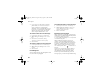User's Manual
44
Messages
To create a template
1 } Messages } Templates } New Template }
Add } Text.
2 Write the message } OK.
3 Enter a title for the message } OK.
Message options
You can set a default value for several message
options or choose the settings each time you send a
message. You can, for example, select to request a
reply to a sent message, select what type of text
message you want to send or set how long a
message should be valid. For details about the
message options
% 53 Messages glossary.
To set a default text message option
} Messages } Settings } Text Message and select
an option.
To set a message option for a
specific message
1 When you have selected a recipient to send
your text message to } More } Advanced.
2 Select the option that you want to change }
Edit and select a new setting.
3 } Done when you have changed the options.
To check the status of a sent
message
} Messages } Sent Items and select a text message
} View } More } View Details.
Picture messages
Picture messages can contain text, pictures, video
clips, camera pictures, and sound recordings and
are sent via MMS (Multimedia Messaging
Service). You must have a subscription that
supports MMS, and the receiver of the picture
message must also have support for MMS. Picture
messages can be sent to a mobile phone and an
email account. You can send your business card as
an attachment in a picture message.
Before you start
Before sending a picture message, make sure that:
1 The address to your message server is set }
Messages } Settings } Picture Msg } Message
Server.
Z500a_UG_R1A.book Page 44 Friday, August 13, 2004 1:41 PM