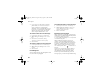User's Manual
42
Messages
3 } Enter Phone No. and enter the recipient’s
phone number, or } Phonebook look up to
retrieve a number or a group from the
phonebook. To enter an email address } Enter
Email Address. A list below the send options
shows the last 10 recipients. You can also
select a recipient from this list. } Send.
To insert an item in a text message
1 } Messages } Write new } Text Message.
2 While writing your message } More } Add
Item.
3 Select Picture, Sound Effect, Melody,
Animation, Templates or Picture (other).
4 Select an item.
To insert a symbol in a text message
1 } Messages } Write new } Text Message.
2 While writing your message } More } Add
Symbol.
3 Select an item.
Formatting text
You can change the style, size and alignment of the
text, and create new paragraphs.
To format the text in a text message
1 } Messages } Write new } Text Message.
2 While writing your message } More } Text
Format. Then select Text Size, Text Style,
Alignment or New Paragraph.
3 Select a text format.
Receiving text messages
When you receive a text message, a message alert
sounds and a text is displayed that informs you that
a text message has been received.
} Yes to read the text message or } No if you want
to read the message later.
While reading the text message you can, for
example, go to a Web address found in the text
message, save a picture found in the text message
or listen to a sound inserted in the text message.
When you have read the text message } More
to
view a list of options. Press to close the text
message.
If you receive a text message and your phone is
closed, you can read the text message on your
external display. Press the upper side volume
button to open and read the message. Once the
message is open, you can scroll up and down using
Z500a_UG_R1A.book Page 42 Friday, August 13, 2004 1:41 PM